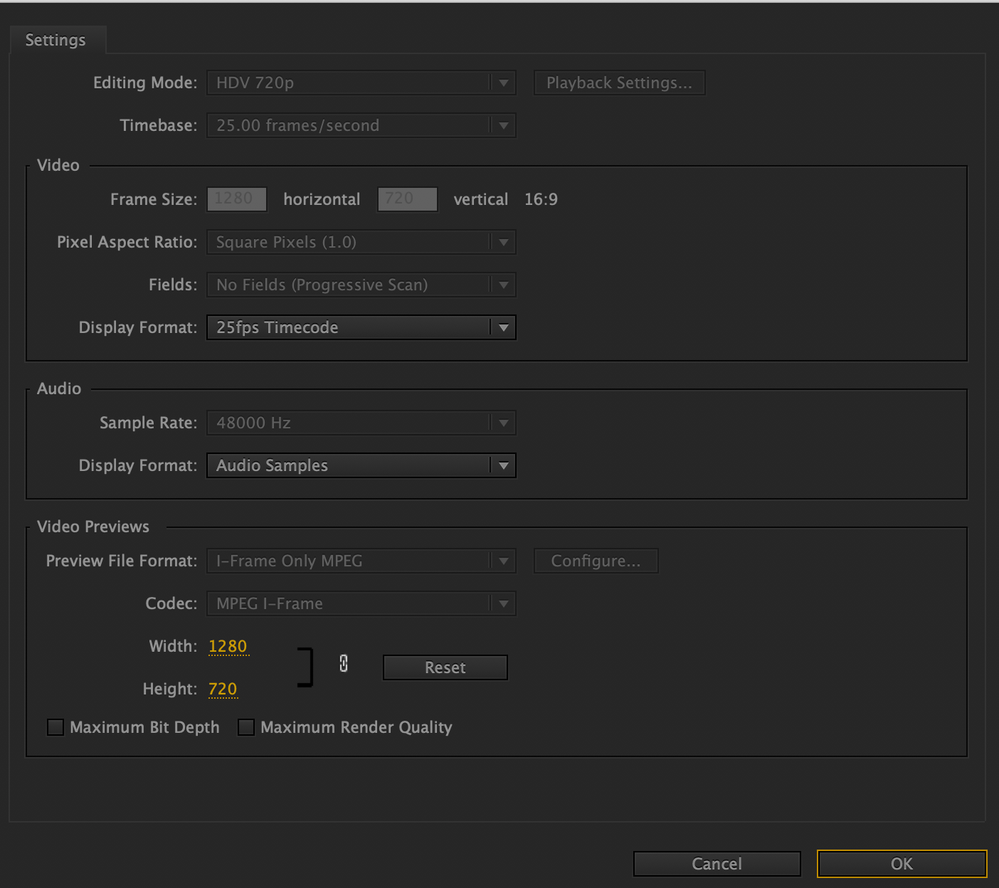- Home
- Premiere Pro
- Discussions
- Help. Image quality changes in premiere pro&export...
- Help. Image quality changes in premiere pro&export...
Help. Image quality changes in premiere pro&export.
Copy link to clipboard
Copied
Before I start I would like to say that I'm not a pro. I've just taught myself enough to get from point a to be point be for years.
I'm making a video that involves still images that I created in photoshop (to look like an animation). All I've done is put that png image in premiere to doing some slight panning (but not so much that it ruins the quality). It looks great in premiere (the images even have more saturation and sharperness than my original design). However, once I export my video... things get a tad blurry and the color is diminished slightly.
Questions:
Is there any way I can keep this quality in export?
Why are my images sharper and more saturated in premiere than my original design?
Can I obtain this sharper saturated quality in the export or is that
just for show in the program?
Also, I'd like to add that I'm using Premiere Pro CS6 on my mac. I just recently downloaded the 2020 version but for now, I would like to be able to do this through CS6 as I am more comfortable with it.
I have added some photos to show all the differences from program to program to export.
The panning and zooming effect is not on in the stills from Premiere. I exported the images without
panning to see if I would get the same effect and I did.
Copy link to clipboard
Copied
Assuming your sequence is set up properly to match the settings of your source media, then you get to choose the codec that you export. Some codecs will have a dedicated bitrate depending on the type, the framerate, and the frame size - so you don't choose the bitrate, you choose the codec from a family of codecs (like ProRes 422, ProRes 422 HQ, or ProRes 422 LT). But more commonly you might export to a compressed codec like h264, then you have control over the bitrate yourself. You can use presets to get a sense of what an average target bitrate would be depending on the resolution of the media. For example, a target bitrate of about 15Mbps is not uncommon for a 1920x1080 video. You can choose to increase that bitrate to achieve a higher quality.
Keep in mind that if your video is destined for something like YouTube, they are going to further compress your video (quite a bit). If you have a lot of similar colors and shallow gradients - and you kind of do - those are going to be areas where compression is the most noticeable.
In summary:
1. check your sequence settings to see that they match your source media - it's not uncommon for newer people to create sequences that are small, put their higher res media into the small sequence and scale it down, and then scale it back up again on export. If you want, you can post a picture of your export settings and we can see if you have something like that happening. Be sure to include the summary info in the export window if you do that.
2. Try increasing your bitrate to reduce compression (at the expense of file size). If you want to really maintain quality, export to a mastering codec like ProRes 422 (high bitrate, high file size). You can then make an h264 or h265 version from the master, or even upload the master directly to YouTube so that their compression will be starting from the best possible source material (but keep in mind it's going to take a lot longer to upload.)
Copy link to clipboard
Copied
Find more inspiration, events, and resources on the new Adobe Community
Explore Now