- Home
- Premiere Pro
- Discussions
- [Help] Motion Artifacts (Optical Flow?)
- [Help] Motion Artifacts (Optical Flow?)
[Help] Motion Artifacts (Optical Flow?)
Copy link to clipboard
Copied
Hello,
trying to screencapture disneys Alice in wonderland, i came across these motion artifacts.
The Source file is:
MPEG-4-Film
2.162.839.575 Byte
1424 × 1080
H.264, AAC
01:15:16



Frame 1 is pure
frame 2 has optical flow (?)
frame 3 is pure
frame 2 is split into layers (?) though. One that is drawn by hand and digitalized, and one that is the optical flow.
Is this a Bluray specific thing? Is there a way to turn that off?
As i need to print out single frames, it is somehow unacceptable for this to occur.
Please help,
best regards
vj
Copy link to clipboard
Copied
This is hardly a Premiere Pro problem I would think. Either way though, it's likely from the encoding, not decoding.
Copy link to clipboard
Copied
Optical Flow on Premiere Pro, like other effects as Motion Tracking on After Effects, require the highest amount of data
and detail to work properly and interpret the pixels of each frame. So it works best with native un-encoded footage
than it does with encoded (compressed) footage, because of loss of data an detail, resulting in such artifacts, those are
pixels not analysed or interpreted correctly. Try with native high resolution video files and check if you get such artifacts.
I tried on an encoded footage, I got artifacts... Tried on original video files shot at 1920x1080 it worked good.
Copy link to clipboard
Copied
I think i did not state that clearly in my OP.
What I need is to know if there is a possibility to not use,
to avoid, any optical flow or whatsoever, so that i just stay
with the pure digitalized hand drawn frames
(that have to come from blu-ray for the good resolution).
The problem is, that most of the frames i need to capture,
never stay without optical flow effects because the scene
is just very fast moving.

Is it possible to deinstall any all of these functions?
is there a forum you know i could ask in?
Copy link to clipboard
Copied
whow there, back up the truck. is the original video 3:2 pulldown, ie. are you trying to capture from a bluray? is it true 23.976 progressive frames? is it 12fps? why are you trying to interpolate frames in the first place? are you trying to export at a different frame frame than the original image? why are you using screencapture in the first place? the data is usually stored in a particular file format like mpeg2 or h.264.
and finally,
since most animated films were cell painted at 12fps, I don't think any optical flow is going to work at that low of a framerate, except possibly alchemist od, and even then, I highly doubt it. there's just not enough motion information.
Copy link to clipboard
Copied
If it were me, I'd use FFmpeg to capture the frames you want and make JPG files out of them. It's really precise if there is precision to be found.
Copy link to clipboard
Copied
If you have retimed footage Premiere Pro will apply frame blending to try to interpolate using either a frame mix or optical flow. If you don’t want this to happen it can be switched off so you only have the original frames repeated. To do this, right-click on the clip and choose Speed/ Duration. In here you can switch off frame blending. Hope this helps.
Copy link to clipboard
Copied
Thank you for your replys.
FFmpeg looks kind of complicated but i will try.
I turned all the frame blending off. My settings look like this now.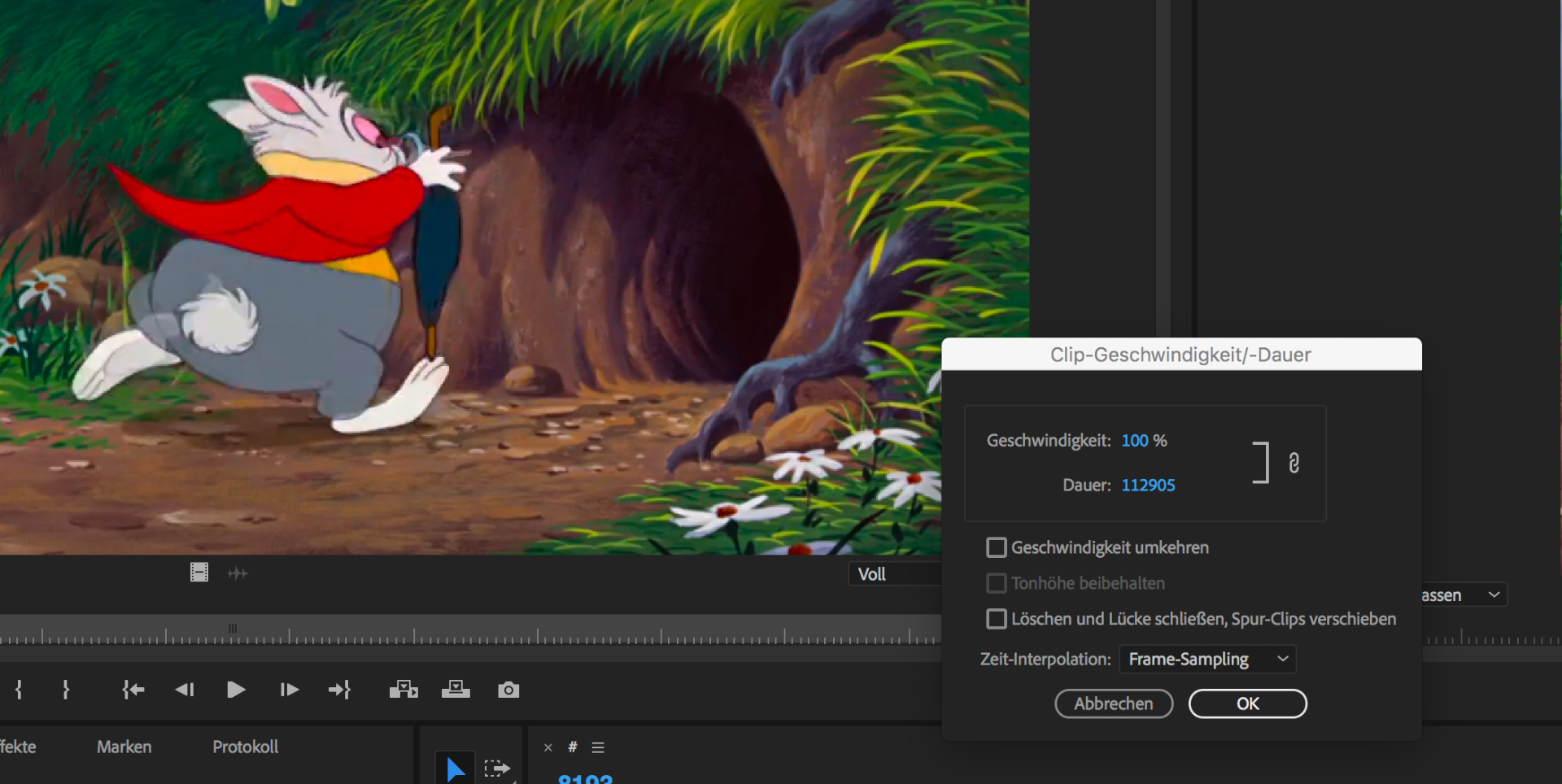

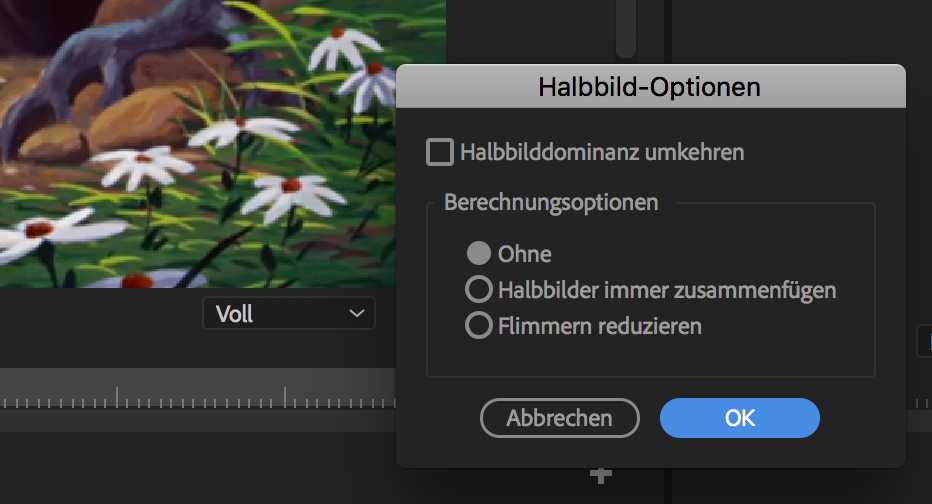
The effect is still there. Could it be that my source file is a recording of a bluray that was recorded with
frame blending on. So now the artifacts are in the file, not effectable anymore?
Copy link to clipboard
Copied
mediainfo program should tell you if its 3:2 pulldown.
Find more inspiration, events, and resources on the new Adobe Community
Explore Now
