- Home
- Premiere Pro
- Discussions
- How can I merge two layers that have the same back...
- How can I merge two layers that have the same back...
How can I merge two layers that have the same background?
Copy link to clipboard
Copied
Essentially I have myself walking on a moving sidewalk, and I want to basically have me following myself. Seeing as the background is the same throughout the clip, is there any way to merge the layers?
The closest I've been able to get it has been putting one clip over the other on the timeline, and setting the top clip's opacity mode to Darken, but this leaves me without a face and hands in both clips. Any ideas?
With the Darken Effect

How I got it like this (apologies for the very wide screenshot)

Thanks!
Copy link to clipboard
Copied
The Echo Effect should do the trick.
Copy link to clipboard
Copied
Well, seems like we're on the right path but now the whole thing seems 2x brighter, and the me's are transparent.
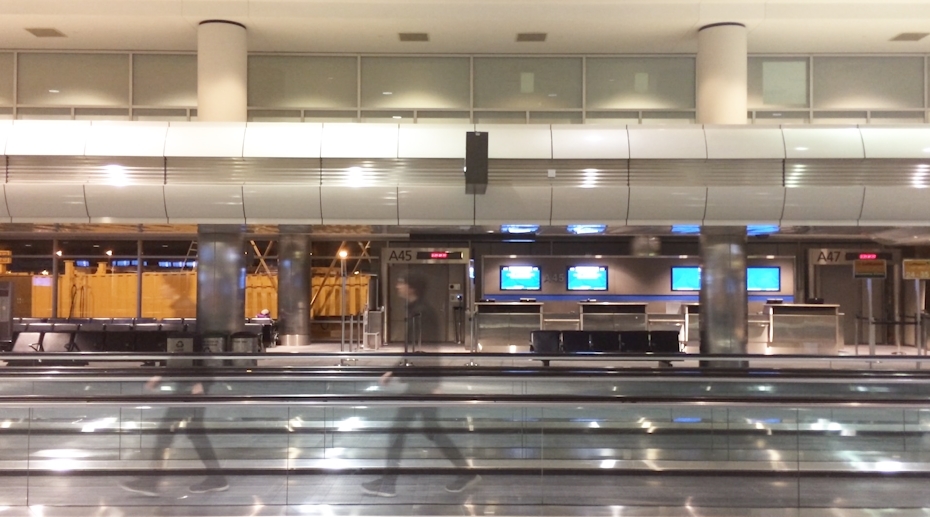
Copy link to clipboard
Copied
Set the Echo effect's "Echo operator" parameter to maximum and you'll get the right brightness on the effect.
Copy link to clipboard
Copied
If the camera was completely locked down, don't see why you can't simply use the CROP effect, and just keyframe it as needed to follow the action.
Thanks
Jeff
Copy link to clipboard
Copied

Brightness got fixed, but now I'm barely visible.
Copy link to clipboard
Copied
You could keyframe a linear wipe to follow one of your walks.
Copy link to clipboard
Copied
I thought of that, but then if I had myself going the other way on the walkway, that wouldn't work. Thanks for the reply, though!
Copy link to clipboard
Copied
If you have a clean background could you use a difference blend to get just a clean person and then just add that to the other layer.
Copy link to clipboard
Copied
Difference blend, what's that? Thanks!
Copy link to clipboard
Copied
Keyframed CROP effect?? Seems the simplest most obvious choice. This of it as a right-to-left WIPE effect, with the split being between the two people
Copy link to clipboard
Copied
I definitely thought of that, but if I wanted to use one of me walking on the other side, that wouldn't really work. Thanks!
Copy link to clipboard
Copied
You're kind of changing the goal posts on us, aren't you? ![]()
First you want to be seen following yourself; now you want to be walking in opposite directions, which means one of you will pass in front of the other. That's an understandably different effect altogether. LOL.
Copy link to clipboard
Copied
More like I didn't make it 100% clear. I'm askin' how to basically blend the layers, seeing as the background is the same.
Copy link to clipboard
Copied
If you have a frame of video where you're not in the shot at all then you can use the Difference Matte effect to create a clip of you isolated from the background. You can then composite that clip over the background to create as many copies of you as you need, without any issues of blending or brightness.
Here is information on the Difference Matte effect:
Copy link to clipboard
Copied
Instead of setting the layer to darker i would use the mask from opacity and track.
Find more inspiration, events, and resources on the new Adobe Community
Explore Now