Copy link to clipboard
Copied
Hi everybody
I'm quite new here and wanted to create two white-ish overlay pictures to fly in from either side and afterwards make them fly out again.
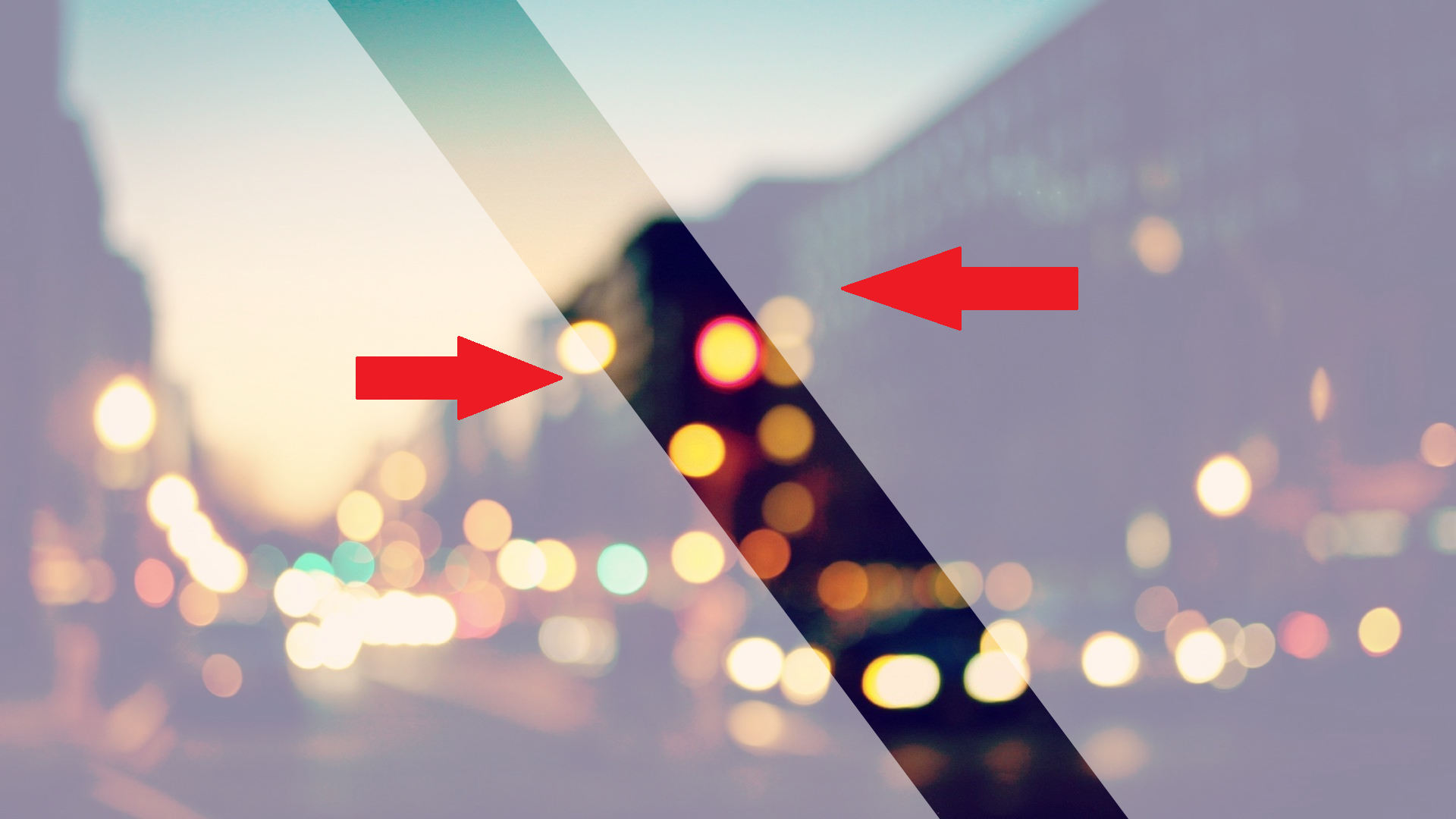
I don't know how to do it and it seems that I'm not using the right words when searching for it on google etc.
Could you kindly tell me how to do it, or tell me where I can find the necessary information?
Thanks,
Michel
 1 Correct answer
1 Correct answer
Hi Michel,
Welcome to the community. The fly-in and fly-out effect can be done by having your overlay keyframed. This is available in the effects control panel. You can adjust the Transform position and then click on the add keyframe to set the location of the overlay graphic on the timeline. The principle is the same in the tutorial attached except they use a text overlay: https://helpx.adobe.com/au/premiere-pro/how-to/animate-layered-title-fly-in.html.
Copy link to clipboard
Copied
Hi Michel,
Welcome to the community. The fly-in and fly-out effect can be done by having your overlay keyframed. This is available in the effects control panel. You can adjust the Transform position and then click on the add keyframe to set the location of the overlay graphic on the timeline. The principle is the same in the tutorial attached except they use a text overlay: https://helpx.adobe.com/au/premiere-pro/how-to/animate-layered-title-fly-in.html.
Copy link to clipboard
Copied
Place one graphic on track one, and then the other graphic on track two. Use the Motion Effect to change the scale and position of the image using keyframes.
Copy link to clipboard
Copied
Thank you ![]()
Find more inspiration, events, and resources on the new Adobe Community
Explore Now