 Adobe Community
Adobe Community
Turn on suggestions
Auto-suggest helps you quickly narrow down your search results by suggesting possible matches as you type.
Exit
- Home
- Premiere Pro
- Discussions
- Premiere Pro Guided Workflow: Get Started Editing ...
- Premiere Pro Guided Workflow: Get Started Editing ...
0
Premiere Pro Guided Workflow: Get Started Editing Quickly
Adobe Employee
,
/t5/premiere-pro-discussions/premiere-pro-guided-workflow-get-started-editing-quickly/td-p/10968710
Mar 06, 2020
Mar 06, 2020
Copy link to clipboard
Copied
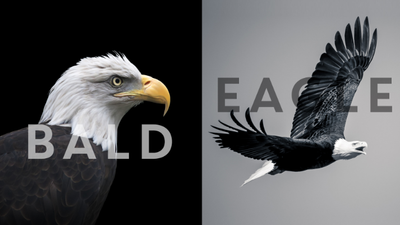
Steps for Getting Editing Quickly
Quick steps to review for getting editing quickly.
- Create and Save a Project: With the project named and saved, you're ready to start editing.
- Import Footage: Some people use the new Import mode to import clips into a project; others simply import the footage once they are in Edit mode.
- Edit Footage: Assemble and trim clips in story order. Add and adjust audio. Add titles and color correction, if desired.
- Export: Export the finished video. Use Quick Export for exporting a sequence quickly.
Here are some recommended resources for you:
- Note: These "get started" tutorials might have a different UI than the current version, as they were created a few years ago. See pages on Import and Export in the previous section for instructions on how to work around these issues.
Resources
- Get Started Editing: Get started:
- Go through the resources and tutorials on this page.
- Beginner's guide to starting a video editing project: Go through these sections:
- Create a project
- Set up your workspace
- Review and import your media
- Create a sequence of clips
- Explore the steps of video editing: Project-based tutorial.
- Perform steps 1-4.
Going through this material will now have you creating basic video stories. Further steps will help you refine those stories.
TOPICS
FAQ
,
How to
Community guidelines
Be kind and respectful, give credit to the original source of content, and search for duplicates before posting.
Learn more
Have something to add?
Join the conversation
Resources
Troubleshooting Software & Hardware
Frequently Asked Questions
Premiere Pro New Features
Copyright © 2024 Adobe. All rights reserved.
