- Home
- Premiere Pro
- Discussions
- Premiere Pro, H.264 export and Icloud
- Premiere Pro, H.264 export and Icloud
Copy link to clipboard
Copied
Hi, very basic issue; exporting a video in H.264 to be uploaded to Icloud from Windows; exported video won't play in any of the idevices (Iphone X, Ipad pro) when uploaded, prompting "Unable to play video. This video cannot be played because the file format is unsupported.' Some information:
- video file:
- from 1440x1080, 29.97fps MTS (AVCHD) file
- to 1440x1080, 29.97 fps, VBR, 1 pass, max 12 mbps H.264 codes mp4 file
- Premiere Pro: Adobe Premiere Pro CC v 12.1.2 (build 69)
- Windows 10 Pro 64 bit Build 1803
- Intel Core i9-7920x, 32GB RAM, GTX 1080ti video card
- Pure beginner in video editing
Checked very basic topics (restart Windows, create new project file, icloud storage not full). Not sure what I'm missing but it must be pretty basic. Thks for the help.
Levent
 1 Correct answer
1 Correct answer
I‘d recommend using Media Encoder If possible. if your subscription allows you could install it on your system. After install from the export window click queue. On the lower left side you can find a preset for mobile devices. You could find the same size video frame size and drag that preset on to the blue format lettering in the queue. Choose a file destination and press the green play button to build the movie. I hope that this helps.
Copy link to clipboard
Copied
I‘d recommend using Media Encoder If possible. if your subscription allows you could install it on your system. After install from the export window click queue. On the lower left side you can find a preset for mobile devices. You could find the same size video frame size and drag that preset on to the blue format lettering in the queue. Choose a file destination and press the green play button to build the movie. I hope that this helps.
Copy link to clipboard
Copied
Thanks a lot RobShultz. I apparently have the Media Encoder; I tried a few settings and so far the 'Mobile Device 1080p HD; seems to be working. Though, I think that's odd, given that I thought the wrapper and the codec should be the same regardless of the quality settings.
Copy link to clipboard
Copied
Yes, same thing except I used the Youtube HD settings, and suddenly it worked.
Copy link to clipboard
Copied
TRy to use In MEDIA ENCODER this seeting:
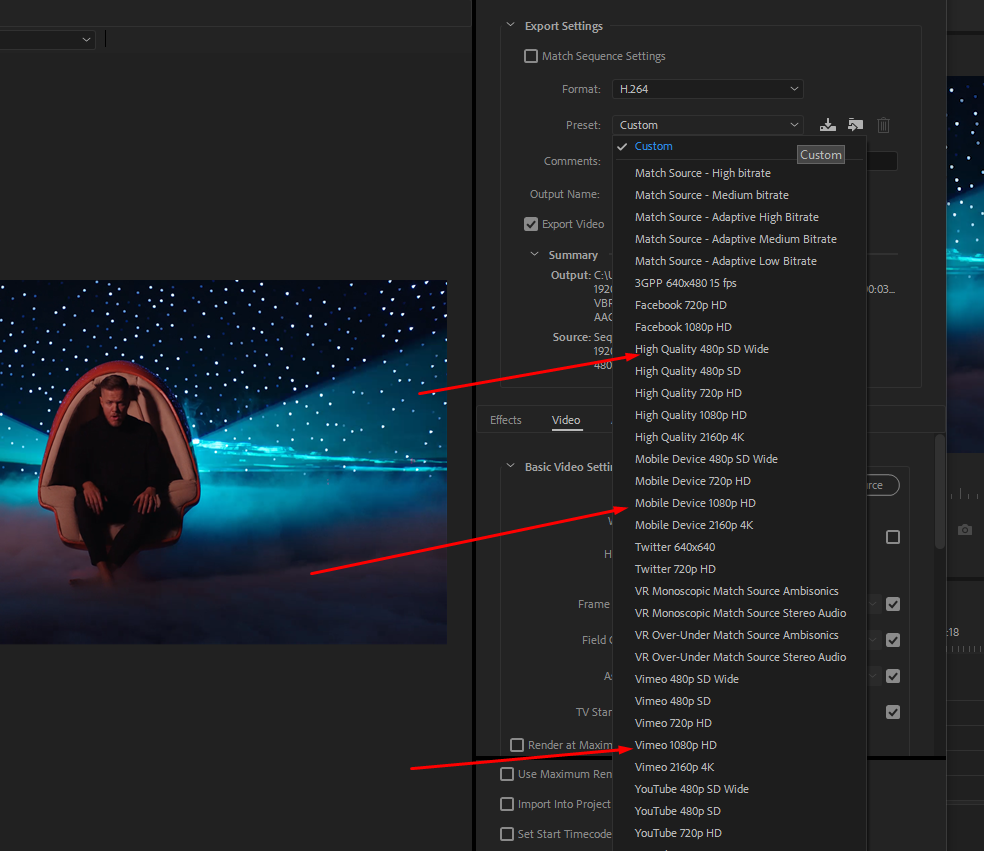
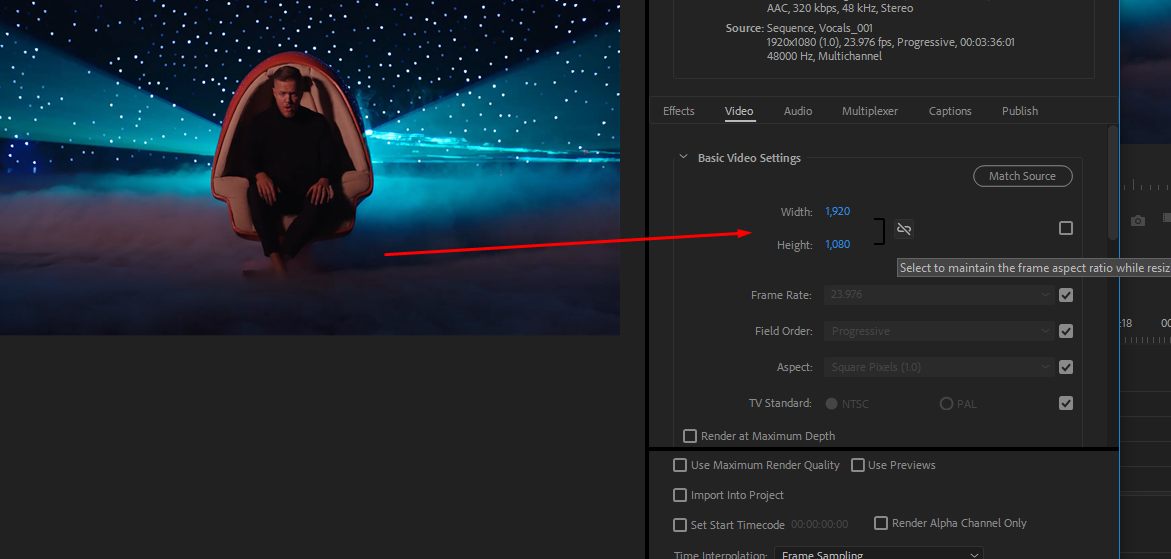
Change the video size and the bitrate you need.
Copy link to clipboard
Copied
Thanks for the detailed instructions Harold. The Mobile Device 1080p seems to be working; I will now weak with the quality settings. I'm just curious though, why would the other H,264 presets not work?
Copy link to clipboard
Copied
- to 1440x1080, 29.97 fps, VBR, 1 pass, max 12 mbps H.264 codes mp4 file
this is probably the issue.
Copy link to clipboard
Copied
hmm, the resolution. let me see what happens with a typical 1920x1080 file export.
Copy link to clipboard
Copied
It looks like the problem was the resolution, so any 1080p upscaled export seems to fix the issue.
I'm now running into another problem. The file create and modify dates are updated with the current (export) times in the exported file. This is obviously a problem in Icloud for time based sorting since all the exported files will be listed under the current day (and not the original date of recording).
After some research, I found out that Icloud (or I guess, also Iphoto) looks for [Quicktime]ModifyDate parameter in EXIF for sorting, so I manually edited this parameter with EXIFTOOL, and the problem was sorted.
So the question is, is there anyway I can make this easier in Premier or Media Encoder, through some means of metadata transfer from the source file to the export file?
Thks.
Copy link to clipboard
Copied
The resolution is not up-scaled it uses square pixels instead of rectangular pixels.
At the bottom of the export settings there is a button called Metadata: that might do the trick (not sure).
Copy link to clipboard
Copied
The default settings of Metadata is to retain all info of the source file towards the exported file but it doesn't look like it's doing what I need it to do.
Copy link to clipboard
Copied
hi there,
i have been experiencing this issued through out this month. been looking for answer here and there.
when completed export media into H.264 format (MP4) any ios device couldnt play, only white screen appears and sound playing.
and somehow i came up with and idea, maybe my sequence setting was wrong. and Voila! after i changed into DSLR mode, there is no longer issued appears after exporting the sequence.
hope it will helped.
Mant Thanks
Copy link to clipboard
Copied
Hi, I have also been experiencing this problem for several weeks. I have not changed anything about my workflow, but all of a sudden, any video I export from AE or AME will not play on iPhone.
Could you clarify what you mean by DSLR mode? Where is that? Thank you!
Edit to clarify:
1) I am exporting a composition from After Effects using Adobe Media Encoder. I am exporting it as an H.264 / mp4.
2) The exported file plays fine on my Macbook.
3) I try to Airdrop the file to my iPhone, and I receive the error message "Failed to save item. Save to iCloud Drive instead?". However, saving the file to iCould Drive doesn't fix the problem, either.
4) I've tried to avoid Airdrop by saving the exported file to a shared file service such as my Dropbox. However, when I try to download the file from my Dropbox to my phone, I receive the same error message.
I'm starting to think that either Adobe or Apple has recently introduced an update that is causing this conflict. I have not changed anything about my workflow. This same process of exporting and Airdropping video to my iPhone has worked perfectly for the past 2 years.
2nd edit after further experimenting:
After exporting a compostion from After Effects, I opened it on my Macbook using Quicktime. In Quicktime, I clicked Export As > 1080p, and in the following 'Save as' screen, there was a box that was pre-checked labeled "Use HEVC". I *unchecked* this box, and after exporting the file from Quicktime in this manner, I was able to transfer it successfully to my iPhone and play it.
Note that if you attempt this same process in Quicktime, but select '4k' instead of '1080p', it still doesn't play on iPhone.
So perhaps the problem has to do with whatever HEVC is? I hope this is fixed soon. I don't want to have to run files through several different exports just to make them play on iPhone lol
Find more inspiration, events, and resources on the new Adobe Community
Explore Now