Relink Issues
Copy link to clipboard
Copied
I'm also having a relink problem.
I had to move the Masters to make space on the hard drive, and because the project has gone on for 3 years now and I'm sending it for Post Color & Sound. The files are linking to the Backup Folder, not the Masters. I have successfully relinked all the files before, when upgrading my hard drive to a bigger drive and I had to move all the files/ file path changed.
Can I turn off Auto-Locate? It is locating to the wrong folder.
I tried:
1 - Select All
- Offline All
- Locate: File by File --> It relinks the file I have selected to the correct folder, but automatically relinks all the others to the Backup Folder, not the folder I selected.
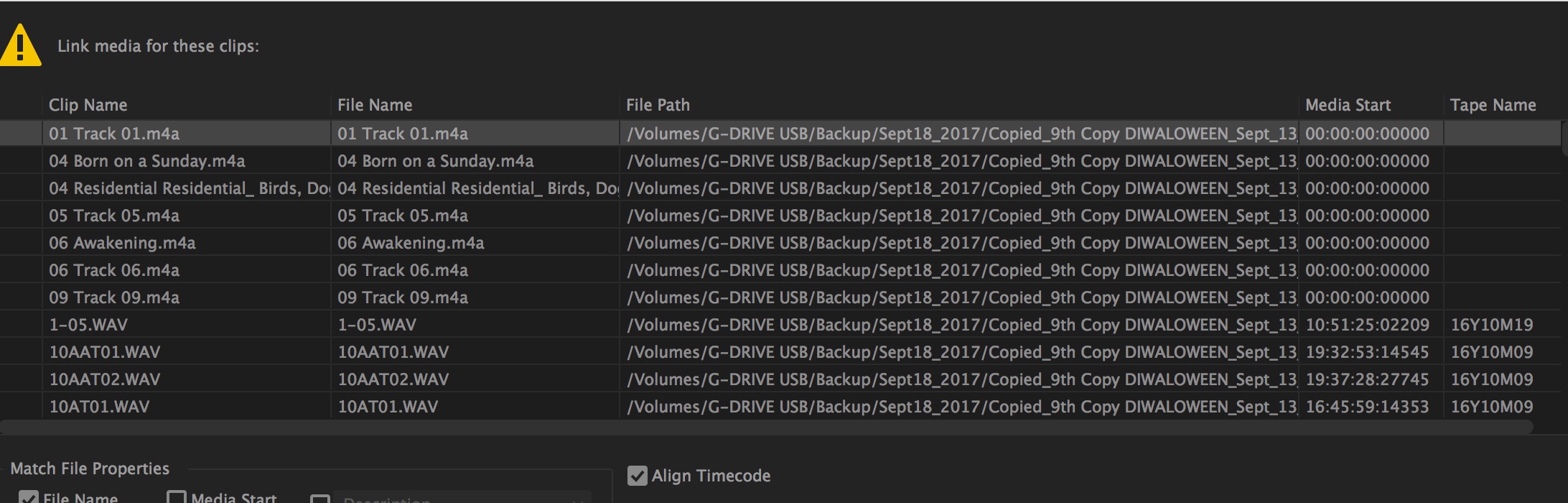
2 - Select an individual file in the sequence timeline
- Offline
----> 100's of files list in the Link Media Window. Most of these are linked to the wrong (Backup) folder.
- I individually selected each file for Offline.
- Then Premiere puts a gray question mark next to the file name, and I can't go back up to Locate the previous files. The cursor doesn't move up.
- I tried batch Offline by selecting more than one file in the Link Media window, and same thing.

3 - I Offline'd 1 file.
- 435 show up in the Link Media Window.
- I relinked and located them to the "Master" folder.
- When I open the Sequence, they are still saying "File Path" --- "Backup" folder in the MetaData.
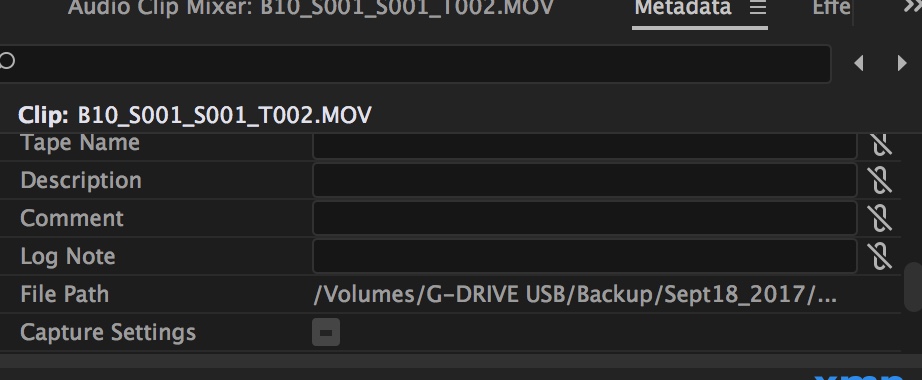
4 - Selected one Clip in Sequence.
- Offline that clip
- 488 clips come up in Link Media
- The clip I selected is not coming up, but Other Takes of that Setup show with the right File Path.
- The clip I selected does not have the right file path after I Locate all the files.

Copy link to clipboard
Copied
Try a variant of Step 2i below. Rename the backup folders, and point it to the correct folders.
Copy link to clipboard
Copied
I opened the Project window.
- Unlinked everything.
- Relinked bin by bin.
- unchecked Exact name match.
- Mostly it works. But it's a very slow process.
- Reopened each file Metadata to check whether it linked to the right folder.
- However, if there are several files in the bin, and one file is outside the folder on the drive, it automatically links to the wrong previous folder.
I'll try 2i and see if it's faster.
Copy link to clipboard
Copied
ok I tried your variation on 2i, It took 5 minutes to relink everything. Then it Saved.
When I got back to the Project folder, none of the remaining files were re-linked!
Copy link to clipboard
Copied
and it off-lined everything I had spent 3 hours re-linking bin by bin.
Premiere is a mess.
Copy link to clipboard
Copied
none of the remaining files were re-linked!
That's confusing. When you open the project after renaming the proxy folders, PP will ask you for all the media it can't find, which if you did things correctly, would be all the media in the project. The Link and Locate dialog won't go away unless you relink everything or dismiss it without relinking.
Copy link to clipboard
Copied
Yes Premiere is very glitchy - that's why I'm on this forum.
I tried calling tech support, but the number was not on the website on Sunday.
It has un-linked the files in the Project window after I re-linked 10 times.
I've been editing for 20 years and have never had problems like this.
This will be a problem later for my Sound Editor or Colorist.
If they have to re-link the files.
Not to mention, it's a huge waste of time now. I have to relink each Bin by Bin.
It still drops the link. And then replaces some wrong files in the Timeline.
Copy link to clipboard
Copied
Yeah I had originally done old school Files -- Masters untouched & Proxies.
But Premiere started crashing -- 12 times.
So Premiere Tech Support told me to clear up space on my hard drive.
Although i had 825GB-1.6TB available.
That's why I started removing multiple proxies.
It has just created a mess.
Find more inspiration, events, and resources on the new Adobe Community
Explore Now