- Home
- Premiere Pro
- Discussions
- Splitting Stereo tracks in Premiere Pro 2017.1.2
- Splitting Stereo tracks in Premiere Pro 2017.1.2
Splitting Stereo tracks in Premiere Pro 2017.1.2
Copy link to clipboard
Copied
I am brand new to Premiere Pro having used Final Cut Pro Studio 7 (not 10).
I'm trying to split a stereo track and delete the unwanted track. In FCP it was (as I recall) right click -> "unlink" to split the left and right channel, then select the unwanted channel and delete.
As I read the instructions for Premiere Pro it seems like there are several steps to accomplish this process including having to delete the track by exporting the stereo track to a separate audio app like Audition. I don't want to "sum" the audio into one mono channel, I want to completely do away with the unwanted track just on that clip in the timeline, not in the imported Master footage.
I tried in the Project window to select the imported Master footage, then go Clip -> Audio Options -> Breakout to Mono, but all that does is give me new left & right channels of the whole imported Master shown as new files. Must I then choose my desired video clip and place it on the timeline and then find the matching audio track from the audio channel in the Project window and manually synch it with Vid? There's got to be a simpler way and I'm just missing it.
Could someone please help me on this?
Thanks,
Copy link to clipboard
Copied
When switching to new software of this complexity, it's not a bad idea to read through the entire Help file. Doubtless many things are done differently from other, similar software. Towards that end...
Adobe Premiere Pro Help | Adobe Premiere Pro User Guide
In this case, the simplest method is using the appropriate Fill effect, under Audio Effects.
Copy link to clipboard
Copied
You can apply the "fill left with right" or "fill right with left" effect to get rid of whichever side you don't want. If you're going to do some switching around, you can always duplicate the track, apply the opposite fill effect to each, and then use keyframes and levels to bring up the appropriate version at the right time.
Copy link to clipboard
Copied
In my searches I found solutions that worked for older versions of Premiere pro, but the current version seems impossible, or at least I have not yet found the solution.
It is good audio practice when recording a two person interview for example, to record one voice on the left channel and the other on the right of a stereo track so that you can mix them independently in post. I've been recording this way since the 90s. but am new to Premiere Pro so kind of shocked it is so difficult to do this. The mixing part is impossible unless the stereo track ican be split into mono.
Copy link to clipboard
Copied
If you want to split the stereo track into 2 mono tracks, click on the source file in the Program Panel to select it. Then right click on that selected file and from the drop down menu choose Modify > Audio Channels . . .
When the Clip Modify pane opens, set the channel format to Mono and the number of audio clips to 2:
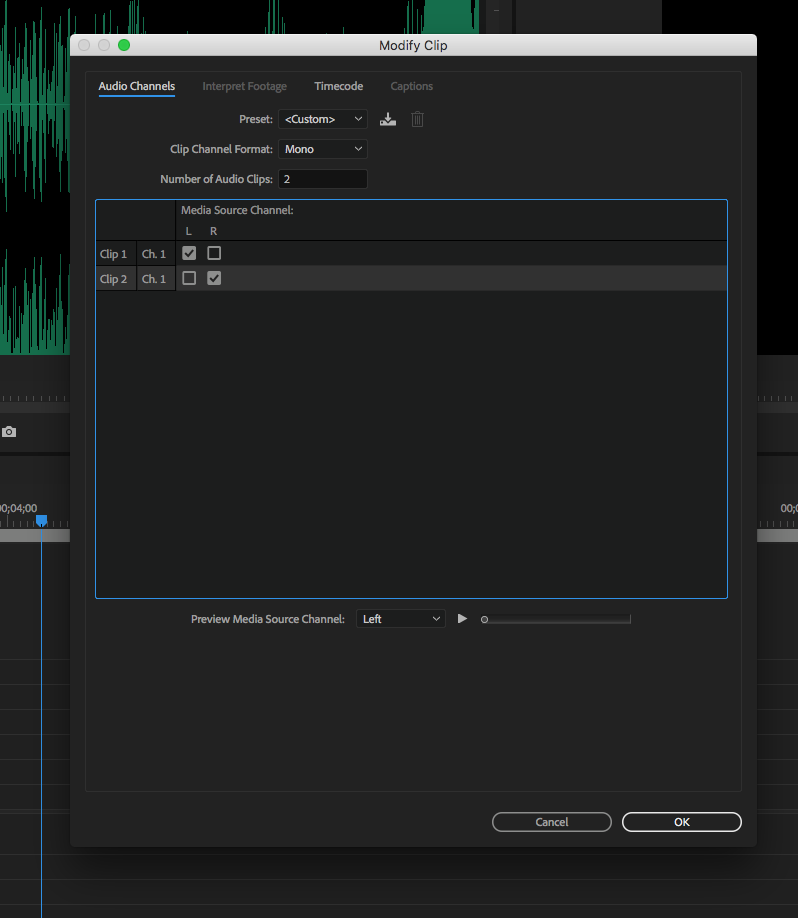
Now when you drop it into the timeline you will have the source left channel as one mono audio track and the source right channel as a mono audio track.
MtD
Copy link to clipboard
Copied
YES! This is exactly what I needed.
The capability has NOT been removed, it has been simplified, however, it's not obvious.
Thank you Meg The Dog!
Copy link to clipboard
Copied
So, we recently had the same issue on a video clip using Adobe Premiere Pro CC 2018. We followed this process hoping for a fix for splitting the stereo track into 2 mono tracks and when we went to pull the clip into the timeline it would not allow us to place the clip on a video track. When dragging onto an audio track it only brought in one channel of mono audio.
Now, on an entirely different computer ... same software and version (but new project) I attempted the same procedure using the same source clips and it worked as it should!? Very confused.
As a workaround on the orginal computer I ended up unlinking the audio from the video clip, dupicating it, and using the Fill effects mentioned above, but this is a very cumbersome process especially on a longer project.
Has anyone else ever encountered this issue?
Find more inspiration, events, and resources on the new Adobe Community
Explore Now