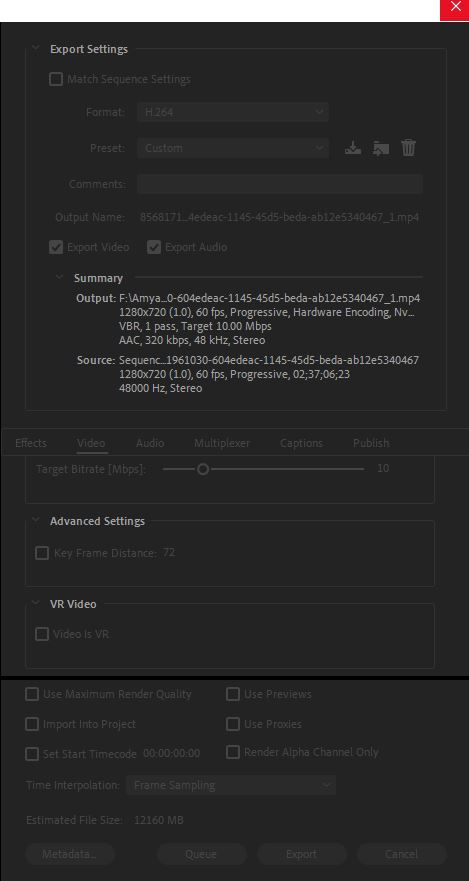- Home
- Premiere Pro
- Discussions
- Very low CPU and GPU utilisation when encoding pro...
- Very low CPU and GPU utilisation when encoding pro...
Copy link to clipboard
Copied
I've read most of the threads on here as well as many videos on youtube on optimal settings for exporting. I'm trying to encode a very simple video edit of a stream from twitch to H264 at native 720p and other upscaled varients of varying qualities and everytime I click export, it intially gives a time varying from 20-27minutes and then it steadily increases to the point where it took the 2.5hour video over 8 hours to encode over night. When checking task manager the cpu utilisation is ~17/18% and gpu 2-5%
System spec:
3700x (no OC)
1080 8gb (latest drivers)
32gb 3600mhz
TUF GAMING x570 plus mobo
Premiere installed fresh 2 days ago on SSD
Tried so far:
Running as administrator.
Using both software and hardware encoding.
Un-enabling and enabling GPU acceleration and NVENC for encoding and decoding (including restarting program)
Changing cache location to faster SSD and increasing it.
Adobe has access to 26gb of RAM but also tried altering that.
Changing export of file location to SSD.
All files sourced from SSD.
Changed sound output to 192kbp ( read that somewhere).
fiddling with render quality and bitrates to no zero effect.
Closing all programs other than Premiere.
I am pretty inexperienced with premiere having used it a handful of times before on a different computer (2600k 1070) but am almost certain i should be seeing better performance in the exporting of my projects than this when even compared to my old PC. Any sugguestions regardless of how trvial you may thing they are, are greatly appreciated to help me out!
Thanks, Amy
Screen shots attached for any extra info I've missed.
 1 Correct answer
1 Correct answer
Convert that footage to CFR in Handbrake, then replace the media in the project by offlining then "locating" to the new clips. That might fix this. Premere can sort of handle VFR, but tends to get cranky with too much of it.
Neil
Copy link to clipboard
Copied
Is the issue possibly due to the file type from twitch being .mp4?
Copy link to clipboard
Copied
You can adjust the RAM settings under Preferences > Memory.
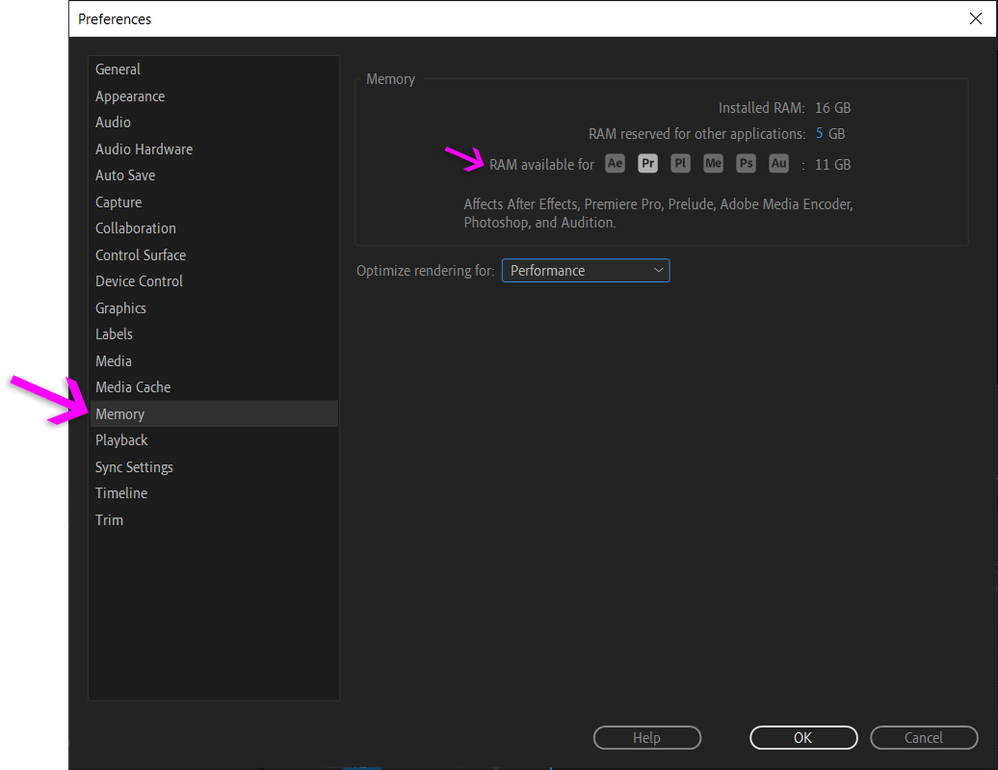
Have you double-checked that you have your project set-up correctly for GPU acceleration? And, are you using effects and transitions and CODECs that are accelertaed?
GPU Accelerated Rendering and Hardware Encoding (adobe.com)
Also, processing video isn't like driving a car. It doesn't go faster because you are driving a car that can go faster. Instead, once the car is going at the speed needed to process the footage, it stays at that speed.
Copy link to clipboard
Copied
Thanks for the reply, I worked my way through the link double checking. I am using only the default transitions. 2 png files with simple movement animations and a jpg as well as an audio file and 1 mp4 video file.
I am new to premiere so I am doing nothing complicated as far as I am aware. I find it hard to believe that a 2.5 hour project would take 8 hours to render at 720p 60fps?
Are you saying 17% cpu and 2-5% gpu usage for that duration is normal?
RAM allowance is currently set to 25gb
Thanks, Amy
Copy link to clipboard
Copied
What internal drives do you have on the computer, and how are you using them in Premiere for projects, cache, media, and export locations?
Any external drives, and again, how used?
Neil
Copy link to clipboard
Copied
All internal drives, tried on SSD/m.2 project files and export location also a SSD. I had a 30gb cache on a M.2 and then i did 100gb cache on a 7200rpm HDD but it seemed to make zero odds. I also cleared the cache manually. I've also just tried reinstalling the GPU drivers again.
I've also used the GPUsniffer.exe thing.
What kind of export time should I be expecting? My impression is that it should be the initial time given of 22-27 minutes?
Thanks for helping, Amy
Copy link to clipboard
Copied
Using multiple internal SSDs, you should not be getting much if any slowups by drive speed. You could still get some if the internal connections somehow mix mulitple ones together ... like having an Nvme drive on the samo MOBO 'bus' or lane as say the GPU.
But nothing like what you're getting. I think you should be getting higher CPU/GPU usage even with H.264.
But ... if @RjL190365 would pop in, they are much more knowledgeable on internal workings of the gear.
Neil
Copy link to clipboard
Copied
I am currently 65% of the way through a 4hour video which has taken 11 hours at this point with the same specs as the previous (720p 60fps) when I previously said 17% it was actually 9% and I was quoting my over all CPU usage.
As time goes on it appears to get less and less efficient dragging the export time out.
It is now using 8% cpu and 0.8%-1% GPU and 3.3gb of RAM. Why is it like this. It's very painful and frustrating as well as wasting electricity and my time.
I downloaded Premiere Rush while it's been exporting and started the same export of the video and it was using 26% CPU?!
I'm starting to think it is infact entirely Adobe software side that is the problem, that my computer is being massively under-utilised to the point where this software is useless to me. Unless some can think of a work around i'll have to resort to WMM at this rate
Copy link to clipboard
Copied
You might want to try a driver update and see if there might be a BIOS setting that can be tweaked. After that it could be a Window or Premiere Pro registry setting. Premiere Pro needs to be tweaked out.
Copy link to clipboard
Copied
My best guess would be the good ol' variable framerate.
Copy link to clipboard
Copied
I checked and the footage is VFR and the audio sync is on in the master effects to. I tried changing it to the less desirable smooth video footage but it made no difference sadly. I will have another research on BIOS settings and what can be done in the registry in the name of helping anyother poor soul who will have days of their life sapped away running Premiere pro
Copy link to clipboard
Copied
Convert that footage to CFR in Handbrake, then replace the media in the project by offlining then "locating" to the new clips. That might fix this. Premere can sort of handle VFR, but tends to get cranky with too much of it.
Neil
Copy link to clipboard
Copied
I tried a few more things but they didn't work however. I had a VFR clip that was only 28minutes long and that utilised 20% of my GPU so I did as you said and downloaded handbrake and rerendered the 4 hour clip first and put it into premiere and it exported it at 40-50% cpu and 30-50% GPU in about 33 minutes and that was all off a 7200rpm. even accounting for the 39 minutes encoding in handbrake 1:12 is much faster than the 14-16 hours previously. So thankyou very much, Amy
Get ready! An upgraded Adobe Community experience is coming in January.
Learn more