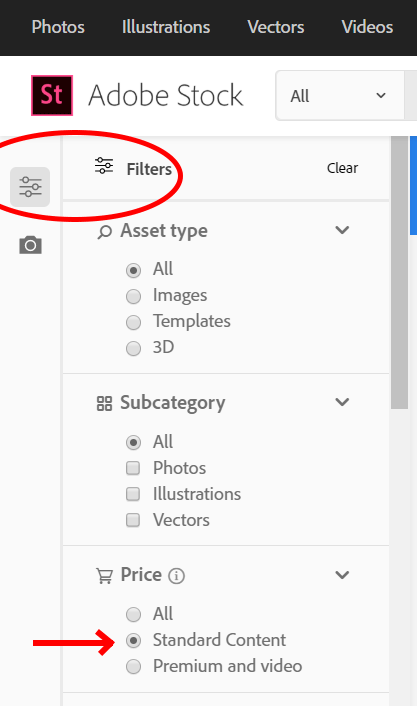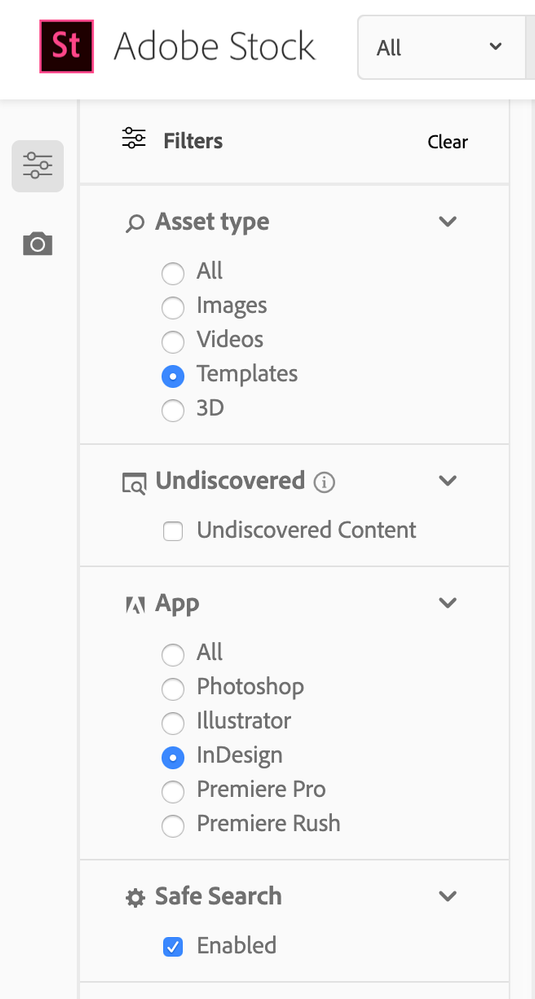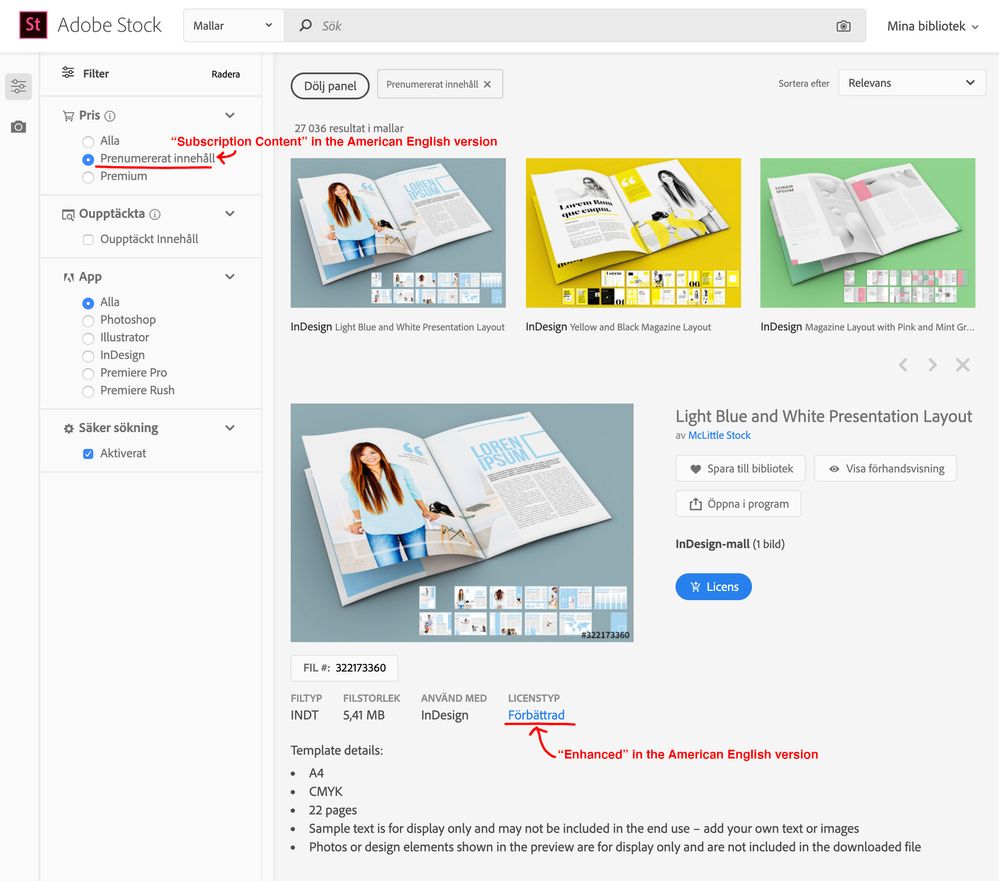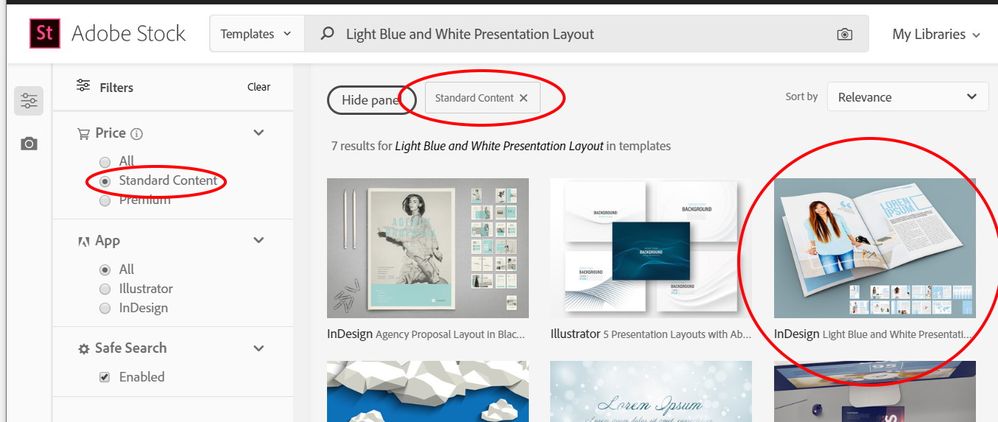- Home
- Stock
- Discussions
- Re: filter out premium content (viewing only Stand...
- Re: filter out premium content (viewing only Stand...
Copy link to clipboard
Copied
How do I filter out the premium content when I search for things in Adobe Stock?
For example, I'm looking for InDesign templates. And I can only download 10 Standard License files a month.
So I do _not_ want to see other than Standard License templates/pictures.
Is there a filter for this?
I have been stuck in the (not so helpful) help support chat for 1,5 hour now and have been chatting to 8 different people. They just keep transfers/connects me to another colleague or team over and over again, so please help me with this mkay?
I found two old posts about this but they only mention solutions for how this would work with the old interface. So it doesn't work.
Sorry if my English isn't perfect, I'm from Sweden. Everything I see and use from Adobe is in Swedish and there's no translation. Sorry if I use the wrong terms or so.
Thanks in advance
 1 Correct answer
1 Correct answer
Yes, there is a filter for this.
Look over on the left side of the Adobe Stock page for the filters, and you should see "Price"...
Set that to "Standard Content" and you should only see non-premium assets in your searches.
Here's a screenshot:
Copy link to clipboard
Copied
Yes, there is a filter for this.
Look over on the left side of the Adobe Stock page for the filters, and you should see "Price"...
Set that to "Standard Content" and you should only see non-premium assets in your searches.
Here's a screenshot:
Copy link to clipboard
Copied
I'm sorry but that's not what it looks like when i search for InDesign-templates.
Here's a screenshot:
Copy link to clipboard
Copied
Hmm, odd. Not sure why it isn't showing in your browser interface (it does in mine every time), but try this link instead:
https://stock.adobe.com/search/templates?price%5B%24%5D=1
With that specific "price" encoded attribute, it should give you only Standard (non-Premium) assets.
Copy link to clipboard
Copied
When I click that link it looks like the screenshot pic below.
It shows "Subscription Content" and when I click on, for examle, the first layout pic we can see that it is "Enhanced" License, which is Premium Content and not Standard 😕
Copy link to clipboard
Copied
Well, "subscription content" should be assets which are included in your subscription...
That same template comes up as Standard content for me, despite it saying the license is "Enhanced":
Find more inspiration, events, and resources on the new Adobe Community
Explore Now