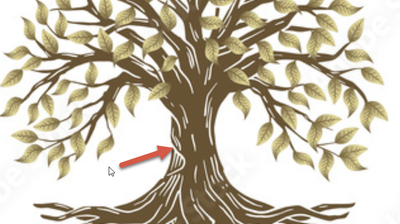- Home
- Stock
- Discussions
- Re: Looking for this image but with a transparent ...
- Re: Looking for this image but with a transparent ...
Copy link to clipboard
Copied
Hello. I am looking for this image (see photo) I found on Adobe Stock but with a transparent background. I have watched 30 tutorials and looked at tons of forums, and tried everything to get a transparent background on this and nothing works (with Photoshop AND Illustrator). There are too many small white spots throughout the trees to have this work. This image says "download file type: vector" same as another file I have (which I was able to manipulate and change the color of the other image), but not for this one. PLEASE HELP! I have been working on this for 3 days now and I am so frustrated! I just need to find this image somewhere that has a transparent background (and preferably only one copy of it, as this image I purchased has a black background and a white background). I need this to create my logo for my business so I can get my website up and running. I am grateful to anyone who can help me with this problem. Thanks in advance, Penne
[Moderator deleted the attached original asset. Please do not post originals here. Asset id=393814098]
 1 Correct answer
1 Correct answer
I figured it out! For anybody else having this issue here is what I did: Open in AI, then I duplicated the layer then used the Magic Eraser for the white areas. Then I unchecked Layer 1 to see where the transparency was. Then I used the Magic Wand for all the small white areas I needed to make transparent (using shift+click). Then I hit "delete all" then "deselect" under "select" at the top (to take away all the marching ants around the image). Then I deleted Layer 1 and saved as psd file and th
...Copy link to clipboard
Copied
If it's not offered as a PNG file, you need to work with the Illustrator file, to delete the background, or you need to use the black and white background to generate masks for you.
If the white spots are these here:
...then there is no solution except filling them with something, as the asset has been designed like that.
A lot of those can be filled with the Live Paint Bucket, but all those with open lines need first to get closed. It's some work, but it's doable.
Copy link to clipboard
Copied
Thank you for the help. I understand about the lines in the tree, but the reason I picked this image was because of those lines, making it look more realistic. I have looked at hundreds of other tree images and this is the only one I loved, unfortunately 😞 Thanks for your help, Penne
Copy link to clipboard
Copied
I understand about the lines in the tree, but the reason I picked this image was because of those lines, making it look more realistic.
By @Chelmarsie3
Yes, you can fill those lines with white. Currently, they are filled with nothing.
Copy link to clipboard
Copied
I figured it out! For anybody else having this issue here is what I did: Open in AI, then I duplicated the layer then used the Magic Eraser for the white areas. Then I unchecked Layer 1 to see where the transparency was. Then I used the Magic Wand for all the small white areas I needed to make transparent (using shift+click). Then I hit "delete all" then "deselect" under "select" at the top (to take away all the marching ants around the image). Then I deleted Layer 1 and saved as psd file and then I was able to place this image into the project I was creating (in this instance my banner logo). Then I just moved it into the place I needed it to be. This took a lot of time viewing forums and tutorials, but I finally did it! I am so happy!
Copy link to clipboard
Copied
I figured it out!
By @Chelmarsie3
Next time you write a “tutorial”, use screenshots to illustrate. It's so much more helpful.
Copy link to clipboard
Copied
Please be aware that only some vector files have transparency, and there is a filter for searching these images. Most vector files must be edited after you download them, including removing a background.
Vectors that have transparency will have a green banner saying "Transparent PNG available" and there will be a PNG download option. If this banner is missing or if the only download options are AI and JPEG, then you must manually remove the background yourself.
You can save yourself time by using the Search filter for transparent images.
Find more inspiration, events, and resources on the new Adobe Community
Explore Now