- Home
- Premiere Pro
- Discussions
- Clip speed duration vs interpreting footage final ...
- Clip speed duration vs interpreting footage final ...
Copy link to clipboard
Copied
Hello all,
I'm hoping to solve this issue as I want to fully understand each method for best practice moving forward.
The example i'll use is footage shot at 60fps and editing on a 30fps timeline. The end result using either method is 50% slower.
I have found two different answers on this forum.
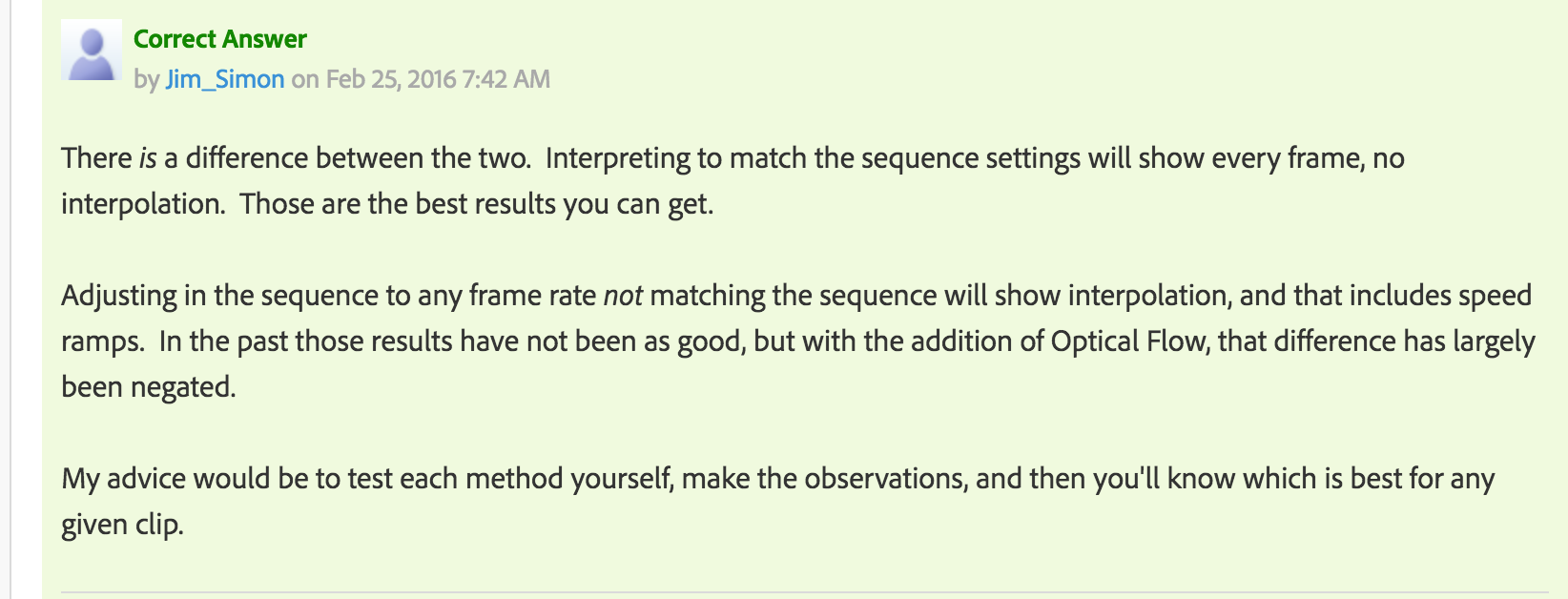
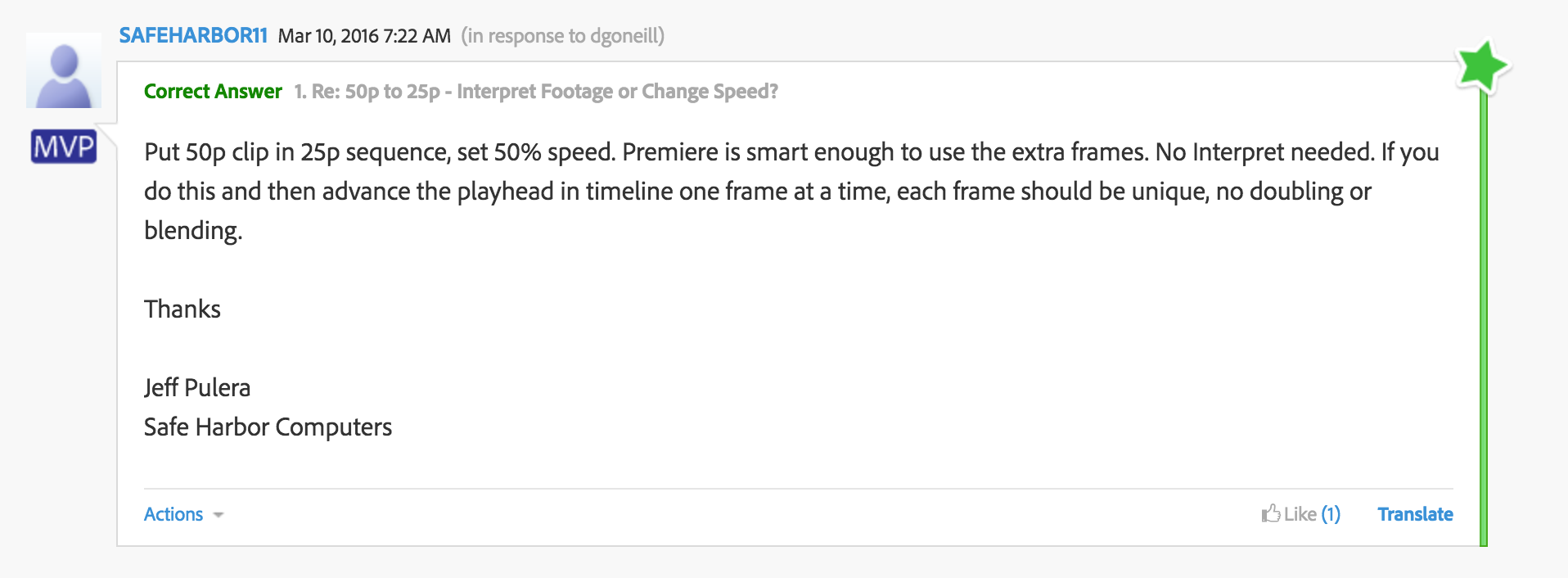
Without using optical flow (keeping footage at default interpolation) is there any difference or does Premiere use the same method for both?
I personally use clip duration as I like to know the exact % of speed i'm at. Every project/shot is different and I use different rates to get my result. If I used interpret footage, it would be a global setting in the project and instead of knowing I want it 10% faster than 50%, I would need to figure that out with frame rate.
 1 Correct answer
1 Correct answer
There is no difference using those numbers. Change the numbers, and the results may change as well.
By the way, the Interpret method is specific to individual clips, it's not a global setting. You select the clips you want to change, right click and choose Modify>Interpret Footage... Only those clips will be affected.
Copy link to clipboard
Copied
There is no difference using those numbers. Change the numbers, and the results may change as well.
By the way, the Interpret method is specific to individual clips, it's not a global setting. You select the clips you want to change, right click and choose Modify>Interpret Footage... Only those clips will be affected.
Copy link to clipboard
Copied
Thanks Jim. Both methods are equal as far as results when the footage speed is cut in half.
Good catch on the "global setting in the project". I just refer to anything modified to a master clip to be a global setting on a master clip rather than laying it down on a sequence and modifying it there.