- Home
- Acrobat Reader
- Discussions
- Acrobat Reader DC window on external monitor is to...
- Acrobat Reader DC window on external monitor is to...
Copy link to clipboard
Copied
The command bars, buttons and fonts are twice the size of those in Acrobat Pro, they take up too much space and restrict the amount of screen displaying the document -- how can I reduce to normal size (ie same as Acrobat Pro)? NB: this is not a 'zoom' issue! It must be due to Acrobat Reader not being able to automatically scale the window size for the larger monitor size. I am using Windows 10. BTW the same thing happens with Office 365 windows, but ONLY if File Explorer is set to preview documents in the Preview Pane, which currently it is not.
In the image below, the top window is Acrobat Pro, the bottom one is Acrobat Reader DC, in a single screenshot taken on the 1920 x 1080 pixel 24-inch external monitor.
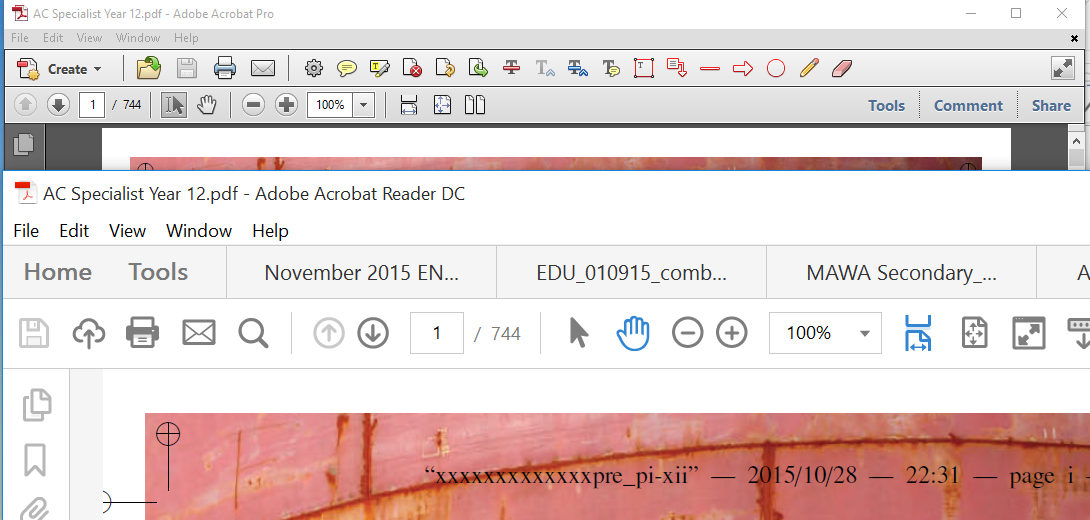
 1 Correct answer
1 Correct answer
Hi,
We released an update that fixes scaling issues following tracks: Acrobat DC Continuous, Acrobat 2017, Acrobat Reader DC Continuous, and Acrobat Reader 2017. This update will be automatically applied to all Acrobat and Reader users in the coming days. You may also update to the latest release by opening the application and going to Help > Check for Updates.
For this fix to work you should ensure following:
a. Ensure "Override high DPI scaling behavior. Scaling performed by" is unchecked.
Ri
...Copy link to clipboard
Copied
At least I thought it worked because the program looked normal on my second monitor, but now I'm seeing that it has also made the program very tiny and unreadable on my laptop
Copy link to clipboard
Copied
That doesn't work for me. The resolution on surface screen becomes tiny while on my second monitor it looks normal. This is the ONLY program with this issue.
Copy link to clipboard
Copied
Worked for me, thank you!
Copy link to clipboard
Copied
For Acrobat XI Pro users:
Slight tweak to what NTConnections posted above:
1. Right-click shortcut on desktop and select Properties.
2. Select Override high DPI scaling behavior.
3. In the drop-down below this check box are three options: Application, System, System (Enhanced).
4. Select System.
Copy link to clipboard
Copied
This worked for me, thanks
Copy link to clipboard
Copied
Perfect thanks
Copy link to clipboard
Copied
Same problem. Dell XPS 15 laptop (3840 x 2160); Dell FHD monitor (1920 x 1080); Acrobat Pro DC (v 2015.023.20070).
Copy link to clipboard
Copied
Is there still no answer to this? I found this thread and expected by now there would either be a solution provided or some sort of update to the software to fix the problem. I don't have this issue with any other program or app.
Copy link to clipboard
Copied
I found something that works for me. I am running Windows 10 on a Surface Book with 2 external monitors connected to the Surface Dock. Following along with some of the suggestions in the thread, I stumbled across this:
Right-click on Acrobat Reader DC icon.
Choose Properties
Select Compatibility tab
Check the box for "Override high DPI scaling behavior. Scaling performed by:"
In the drop-down box, choose "System (Enhanced)"
Reopen Acrobat Reader DC
This works across all 3 screens for me with normal toolbar font sizes. Good luck!
Copy link to clipboard
Copied
MikeM- Thank you, thank you thank you. I could not get the "draw free form" to work on my surface. The odd thing was that draw free form worked on my extended HD screens. I spent 2 hours with Adobe Support yesterday and they finally told me it was a file issue (which is wasn't since it didn't work on multiple files.
Really appreciate your response. It saved me!
john
Copy link to clipboard
Copied
Hey Mike,
Just wanted to thank you for your fix. Worked perfectly.
Copy link to clipboard
Copied
Worked! Thaaank you!!!!!
Copy link to clipboard
Copied
this worked. thank goodness! it was driving me nuts
Thank you Mike
Copy link to clipboard
Copied
Since different solutions seem to work for some and not for others, thought I’d post what (mostly) worked for me. First, if you’re on a laptop & connected to a high-res monitor & having this problem, I’d suggest disconnecting from monitor & just using the laptop screen, so you can actually see everything. Based on previous suggestions in this forum, in the Reader I went to Edit / Preferences / General, then by “Scale for screen resolution” I selected “No Scaling”. I had tried that multiple times before, but when I restarted the reader the setting always switched back to “Auto-Detect.” I finally figured out why – there’s an “OK” button at the bottom of the Preference box, and if you don’t click it, settings aren’t saved. That’s pretty intuitive, but on my high-res monitor and with Adobe in big pre-school font mode before I made this change, the OK button just wasn’t visible. No way to see it. It only became visible when I switched to my laptop monitor.
(BTW… other option if you can’t see the OK button is to hit ENTER after making the change to No Scaling. That locks in the change, as well.)
Once I was able to click on the OK button, then things look good on my high-res monitor. Some of the fonts in my menus are a little messed up now, and when I use the reader on my laptop everything is tiny… but it’s progress.
Copy link to clipboard
Copied
When using the external monitor you can't even scroll down to the OK button to confirm your changes! Tried all the suggested options - shrinks the heck out of everything with the PC display but the external is still a balloon - I'll likely shift our company to a different supplier, as we just rolled out new PCs to everyone with this issue.

Copy link to clipboard
Copied
I found the fix...
I use a 4K laptop Display scaled 150% and an external monitor at 1080P 100%
Go to C:\ProgramData\Microsoft\Windows\Start Menu\Programs
Right-Click Adobe Reader DC
Click Compatibility
Check the box next to "Override high DPI scaling behaviour. Select the dropdown and pick System (Enhanced) for Scaling performed by.
This should help! It worked for me.
Oh this is for Windows 10 BTW ![]()
Copy link to clipboard
Copied
Having tried all the in-app solutions, this worked perfectly for me. Hard to believe Adobe still haven't fixed this in almost two years (since this thread started) however if you hand over scaling to the system, Windows will do it properly for them!
Copy link to clipboard
Copied
Hi There,
This response may frustrate you all a little because I can't exactly recall the steps I went through to fix the problem re scaling of adobe on a second monitor - but I can assure you I have. In simple terms I experimented, basically using the change display options, and specifically by cutting out my primary monitor altogether so it only had the option to display on the second monitor. I did restart the adobe program, and found that on the second monitor displayed correctly. Obviously, I then wanted to use the primary monitor (my laptop) and then switched it back on, I went through a variety or random alternative (this is the bit I cant exactly recall). The adobe kept reverting back, however on one of the random monitor display setting changed (nothing fancy just around the one or two monitors, extend, replicate, etc., I noticed a message pop up (or appear somewhere on the display window) which said I had to sign out for before changes could take affect, so I did,(it gave me the option to do so as opposed to having to user log out - whether that's anything significant). Anyway now I am back in everything is sweet!! adobe properly scaled. I am tempted to piss around tryng to find the same exacting steps as I can see there are thousands of people with the same problem, but equally I am slightly scared I wont be able to redo the puzzle. My hope is that someone with more skill might put two and two together and figure out what I did to make it work. From a lay perspective it was reassuring to see the rescaling once I was only on the second monitor as that reassured me it would do so, probably why I tried (in my own way) to trick adobe / the computer to thinking it was still supposed to display it correctly even after switching the original monitor back on...
Hope this helps in some way.
Copy link to clipboard
Copied
Ok, so I read through all of the suggested fixes here and found that a combination of them all with a slight added twist helped me.
Here's what I did:
- File > Preferences > General - Scale for screen resolution > select "Never". Click ok. Close Acrobat.
- Right click on the Acrobat Icon on your Desktop > Properties > Compatibility
- Check Override high DPI scaling behavior
- Click on drop down underneath that check box and select System (Enhanced).
This completely fixed the display issue being discussed in this thread for me.
Copy link to clipboard
Copied
Joe you are the man! This worked finally. THANKS A LOT ADOBE FOR THE HELP! CUSTOMER SERVICE F-
Copy link to clipboard
Copied
Hi,
We released an update that fixes scaling issues following tracks: Acrobat DC Continuous, Acrobat 2017, Acrobat Reader DC Continuous, and Acrobat Reader 2017. This update will be automatically applied to all Acrobat and Reader users in the coming days. You may also update to the latest release by opening the application and going to Help > Check for Updates.
For this fix to work you should ensure following:
a. Ensure "Override high DPI scaling behavior. Scaling performed by" is unchecked.
Right-click on Acrobat Reader DC icon.
Choose Properties
Select Compatibility tab
Uncheck the box for "Override high DPI scaling behavior. Scaling performed by:"
b. Preference "Scale for screen resolution(restart required)" is set to 'Auto-Detect'.
Open Acrobat/Reader.
Go to Edit > Preferences > General
Select 'Auto-Detect' for preference 'Scale for screen resolution(restart required)'
Could you please try it out and let us know if it addresses the above mentioned issue?
Thanks,
Paramjeet Yadav
Acrobat Team

Copy link to clipboard
Copied
This seems to work now.
I unchecked the "override..." and restarted acrobat and all seems to scale correctly on my external monitor.
Thanks!
Copy link to clipboard
Copied
I tried what Paramjeet said and didn't work for me. I have Adobe Acrobat Pro XI (11.02.22). PLEASE release an update for it. It is very frustrating!!!
I have tried all what has been suggested, and the only thing more or less worked was to use the Systems Enhanced scaling, but then it is quite blurry...
Thanks.
Copy link to clipboard
Copied
My Acrobat DC Pro worked fine until a few weeks ago when it suddenly took on the UI-too-large feature. At default the settings were as suggested by Paramjeet above. To fix the problem I had to CHECK the "override high DPI..." and select "System" or "System (Enhanced) to fix the problem.
Copy link to clipboard
Copied
This worked for me! Thank you.
Find more inspiration, events, and resources on the new Adobe Community
Explore Now