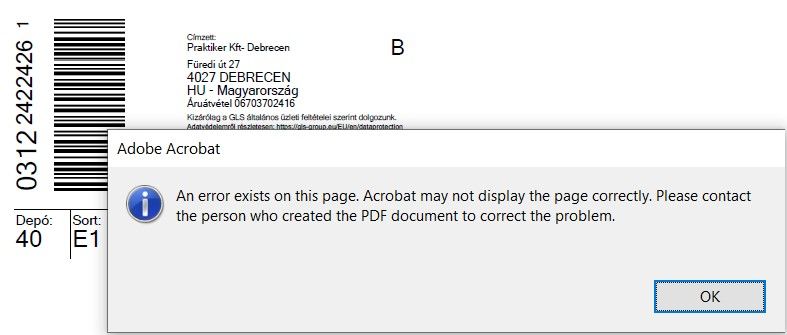- Home
- Acrobat Reader
- Discussions
- Re: An error exists on this page. Acrobat may not ...
- Re: An error exists on this page. Acrobat may not ...
Copy link to clipboard
Copied
Hi,
I'm using Adobe Acrobat Reader DC and the last page of this PDF is not loading with this error message loading:
An error exists on this page. Acrobat may not display the page correctly. Please contact the person who created the PDF document to correct the problem. I'm the person who created it and i've changed the last page to see if it was something wrong with the content but it's still displaying this..
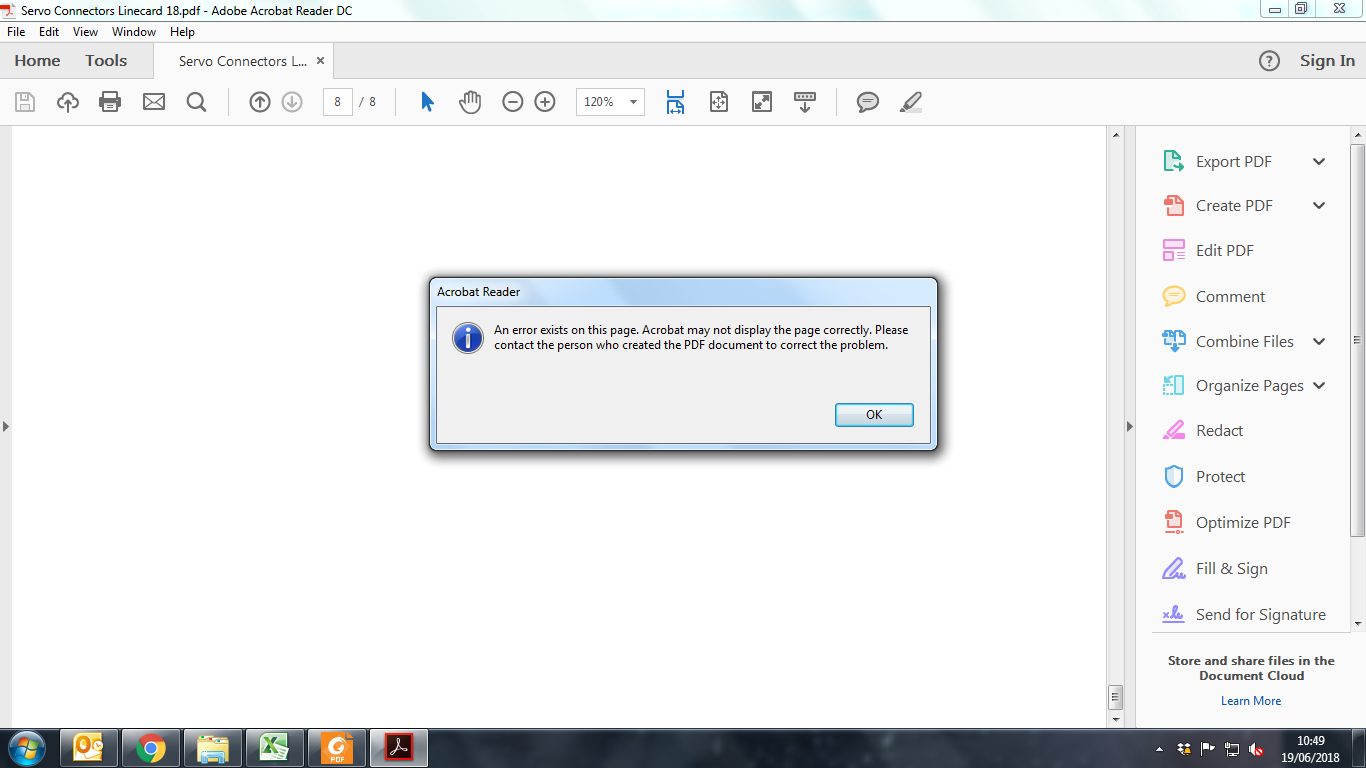
Any help is appreciated!
 1 Correct answer
1 Correct answer
Hello Lilia_Servo,
We apologize for the inconvenience caused, as per the description above, you are getting the error message while viewing the last page of the PDF "An error exists on this page. Acrobat may not display the page correctly", Is that correct?
Could you please confirm what is the content of the last page of the PDF file? Does it contain real text or is it a scanned document contains image only?
Make sure that you have the latest version of Adobe Reader installed, check for any pending
...Copy link to clipboard
Copied
Hello Lilia_Servo,
We apologize for the inconvenience caused, as per the description above, you are getting the error message while viewing the last page of the PDF "An error exists on this page. Acrobat may not display the page correctly", Is that correct?
Could you please confirm what is the content of the last page of the PDF file? Does it contain real text or is it a scanned document contains image only?
Make sure that you have the latest version of Adobe Reader installed, check for any pending updates of Adobe Reader from help>check for updates, reboot the machine after updating Adobe Reader.
Try repairing Adobe Reader once from help>repair installation. You may also refer and try the suggestions from the following Adobe discussions "An error exists on this page. Acrobat may not display~" problem
What is the dot version of Adobe Reader installed? To identify, refer to Identify the product and its version for Acrobat and Reader DC
What is the version of OS installed? If the issue is specific to one PDF file, Is it possible to share the PDF file with us so that we can test it at our end?
To share the file, please use Adobe Send feature, upload the file, share the link to files via private message only, How Do I Send Private Message
Let us know how it goes and share your findings.
Regards,
Anand Sri.
Copy link to clipboard
Copied
@AnandSri Please review latest finding by @Stanley5FA9
Copy link to clipboard
Copied
Did you find a solution to this problem?
Copy link to clipboard
Copied
I have the same problem, some images won't show.
BUt they are all linked files, so it is not normal that some appear and others don't.
There's also a single color that won't show (it is not a spot color, just CMYK)
I tried everything, duplicating the file, restarting the computer, etc. Nothing works.
But I exported an earlier version of the file in the same morning, so I really don't get it.
Copy link to clipboard
Copied
Have you got a solution for this? I'm still getting this error. I'm trying to open a label from a courier express company with barcodes on it. I have tried it with DC 2020 and 2021 as well, same error message:
"An error exists on this page. Acrobat may not display the page correctly. Please contact the person who created the PDF document to correct the problem."
E.g. Chrome can open the pdf without any problem.
Thank you in advance.
Copy link to clipboard
Copied
Hello,
I have same issue and I found the reason for my case.
My pdf was from my colleague who created pdf from EDA tool - Mentor's PADS vx2.x series.
She created the PCB layoout pdf by clicking "create PDF".
Her PC has Window 10 Pro and she has no problem.
But my PC has Windows 10 Home. And I see the error message when I try to see the file always.
I tried my pc at home which has Windows 10 Pro and it showed no issue.
And I asked another colleague to check on his PC installed Windows 10 Home. And he sees same error.
As a conclusion, Acrobat Reader DC has different feature on Windows 10 Home vs Pro.
If Adobe engineer can check and tips for Widnows 10 Home users, it'll be very great thing.
Thanks,
Stanley
Copy link to clipboard
Copied
Hello,
thanks, and it's really weird.
Unfortunately I don't have a Win10 Home around me, to test it. I have opened the files on 8 different Windows 10 Pro, and all reports the same problem.
The pdf file I wanted to open was created by a courier company, I guess their automated system don't use Windows10 Home for creation, but who knows, anyway, they will surely not change their system, as pdf file opens well in other pdf apps.
ps: it seems other courier company labels have same problem: https://sellercentral.amazon.com/forums/t/error-opening-ups-label-in-adobe-acrobat/421484
After several searches, I see this error message has been existing for long time. Is there any Adobe Engineer reading this forum, who could finally check and solve it?
Thank you,
Istvan
Copy link to clipboard
Copied
This is a few years later but I hope this post helps someone who was struggling like I was and came to this page for answers but was not helped by any of the previous answers. I was trying to output a PDF from Coreldraw 2020 and when I went to view the PDF, I got this exact error code. So what I did was troubleshoot my PDF save settings when in the process of saving the file to pdf format.
When I finished and went to save my file to pdf, in the PDF Settings page, there is a tab at the very right labeled Issues. If you have the issues called 'Hidden but printable layers'. This error made me curious and so I investigated and learned that this means there was a layer in project that was "hidden" or not visible but when saving the pdf, it was also trying to embed the hidden layer in my pdf which created a reading error in Adobe.
To solve this issue; I went back to my project in Coreldraw and opened the Object Manager. If you do not already have it open, go to the top tab called Window, Dockers, Objects and this should open up the Object Manager on the right of the screen. When you hover the mouse over any layer, on the right you will see a few icons such as Show/Hide, Lock/Unlock, and 'Enable/Disable Print and Export'. This is the key to that error message when saving pdf's. You must DISABLE Print and Export any layer that you do not want to show in your exported project. You do this by clicking on the lock icon labeled Print and Export to DISABLE. Now try to save your project to PDF again with this setting corrected and you should be able to view the PDF now just like I was able to.
I hope this helps somebody who was not helped by the other answers on this forum.
Copy link to clipboard
Copied
Same problem here, with the same problem. The "solutions" listed are outdated and ineffective. I'm experiencing this problem with a singular file exporting out of InDesign. The workaround was to export the file as a jpg, place it into a new InDesign file, and reexport it as what is essentially a rasterized PDF.
An actual solution would be fantastic. 😕
Copy link to clipboard
Copied
Hi, I fixed my autocad printing to pdf issue (same as above.) I had a General title sheet with Titleblock xref. I found out that when i detach the titleblock xref it printed to pdf just fine. So i know now this xref was causing an issue. So here is what I did to solve it.
Step 1.0 Open xref'd file (Titleblock) and check what kind of PDF printer setting you have.
1.1 Also while you are in the xref file, check if you have any image file attached. If so 'imageframe<2>' set to 2.
1.2 Audit and fix any error in the xref.
1.3 Purge any extras.
1.4 Save and close.
Step 2. Open General title sheet (your drawing that needs to be printed to the pdf). Match that printer with the xref printer setting.
2.1 Set 'imageframe<2>' set to 2. (if you have an image file)
2.2 Audit and fix any error in the file.
2.3 Purge any extras.
2.4 Save and print to PDF again.
Whola, it worked for my, and lmk if you tried and find it helpful.
Good luck.
Tuya Bliss
CAD/REVIT coordinator
Copy link to clipboard
Copied
I tried to print to Adobe PDF - fail. I tried print to Microsoft Print to PDF; first time failed; second time was successful. Windows 11 (groan).
Copy link to clipboard
Copied
I am getting this same error EVERY TIME I create and sign a pdf. I convert a word doc to pdf, add a signature box, click the box to add my adobe digital id then when it saves I get the error.
Copy link to clipboard
Copied
I have a user that is having the same issue. While watching him open the file, etc I noticed he was using a UNC path rather than our designated Q drive (which is mapped to the UNC). I didnt think it would make a difference, but I had him open the file from the Q drive rather than the UNC. It worked fine. I then on my computer tried the same thing, but with one of my PDF files. It DID have the same issue. If I opened the file from the UNC path it would get the error while saving creating the digitally signed version. But again, it worked fine when doing the same file through the Q drive. Sounds like a bug in Acrobat, in my opinion.
Copy link to clipboard
Copied
I would like to say thank you as this was the solution to our company's experience with this error. Regular users do not have permission to write to the format of \\servername\drive$\foldersample, and that is how they are linked to it automatically if the file location is hyperlinked. Directly copying and pasting the D:\foldersample location into file explorer resolved our mystery error!
Copy link to clipboard
Copied
I am having the same issue. I even uninstalled and reinstalled the program. I am the administrator that created the PDF. i am actually printing the document to the Microsoft PDF.
Please help!!
Copy link to clipboard
Copied
Found an easier but cruder way to do this for Adobe Illustrator, to any options while trying to Save as PDF.
So, I hust saved the required art boards as .png file and then converted to .pef file.
These files work and support normal pdf Editting/Commenting features in Acrobat.
Copy link to clipboard
Copied
Scroll through your document until you receive some goofy error message such as "Dictionary Keys must be direct name objects" or some other nonsense error message. Then remove the pages that are causing that problem. Replace those pages with versions of those pages that do not have any such problem. Thereafter, reinsert them into your document and Save. Apparently the highly paid highly trained computer science experts with specialized degrees are too busy to fix their software. I have a degree in literature and no absolutely nothing about computer programming. It's pathetic when a lay person fixes an error that these so called experts cannot fix.
Copy link to clipboard
Copied
Hello
I had a similar problem when generating pdf files from Altium, and found a solution on the Altium wiki.
Beta Option to Use Unicode UTF-8 for worldwide language support is set in the Windows Control Panel ► Region ► Administrative tab (at the top) ► Change system locale... button ► uncheck the box for "Beta: Use Unicode UTF-8 for worldwide language support ► OK, then restart the computer.
I hope this solution helps.
Good luck!
Copy link to clipboard
Copied
I know this is years later but in case anyone is searching this.... I was working in Illustrator and the exported PDFs would return this message. I tried multiple things but what got rid of the message was to highlight everything Object > Path > Outline Stroke
Find more inspiration, events, and resources on the new Adobe Community
Explore Now