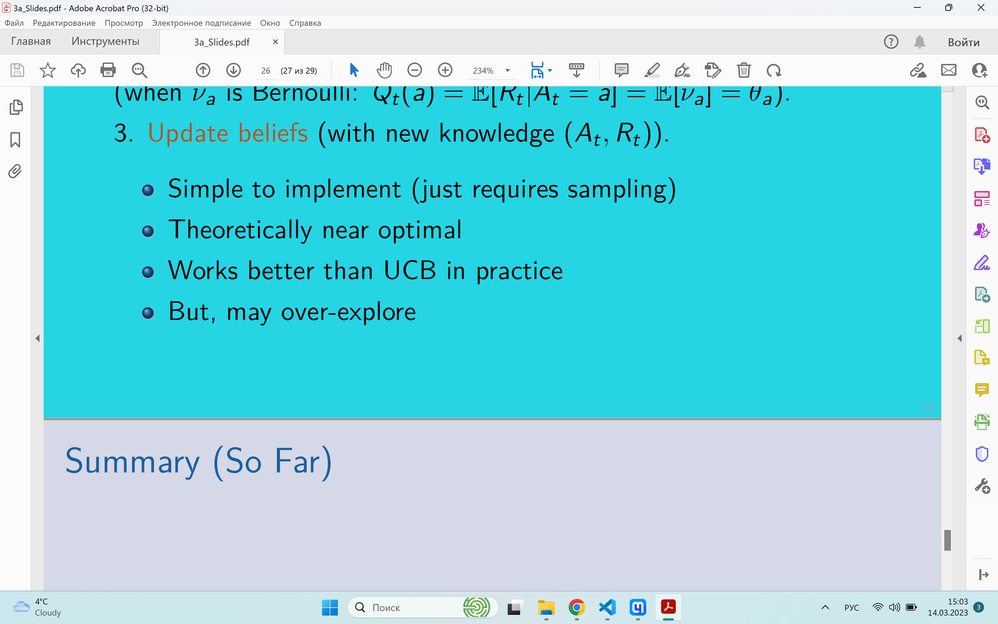Blue background
Copy link to clipboard
Copied
Hey! When i open a pdf document in adobe acrobat, some pages are showing with blue background instead of white. And sometimes the color of backround changes with the scale (for example, if I zoom in, white backround could become blue and vice versa). This makes it essentially impossible to work in Adobe Acrobat Pro.
How can I fix it?
Thanks in advance
Copy link to clipboard
Copied
Thanks for reporting this to us.
Looking at the description given above, it seems a couple of pages are changing color, and the rest stay with white background. Is that correct?
1- Have you checked with any other files? Is it a file-specific issue?
2- First, set the page size to Fit Width and see if all the pages turn blue
3- Navigate to Acrobat>Edit>Preferences(Ctrl+k)> Accessibilty> Replace Document Colors; what is the page background showing here?
Also, please ensure that you have Acrobat's latest update installed
Go to Acrobat> Help > Check for updates and reboot the computer once (you must save all the work before restarting)
To download the patch manually, more information about this release is here: Release Notes | Adobe Acrobat, Reader
Thanks,
Akanchha
Copy link to clipboard
Copied
Hi Akanchha,
Thank you for the answer.
1) I have checked with other files - it is like that with all of them. It is not a file-specific issue.
2) No, some pages are still white.
3) Tha page background showing here is white. Although I tried to change it to different colors and back to white, and sometimes some of the pages do not change their background back to white as you can see here:
I've ensured I have the latest update installed.
Thank you for your further help.
Copy link to clipboard
Copied
Thank you for trying the suggested steps.
Would it be possible for you to share a sample file with us? We want to test the same on our end. And do let us know the exact version of Acrobat Pro you are running.
~Akanchha
Copy link to clipboard
Copied
Copy link to clipboard
Copied
It's been one week. Do you have any suggestions on how to fix it?
Copy link to clipboard
Copied
I apologize for not being able to follow up on time. I did check the file in-house, and this issue is not reproducible at our end. It's opening fine.
Hence, we'd recommend you remove the application once using the cleaner tool and reinstall it:
Run this cleaner tool to remove the existing installer and application’s file traces:
https://www.adobe.com/devnet-docs/acrobatetk/tools/Labs/cleaner.html
Download the Acrobat installer from here:
https://helpx.adobe.com/acrobat/kb/acrobat-dc-downloads.html
Once done, open the file and check for the correct view. If not, then for testing
Navigate to Acrobat>Edit>Preferences>Security (Enhanced)>disable "Protected Mode at Start-up," "Protected View," and "Enhanced Security">OK>close and reopen Acrobat.
Note: these changes are only for testing purposes. Once tested, please change it back to the previous setting.
Meanwhile, we'll pass it to the engineering team for a 2nd opinion. Will get back to you if more details are required to investigate the issue.
Thanks,
Akanchha
Copy link to clipboard
Copied
Thank you for the reply!
I've tried everything you suggested, but it has not solved the issue
Copy link to clipboard
Copied
Thank you for trying what was suggested.
Sorry for taking longer than expected. This has already been escalated to our engineering team. We will get back to you as soon as we hear from them.
Meanwhile, please try the following suggestion and update the Windows Driver. Here are the steps to perform:
Do let us know the result after updating the Windows driver.
~Akanchha
Copy link to clipboard
Copied
Remove a background from selected pages
Open the PDF containing the background.
Choose Tools > Edit PDF. The Edit PDF toolset is displayed in the secondary toolbar.
In the secondary toolbar, choose More > Background > Remove.
Click Yes to confirm the background removal.
Regards,
Rachel Gomez
Copy link to clipboard
Copied
Did you ever get this figured out? I've been having this issue and it only affected some PDFs but not all, and when it did affect my PDF it was the whole thing, not just specific pages. I narrowed it down after clean installing, etc. to no avail to having HDR settings turned on. Turned those off and magically fixed. And it's not just a "this looks blue on my screen because of HDR" but it would print with that blue tint, too.
Copy link to clipboard
Copied
Probleme solved... without doing anythning real...
Open the PDF, blue background indeed.
Go to Accessibility as mentioned above. CHECK everything.
Then go to Display, change type of monitor like "monitor" (mine was laptop... don't see why...) uncheck everything.
OK.
Return to options and inverte everything you just did (no accessibility and activate all Rendering option except you choose the righ type of monitor).
OK.
Problem solved, but still don't know why...
Copy link to clipboard
Copied
Same problem
Copy link to clipboard
Copied
Check my above reply. Just in case of it solved your issue.
Tested on multiple PDF and all are working as intended...
Find more inspiration, events, and resources on the new Adobe Community
Explore Now