- Home
- Acrobat Reader
- Discussions
- Re: Hiding the tool bar / showing page thumbnails ...
- Re: Hiding the tool bar / showing page thumbnails ...
Copy link to clipboard
Copied
Hi there
Does anyone know how can the right side tool bar be hidden by default on Acrobat DC?
Likewise, how can the page thumbnails show up everytime a PDF is opened?
Many thanks
Gil
 1 Correct answer
1 Correct answer
Hi all,
The right side panel behavior has been fixed in the DC update that was released on 14th July (Release Notes). If you close the panel once, Acrobat will now remember that and will not auto-open it.
For Adobe Reader, go to Edit > Preferences (or press Ctrl+K) and under “Documents” section, uncheck “Open tools pane for each document”.
- Launch Reader
- Uncheck this preference
- Collapse the RHP
- And relaunch Reader =>> Now RHP will appear as collapsed for every doc
Hope this helps.
Thanks,
-ash
...Copy link to clipboard
Copied
I'd also like to know about the Thumbnail problem - it seems every time a new Reader is out the PDF thumbnails don't show up - the previous methods don't work anymore either!
Copy link to clipboard
Copied
I would also like to know how to disable the side bar (I presume this is a tool bar?). It is annoying as heck to have this stupid thing open all the time. I cannot find a preference to hide it automatically. I don't want it open every time I open a PDF.
Copy link to clipboard
Copied
To close the tools pane on the right, just shift + f4.
Copy link to clipboard
Copied
laurlie1983, it wokrs, but the next PDF you open you have to repeat the operation.
I don't want to see the tool bar by DEFAULT, that was the initial query.
There might be a away of making all PDFs to open without showing this busy bar.
Copy link to clipboard
Copied
But that only does it for that document. I don't want the side bar to
display at all, any time I open a document. There should be a preference
to permanently hide the side bar.
Thank you,
Jeremy
[private information removed by moderator]
Copy link to clipboard
Copied
Adobe just WILL NOT do this. EVER. I've been messing with it for years. A few times I was able to delete files in the program folder and get these to disappear but EVERY version has some new problem with the defaults. I don't need the tools section, I only use it as a READER like the name says. Also it never keeps the proper save location. I have to navigate to my specific folder every time.
This is just the way Adobe does business. Make stuff inconvenient. Watch people complain about it for years. Act like they dont see it. Never allow people to do simple things that Windows 98 was capable of doing. How hard can it be to save defaults when you close a file? Or even maybe just put a menu item that says Save settings as default. EVERY current program used in business has this capability because everyone uses things differently. Its like Microsoft office forcing you to use the Paperclip guy by default.....get with the times. Its 2015 here folks. Uggh.
Copy link to clipboard
Copied
Add my two cents here.
If I remember correctly, the last version of the Reader simply could save the settings.
I don't mind if you don't add new features, but why would you cut the features that the old versions have? Driven the users away?
Copy link to clipboard
Copied
Chatted with customer support and confirmed it is impossible to reconfigure default layout. (Arrhg! Annoyed!) Those folks who really missing the feature, please submit feature/enhancement request here: https://www.adobe.com/cfusion/mmform/index.cfm?name=wishform
Below is what I posted already, feel free to re-use/re-cycle
*******Enhancement / FMR*********
Brief title for your desired feature: Interface layout is not customizable (i.e. Tools panel is always visible while Navigation pane is always hidden)
How would you like the feature to work?
1. User must be able to customize the interface so the Tools panel is hidden and /or navigation pane visible by DEFAULT
Why is this feature important to you?
1. Display space is cluttered by Tools panel
2. Tools panel is less functional/less frequently used than Navigation panel
3. Time/speed: I lose time collapsing Tools panel and opening Navigation panel every time a document is opened
Copy link to clipboard
Copied
I searched, scoured the web for a solution or a workaround for this. I specifically use Adobe Acrobat because I need a few of the features it uses. Mainly the export feature and the ability to properly focus images on zoomed out pdfs. I even tried reverting to an older version of adobe reader, but it doesn't have the export feature. If you don't need that feature, reverting to the older version allows you to hide the panes successfully. Me on the other hand I'll keep on searching but Please let me know if anyone finds an actual solution.
Copy link to clipboard
Copied
As noticed, it can't be done in the new version but they are aware of the issue and will hopefully fix it in an update.
Copy link to clipboard
Copied
@GilGoncalves
RE: "Likewise, how can the page thumbnails show up everytime a PDF is opened?"
Not with Adobe Reader. Yes with Acrobat. Open a PDF with Acrobat. Open the PDF's Document Properties.
Select the Initial View tab. Configure as desired. Close out of dialogs. Save As for the PDF.
For many PDFs; again, use Acrobat run an Action (you build) to process the many PDFs.
Be well...
Copy link to clipboard
Copied
@Gil UR, ashumittal, CtDave:
So, with Adobe Reader for Mac, there's no way to make the Page thumbnail display always show up on the left side anymore? Is there a keyboard shortcut or a Menu option that I need to go to to make it show up when I launch Adobe Reader?
Copy link to clipboard
Copied
Hi KazuT ,
If you want the Page thumbnails Panel to always show up in the Left hand Panel, This is how you can try this out:
1) Launch any PDF and Expand the Page Thumbnail Panel (or any other panel which you want the acrobat reader to open by default for every document )
2) Right click on the LHP Navigation strip , Select the option from the context menu "Pin Page thumbnails" .
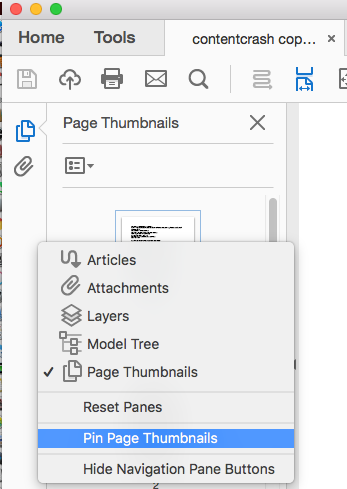
3) now try out by launching any other pdf -> You will observe that the Page thumbnails panel would appear expanded by default on launch(If document does not have any other document specific preference )
Let me know for any other Ask in this.
Thanks
Ayush Jain
Acrobat Team
Copy link to clipboard
Copied
Here's another way I found to do it:
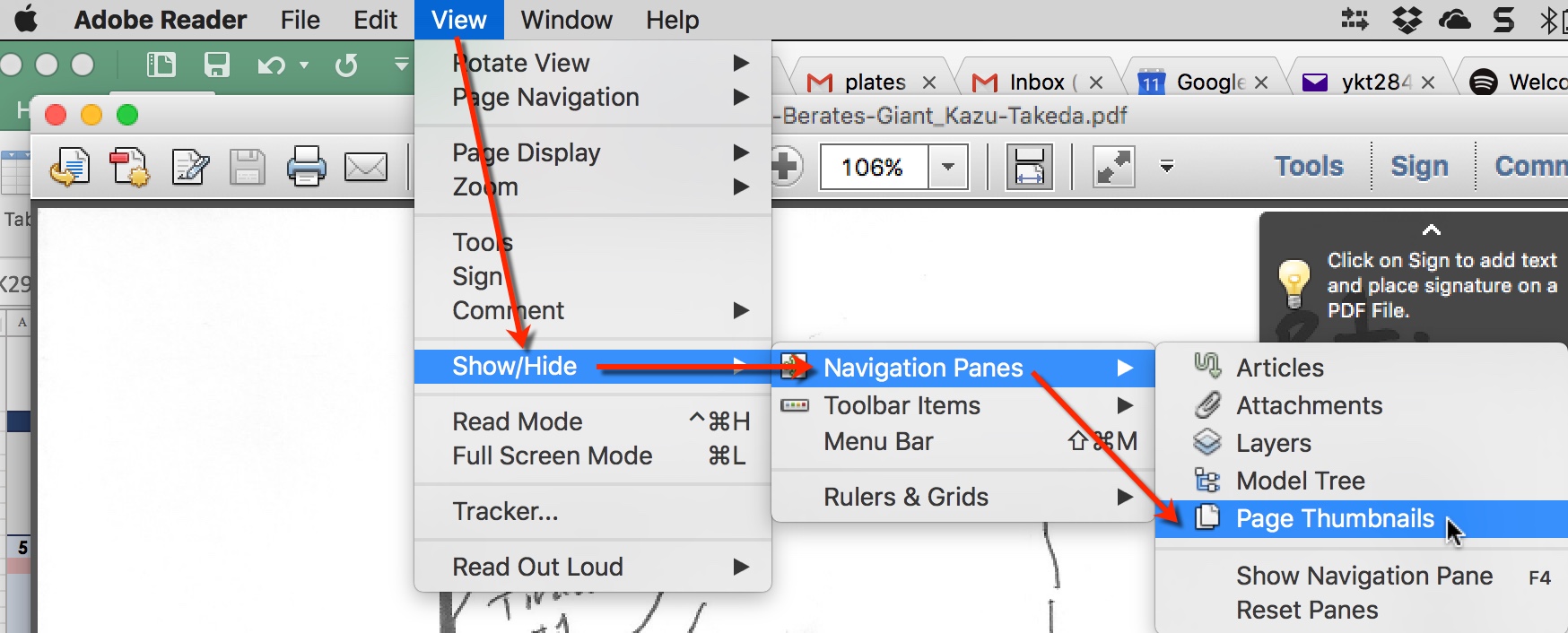

Copy link to clipboard
Copied
Solution by tmmcentyre. It works for me.
https://forums.adobe.com/thread/1817184
Go to the install directory, i.e." C:\Program Files (x86)\Adobe\Acrobat Reader DC\Reader\AcroApp\ENU". Create a new subfolder (I used "Disabled"). Move 3 files from the "ENU" folder into the new "Disabled" folder: AppCenter_R.aapp & Home.aapp & Viewer.aapp. Open a PDF and no more Tool Pane! I originally moved just the "Viewer" file but if you clicked on "Home" or "Tools" on the toolbar you couldn't go back to the "Document." Moving all 3 files takes care of that issue. Like a lot of people I don't and won't ever use any of the tools. I just want a reader. Let me know if this works for you.
Copy link to clipboard
Copied
This worked great! Bloody legend!
Copy link to clipboard
Copied
Anything like that available for mac 10.10 Yosemite?
On Sun, Apr 26, 2015, 5:32 AM brandanw3227445 <forums_noreply@adobe.com>

Copy link to clipboard
Copied
why not use Preview if you are using mac?
Copy link to clipboard
Copied
@ jerryANDtom <https://forums.adobe.com/people/jerryANDtom> Preview is
really great with PDF's and I really wish I could use it but for some
reason when you zoom out (let's say 50%), the document becomes very hard to
read. Acrobat and Reader have no problem dealing with this issue. In fact I
tried multiple free and Trial mac software to read pdf's (with the ability
to export) and I haven't found anything that really works. Again* I could
set my browser by default to open the pdf's which would get rid of the
sidebar* but then I would be stuck with no export functions.
Benoit Burke
Web Designer/Developer
C:(416) 527-9940
~
There's always a way.
On Sun, Apr 26, 2015 at 7:28 PM, jerryANDtom <forums_noreply@adobe.com>
Copy link to clipboard
Copied
ben_26 wrote:
Anything like that available for mac 10.10 Yosemite?
Yes, there is! It's the same steps, really . . . Just ensure you've properly closed and quit the "Adobe Acrobat Reader DC.app" application first:
- Open Finder, navigate to Applications
- Right-click on "Adobe Acrobat Reader DC" and select "Show Package Contents"
- Navigate to /Contents/Resources/AcroApp/ENU/ (or whatever 3-letter language code you're using)
- *** Create a new folder. Name the folder "Disabled".
- *** Move the following 3 files into the "Disabled" folder: AppCenter_R.aapp; Home.aapp; Viewer.aapp
If you're doing this via mouse drag-and-drop, ensure you hold down the Command key, to ensure the files are moved and not copied. - Close Finder, and launch Adobe Acrobat Reader DC
*** You may have to authorise these actions with your administrator password.
Copy link to clipboard
Copied
For those of you that don't need any of the tools from Adobe Reader and simply need it for a PDF reader, jkaussieskater has the right answer. As soon as you need any of the tools, the app will crash. Great find jkaussieskater Thanks!
Copy link to clipboard
Copied
Wow, what an obnoxious bug that that right panel is!!
Excellent lead jerryANDtom - Thank you.
As you suggested I went to C:\Program Files (x86)\Adobe\Acrobat Reader DC\Reader\AcroApp\ENU and created a new folder I called "Disabled" and moved the offending aapp files from the ENU folder to the Disabled subfolder.
I had to move the files CPDF_Full.aapp & CPDF_RHP.aapp as well as AppCenter_R.aapp & Home.aapp & Viewer.aapp
It has rendered Reader DC usable again.
Copy link to clipboard
Copied
Nice one, this works.
Copy link to clipboard
Copied
What also works, is simply uninstalling this absolute insolence from adobe.
How can a company be so rude to their clients?
Back to Acrobat Pro XI. All fine.
Get ready! An upgraded Adobe Community experience is coming in January.
Learn more