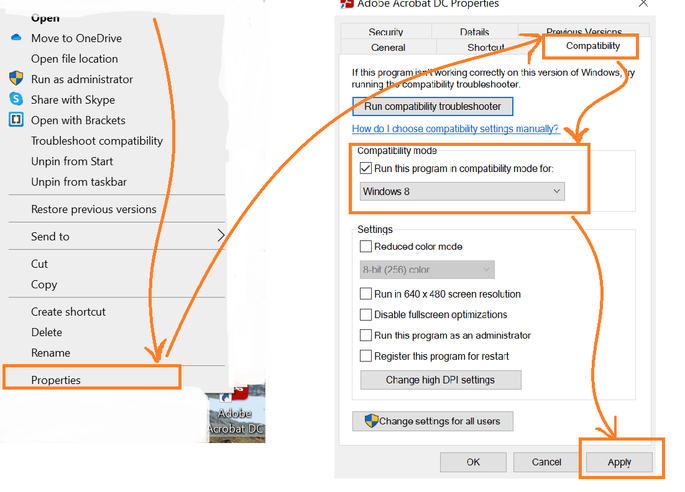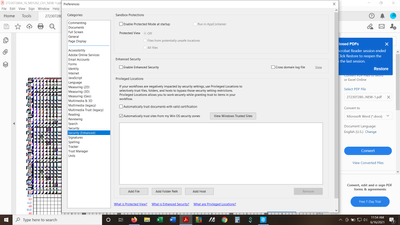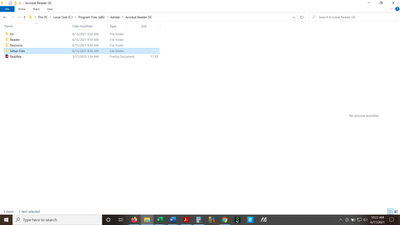Copy link to clipboard
Copied
When I try to highlight a word or phrase on a pdf, I get a pixelated view that blots out most of the page. I'm able to highlight and work in comment box and by clicking around, I can get back to a clean copy but this is annoying and time consuming. Any advice on how to avoid this? I am having this problem on a new Asus VivoBook laptop.
 2 Correct answers
2 Correct answers
Hi there
Sorry for the delay in response, please right click on the Acrobat icon on your desktop and then follow the steps as shown in the screenshot below:
Note: Change the compatibility to Windows 7
Regards
Amal
Thank you for this advice. Unfortunately, I could not wait for your replay as I had to meet a deadline that involved working in a pdf. I took my laptop to a local IT company where the problem was fixed with the change of compatibility.
Copy link to clipboard
Copied
Please post the exact name of the Adobe program you use so a Moderator may move this message to that forum
Copy link to clipboard
Copied
Working with Adobe Acrobat Reader DC
Copy link to clipboard
Copied
Oops! My first time posting, so I appreciate your note...I'm working with Adobe Acrobat Reader DC. I followed instructions to remove enhanced security but that didn't resolve the pixel problem. Thank you for replying to me.
Copy link to clipboard
Copied
Hi there
++ Adding to the discussion
Please try the steps suggested in the correct answers marked in a similar discussion - https://community.adobe.com/t5/acrobat-reader/screen-turns-to-black-and-white-dots-using-adobe-acrob... and see if that works for you.
Regards
Amal
Amal
Copy link to clipboard
Copied
Thank you, Amal, for your reply. I saw this advice on another member's post. Here is a screen shot of the edited Preferences...if I did this correctly (restarting a number of times), it unfortunately, didn't resolve the problem. The pixelation is still present, do you have any other solution? I'm working on an Asus laptop that I set up on Saturday/ June 12 and it is up to date.
Copy link to clipboard
Copied
Hi there
Thanks for trying out the suggestion and sorrt to hear that the issue still exists. PLease try the following steps shared below and see if that helps.
Right-click on your Acrobat Reader DC icon on the desktop or navigate to the AcroRd32.exe file in this folder
C:\Program Files (x86)\Adobe\Acrobat Reader DC\Reader
Choose "Troubleshoot Compatibility." Tell the troubleshooter to run this program in Windows 7 compatability mode.
Regards
Amal
Amal
Copy link to clipboard
Copied
Amal, I appreciate your help but this didn't work. I followed your instructions, right-clicked on Adobe icon, chose trouble shooting, and checked the boxes regarding display. There's no option to change to Windows 7 compatability mod, just this: "Display settings: Scaling on high DPI". Testing the program didn't resolve the problem.
I also looked at the C: files but I don't know what to open when I get to this page:
Copy link to clipboard
Copied
Hi there
Sorry for the delay in response, please right click on the Acrobat icon on your desktop and then follow the steps as shown in the screenshot below:
Note: Change the compatibility to Windows 7
Regards
Amal
Amal
Copy link to clipboard
Copied
Thank you for this advice. Unfortunately, I could not wait for your replay as I had to meet a deadline that involved working in a pdf. I took my laptop to a local IT company where the problem was fixed with the change of compatibility.