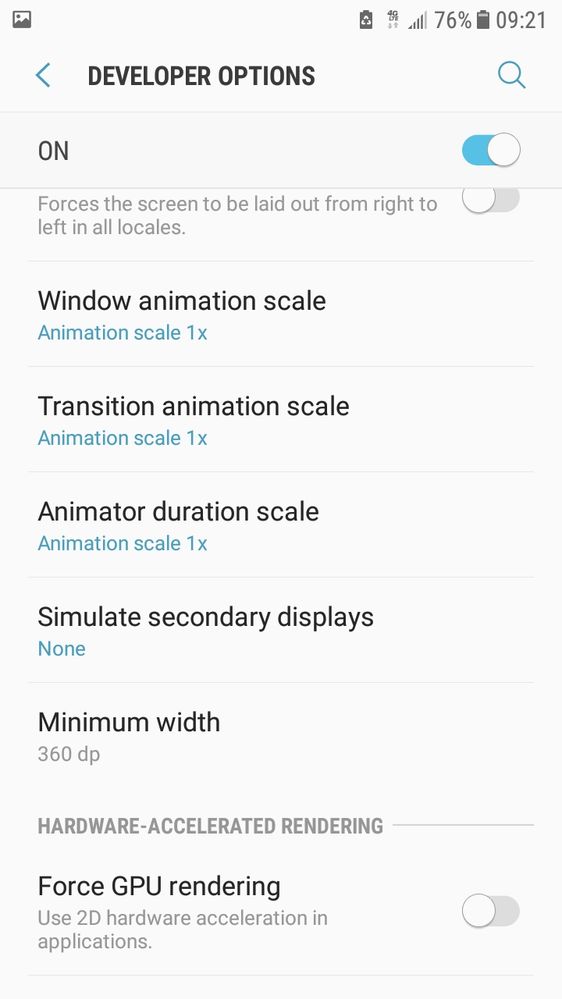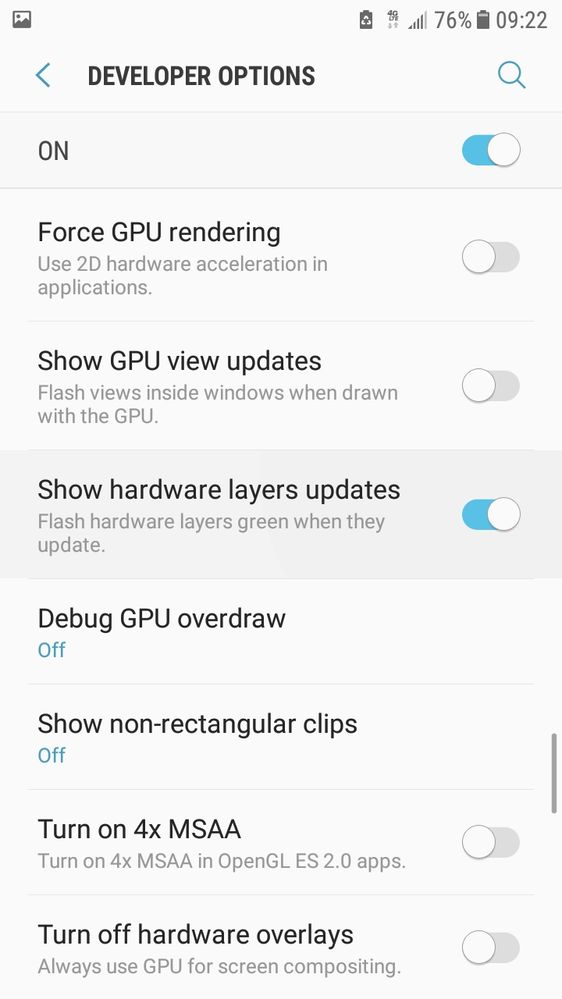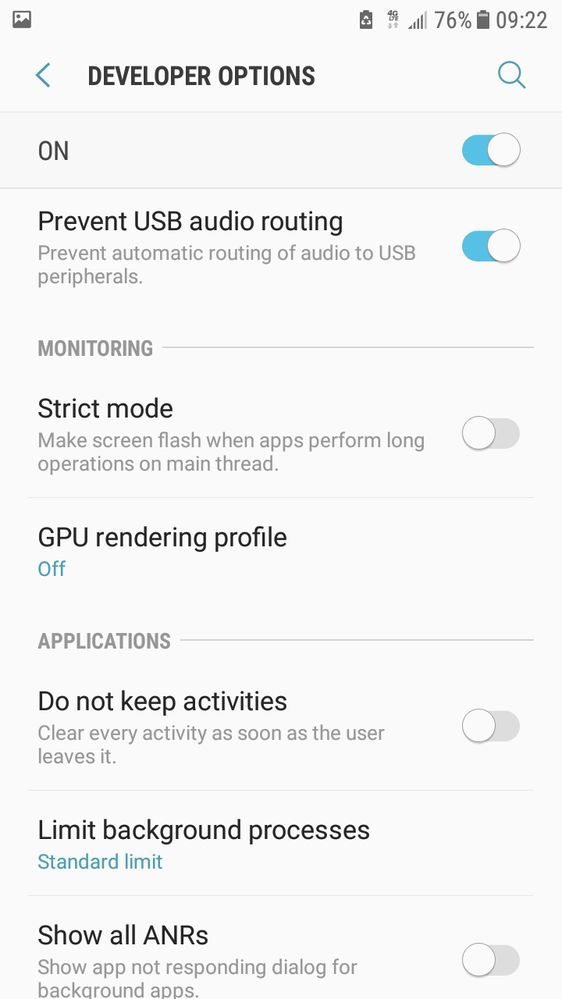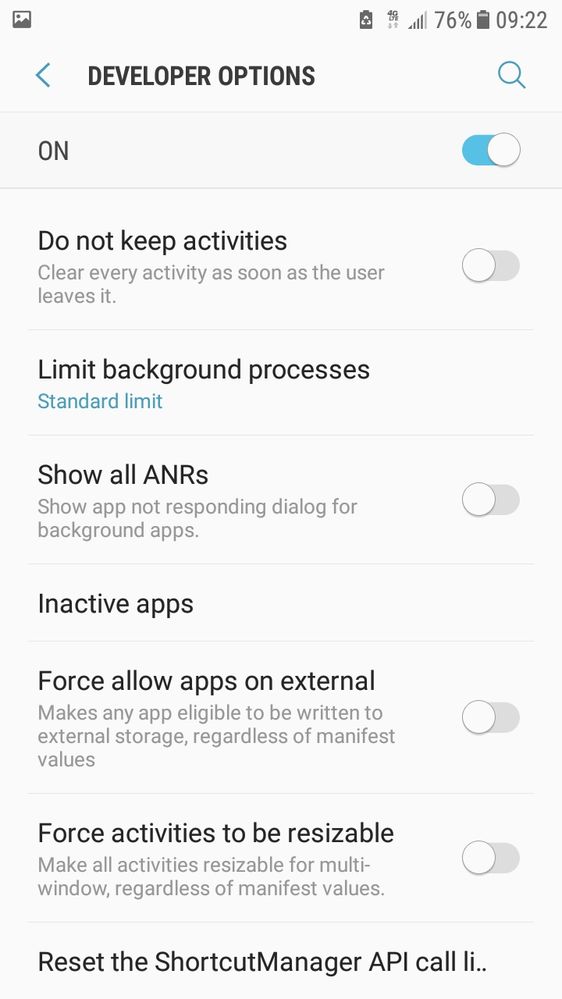Copy link to clipboard
Copied
Hi
I am using the android mobile PDF viewer on a newish mid-spec tablet. The PDF I am trying to view is around 80MB with 82 pages. I downloaded the PDF to my local tablet storage thinking it will be quicker than viewing online or through an email however there is still problems. If I wait for the pages to load it displays a few pages but then scrolling through the document they change to appear blank and display as white pages. There doesn't seem to be any settings I can change on the mobile version of the software for things like cache amounts. This same issue happens with other large PDFs as well.
Any tips on how to speed up loading times or increase cache storage of large PDFs?
Details:
Adobe Acrobot PDF Viewer Android version 19.9.1.10848
Lenovo TB-8704x (4GB RAM)
Android Version 8.1.0
Copy link to clipboard
Copied
Hi,
I personally haven't try to increase the cache in anAndroid device because I don't think that is even possible; it is handled by the Android operating system.
The best thing that I can think of at this time is to move all your programs, apps and document to the external SD Card, not the internal storage (which is encrypted and not necessarily available to other system programs). And then get in the habit of continuosly clearing the apps cache and managing system memory, to include putting to sleep other background apps.
Another suggestion that I can think of is to enable Developer Mode and check the rendering settings, animation speed of your apps use, etc.
See slides below for Developer Options settings:
Last, if you are planning to use an SD Card as internal storage, or you already have used this method as I've described earlier, you need to use a speedy card.
Check for the fastest class ratings for the microSD Cards that you will acquire.
It makes a big difference to have a class10 or better microSD card due to the MBs per writing speed capacity.
These are the same cards you would purchase for cameras or when you want to boot different operating systems in a Raspberry Pi device, for example.
https://www.howtogeek.com/242937/how-to-set-up-a-new-sd-card-in-android-for-extra-storage/
Additionally check the following tips to increase Android performance:
https://www.mobilelearningportal.org/11-ways-improve-android-smartphone-performance/
Copy link to clipboard
Copied
Hi,
I personally haven't try to increase the cache in anAndroid device because I don't think that is even possible; it is handled by the Android operating system.
The best thing that I can think of at this time is to move all your programs, apps and document to the external SD Card, not the internal storage (which is encrypted and not necessarily available to other system programs). And then get in the habit of continuosly clearing the apps cache and managing system memory, to include putting to sleep other background apps.
Another suggestion that I can think of is to enable Developer Mode and check the rendering settings, animation speed of your apps use, etc.
See slides below for Developer Options settings:
Last, if you are planning to use an SD Card as internal storage, or you already have used this method as I've described earlier, you need to use a speedy card.
Check for the fastest class ratings for the microSD Cards that you will acquire.
It makes a big difference to have a class10 or better microSD card due to the MBs per writing speed capacity.
These are the same cards you would purchase for cameras or when you want to boot different operating systems in a Raspberry Pi device, for example.
https://www.howtogeek.com/242937/how-to-set-up-a-new-sd-card-in-android-for-extra-storage/
Additionally check the following tips to increase Android performance:
https://www.mobilelearningportal.org/11-ways-improve-android-smartphone-performance/
Copy link to clipboard
Copied
Great! Thanks for the tips.
I didn't appreciate the different speeds of SD cards but it makes sense now. Previously we did have a bit of trouble moving things to the SD card without rooting the device, but hopefully most of the stuff can be moved over.
Cheers
Copy link to clipboard
Copied
You're welcome.