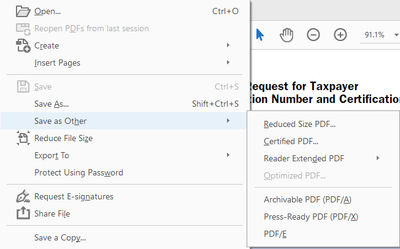- Home
- Acrobat Reader Mobile
- Discussions
- Re: Unable to highlight text in a PDF.
- Re: Unable to highlight text in a PDF.
Copy link to clipboard
Copied
Too hard?? I have been using Adobe products for 20 years and never had a single problem highlighting a pdf. Today I find I can't highlight a PDF and I really need to. I have spent the entire day, its now 3:30pm, trolling the internet trying to find out how to highlight and Adobe PDF document. Epic fail Adobe.
Copy link to clipboard
Copied
Hi willm26591030,
Are you using the desktop app on a Windows/Mac computer or the mobile app on an iPad/iPhone or Android tablet/phone? (Your forum post appeared in the mobile forum. But it is not clear which app you actually use.)
It sounds like you have a different problem. The other users in this forum thread had questions about how to find the commenting tools in the new mobile Reader app - Adobe Acrobat Reader for iOS or Android.
Your problem may be caused by the type of your PDF document.
Here are the most common cases.
(a) Scanned PDF document containing no real text
Try selecting text instead of highlighting text. If you cannot select text at all (no matter how hard you try), your PDF document is likely a scanned PDF. You can only add Text Markup annotations (Highlight, Underline, Strikeout) to real text, not to image of text. You need to run OCR (Optical Character Recognition) software to turn images of text into real text.
(b) Secured/protected PDF document
The security settings or restrictions of the PDF document explicitly disallow commenting. The author/distributor of the PDF document does not want you to add comments to it. All of the commenting tools will be disabled in this case.
(c) Encrypted PDF document
When security settings (e.g. password, certificate) or restrictions are added to a PDF document, the document becomes encrypted. Unlike the desktop version of Adobe Reader, the mobile Adobe Acrobat Reader apps (for iOS, Android, Windows Phone) have the known limitation where changes cannot be saved to encrypted PDF documents. Therefore, users are not able to make any changes to encrypted PDF documents. The easiest way to work around the problem is to use the desktop version of Adobe Reader.
Pleas let us know if you would like us to examine your PDF document to identify the particular reason why you cannot highlight text.
Copy link to clipboard
Copied
The same happens to Adobe Acrobat Reader DC desktop version and I use a workaround:
• Click on Comment icon to enable the tools.
• Click on Draw Rectangle tool,
• Click on Change Color tool, choose the color and set opacity to about 40%,
• Click on Change Line Thickness tool and set to 0 pt,
• Draw a rectangle around the text you want to highlight.
If you are not satisfied with the color and opacity then right click the rectangle, click Properties and change its appearance.
This will also highlight over the character itself and the effect is not as good as the real Highlight.
Copy link to clipboard
Copied
This is a version problem. The solution is to Save As and select the file format: "PDF/X" and you will be in highlighting heaven...
Furthermore, this will turn on highlighting in the right-click context sensative menu, and you can set properties to default to a particular highlight color. To take highlighting off, select "White..."
Copy link to clipboard
Copied
I'm having the no-highlighting, no copying problem as well with my desktop Adobe Acrobat Pro DC. I tried saving it, as you suggesed, to PDF/X but couldn't do it. Under the drop-down extension menu, there was only .pdf* I tried to just change the extension to the filename but got an error code. Thoughts? Thanks so much, everyone.
Copy link to clipboard
Copied
@DeborahInLA Hi,
Have you tried using the option "Save as other"? You will get the Save as PDF/X there. You may check the screenshot for reference:
Let me know if this helps.
Thanks,
Souvik.
Copy link to clipboard
Copied
Hi,
I am trying to highlight the PDF files which I get from saving my .docx files as .pdf files. In fact is about my CV where I tried to highlight some lines.
Copy link to clipboard
Copied
The same happens to Adobe Acrobat Reader DC desktop version and I use a workaround:
• Click on Comment icon to enable the tools.
• Click on Draw Rectangle tool,
• Click on Change Color tool, choose the color and set opacity to about 40%,
• Click on Change Line Thickness tool and set to 0 pt,
• Draw a rectangle around the text you want to highlight.
If you are not satisfied with the color and opacity then right click the rectangle, click Properties and change its appearance.
This will also highlight over the character itself and the effect is not as good as the real Highlight.
Copy link to clipboard
Copied
This is what worked for me, I was trying ti ighlight bank statements - but these speceific pdfs have some sort of protection, so this workaround did the trick.
Copy link to clipboard
Copied
Attempted all the options above and below including the print option and the save option but nothing. This is not ideal but it is so much better than the alternative. Thanks heaps!
Another example of corporate IT simply not being interested or caring. They simply don't care. The staff might, but the decision makers do not.
Copy link to clipboard
Copied
You are super. I solved the problem. I really thank you anyway by changing the colour because the capacity was already 100% and still didn't work. But changing the colour from the palette, thank God it worked. Thank you again!
Copy link to clipboard
Copied
Hi there
We are glad to hear that. Feel free to contact us for any assistance you may require in the future.
~Amal
Copy link to clipboard
Copied
I have found a work around for this highlighting issue. This was extremely frustrating for me over the past week!
Here you go: Open your PDF file>Click File> Click Print> Printer = Adobe PDF>Click Print>Save as (Give this file name a new name)> You can now highlight as normal.
You will notice some of the pages are flipped around, so you will need to rotate them. This should solve the issue.
You can all buy me a drink when you see me!
Copy link to clipboard
Copied
This does work. Thanks.
Copy link to clipboard
Copied
Bill,
You are a fricken genius! This had me pulling my hair out.
So simple. Save to PDF and you rewrite the form; all in Adobe format.
I'm happily highlighting everything now.
Yes, buy this man a beer!!!!
Chris
christopher.chase@scihp.org
Copy link to clipboard
Copied
Hiii
I cannot find the Adobe PDF. Can you please describe in detail for me? Thanks :<
Copy link to clipboard
Copied
I wonder if Adobe will ever fix their problem instead of us having to do this. I do this if I'm saving a document from the web, then have to do it again so I am able to highlight. So basically I save every document twice...
You've made so many people happy here! Salud!
Copy link to clipboard
Copied
This works! Thank you!
Copy link to clipboard
Copied
I tried this and it still won't work. Super frustrating - I've never had this problem before.
Copy link to clipboard
Copied
I am not sure about bank statements but our IT guy showed me that if export word document to pdf you can highlight the document and highlight lines all at once. Instead of making the document look like a colouring book. Hope this helps
Copy link to clipboard
Copied
I've had this problem recently. I've always been able to look up a federal solicitation document (as part of my job) online and print to PDF, then highlight the important parts. Lately, when I've been printing to Adobe PDF, I've been unable to highlight text in the resulting document. It just highlights an circular area, not at all related to the text. I've even tried running the OCR to recognize text, but it doesn't work. It's very frustrating.
I finally discovered a solutuion. When I right click and select Print, I see the options of "Adobe PDF" and "Save As PDF". If I select print to "Adobe PDF", I am faced with the problem described. But if I select "Save As PDF", I am able to highlight the text in the saved document. I am not sure if this "Save As PDF" option uses a Kami PDF extension that I have installed on my browser (MS Edge). Perhaps it does. But in short, the way to get around the problem is to not use the "Adobe PDF" option. Given that I am using a paid license for Adobe Acrobat, this is a problem that should be addressed.
Copy link to clipboard
Copied
Thank you !!! I don't know why they made this so difficult. One of the reason's I used to like Adobe was for it's highlighting capability. Now it's extra work everytime I try to do it.
Copy link to clipboard
Copied
I have never in my life commented on a post (always just find the solution and leave), but I had to take the time to say that you are an absolute life saver. I could not figure out for the life of me why I couldn't highlight the text in my documents. I tested out your theory and you are absolutely correct. This is exactly the case. THANK YOU a million times thank you!
Copy link to clipboard
Copied
The Adobe PDF option worked for me. But if it ever doesn't, I'll keep your suggestion in mind.
Copy link to clipboard
Copied
O
Copy link to clipboard
Copied
I'd been having the same problem on Android... But somewhere in the deep, dark recesses of my mind I remembered being able to do ALL kinds of editing including highlighting at some point.
Having had weird, non-sensical Acrobat UX issues in the past, I left cloud and went, via Files, to "On This Device" and tried again.
Lo & Behold, that was the fix! Again, totally odd UI.
My 2 BIGGEST pet peeves however are,
1. Being unable to rename a file from inside the document! Totally crazy-making.
2. No batch uploading of device pdfs to the cloud UNLESS they are combined, which really isn't batch uploading at all.
Copy link to clipboard
Copied
I had this same problem, but rather than corrupt the integrity of the document, I opened it in edge and was able to highlight the document the way I liked. from File manager, right-clicked the file, open with edge... done
Copy link to clipboard
Copied
This worked for me, also the fact that recently wheel scrolling went awry in adobe and I had to use the hand tool to wheel option is another downer. I might just have to change pdfs to always open in Edge, even though I;m not an Edge fan, but I am fast becoming not an adobe fan. Someone is fiddling with the software somehwere and it's deterimental to usability
Get ready! An upgraded Adobe Community experience is coming in January.
Learn more