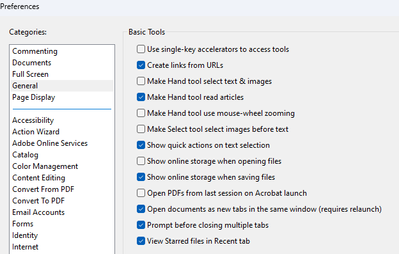- Home
- Acrobat Reader Mobile
- Discussions
- Re: Unable to highlight text in a PDF.
- Re: Unable to highlight text in a PDF.
Copy link to clipboard
Copied
Too hard?? I have been using Adobe products for 20 years and never had a single problem highlighting a pdf. Today I find I can't highlight a PDF and I really need to. I have spent the entire day, its now 3:30pm, trolling the internet trying to find out how to highlight and Adobe PDF document. Epic fail Adobe.
Copy link to clipboard
Copied
Hi willm26591030,
Are you using the desktop app on a Windows/Mac computer or the mobile app on an iPad/iPhone or Android tablet/phone? (Your forum post appeared in the mobile forum. But it is not clear which app you actually use.)
It sounds like you have a different problem. The other users in this forum thread had questions about how to find the commenting tools in the new mobile Reader app - Adobe Acrobat Reader for iOS or Android.
Your problem may be caused by the type of your PDF document.
Here are the most common cases.
(a) Scanned PDF document containing no real text
Try selecting text instead of highlighting text. If you cannot select text at all (no matter how hard you try), your PDF document is likely a scanned PDF. You can only add Text Markup annotations (Highlight, Underline, Strikeout) to real text, not to image of text. You need to run OCR (Optical Character Recognition) software to turn images of text into real text.
(b) Secured/protected PDF document
The security settings or restrictions of the PDF document explicitly disallow commenting. The author/distributor of the PDF document does not want you to add comments to it. All of the commenting tools will be disabled in this case.
(c) Encrypted PDF document
When security settings (e.g. password, certificate) or restrictions are added to a PDF document, the document becomes encrypted. Unlike the desktop version of Adobe Reader, the mobile Adobe Acrobat Reader apps (for iOS, Android, Windows Phone) have the known limitation where changes cannot be saved to encrypted PDF documents. Therefore, users are not able to make any changes to encrypted PDF documents. The easiest way to work around the problem is to use the desktop version of Adobe Reader.
Pleas let us know if you would like us to examine your PDF document to identify the particular reason why you cannot highlight text.
Copy link to clipboard
Copied
The same happens to Adobe Acrobat Reader DC desktop version and I use a workaround:
• Click on Comment icon to enable the tools.
• Click on Draw Rectangle tool,
• Click on Change Color tool, choose the color and set opacity to about 40%,
• Click on Change Line Thickness tool and set to 0 pt,
• Draw a rectangle around the text you want to highlight.
If you are not satisfied with the color and opacity then right click the rectangle, click Properties and change its appearance.
This will also highlight over the character itself and the effect is not as good as the real Highlight.
Copy link to clipboard
Copied
This is a version problem. The solution is to Save As and select the file format: "PDF/X" and you will be in highlighting heaven...
Furthermore, this will turn on highlighting in the right-click context sensative menu, and you can set properties to default to a particular highlight color. To take highlighting off, select "White..."
Copy link to clipboard
Copied
Encountered the same issue -- unable to highlight text in pdf docs that had no security protections -- had always previously been able to perform this simple function which suddenly became disabled. The suggestions posted here did not work. After some trial and error, the following change seems to have remedied the problem for me and once again enabled the ability to highlight pdf text (hope this helps):
1) Click account - preferences (upper right circle/pie chart next to notifications bell icon);
2) Under Preferences -- Categories -- click "General"
3) Under General -- Basic Tools -- check the box next to "Make Hand too select text & images"
For some reason the box was unchecked -- once I checked it and clicked okay highlighting was once again enabled
Copy link to clipboard
Copied
I had the issue of not being able to hightlight when I did saved my document as "print to pdf". this is what I did:
- Open the "Start" menu and in the search tab and type: Turn Windows features on or off.
- uncheck the feature of "Microsoft Print to PDF".
- check the feature of "Microsoft Print to PDF" back on
and that worked for me and I can do highlight now.
good luck.
Copy link to clipboard
Copied
Thanks James, in my version (Acrobat Pro DC) that option needed to be activated, as well. Must have been the almighty hand of Adobe to make such a change secretly. I'd wish they strated to talk to their users before that decide on USr Interface matters. I've added your method to my Acrobat Cheat Sheet (over a page long now).
Thabks again
Greetings from a sunnt Amsterdam
Copy link to clipboard
Copied
Here's my solution: open PDFs in Microsoft Word - a program where highlighting is simple, and works the way it's supposed to. I tried for an hour to make it work in Acrobat, and couldn't get it to. Adobe, Acrobat is janky and the tool process is opaque and near unusable. Look at Word, learn, and fix.
Copy link to clipboard
Copied
Hi @PaulVin,
Sorry for the experience.
Anything specific that you would like to share with us to investigate? Like, is the issue related to a speicifc file, do you see any error messages, or a screen recording of the entire event happening for better understanding.
Look forward to hearing from you.
-Souvik
Copy link to clipboard
Copied
The solution is to print to pdf from the document you are trying to highlight. The 'print' action changes the format to recognizable text! Now you can highlight!
Copy link to clipboard
Copied
In my case, I had to chance the opacity of the highlight, which was set to 0%.
Copy link to clipboard
Copied
It's just unclear to me why we now have to use a workaround for something that we've been doing for years. When I'm balancing my checkbook, I highlight each item on the statement as I match it to my checkbook. In the past, I've always been able to just select the amount and highlight it. NOW, it takes more steps plus it will only allow me to do it on the first page of the document. It doesn't make sense to update software and actually add more clicks limit what the user can do. Pretty much the opposite of good UX.
Copy link to clipboard
Copied
Hope you are doing well. Sorry for the trouble.
What you mention, shouldn't be happening. When you long press to select a text, you should get a dropdown (Android) or side-menubar (iOS) which has the option to highlight, underline or comment.
Is this not something you see when you try to? Would you mind giving this a try and letting us know if that works?
If it doesn't, please feel free to share a screen recording video of the incident and we can get it checked.
-Souvik
Copy link to clipboard
Copied
Tested previously saved documents and it worked fine, so I deleted the
document and re-downloaded it. That seemed to solve the problem.
Copy link to clipboard
Copied
Copy link to clipboard
Copied
You need to select the color of your highlight. Adobe changed their color pallet with the most recent update; unfortunalty, I beleive they made the default color transparent. When you click on the highlight market and when you move across the desired area/text to highlight if you see a blue outline it means you need to select a color. Note the O in the sidebar just under the thumb tack. Click on it and select your desired color. Once you have done this, thereafter each time you attempt to highlight the window / box of color options will open up next to where you're highlighting. Hope this was helpful.
Find more inspiration, events, and resources on the new Adobe Community
Explore Now