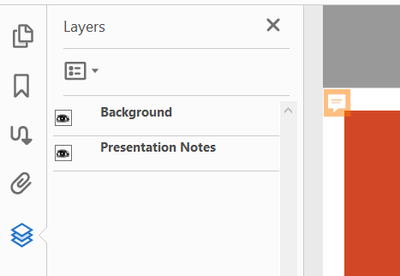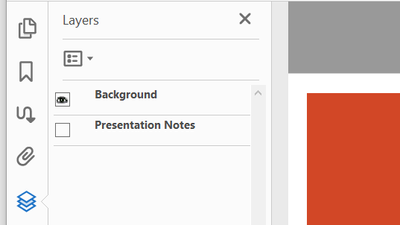- Home
- Acrobat Reader Mobile
- Discussions
- Re: Export speaker notes from PPT without annotati...
- Re: Export speaker notes from PPT without annotati...
Copy link to clipboard
Copied
Hi,
We need to export speaker notes as comments but we don't want the annotation marks in PDF. How can we do that?
(don't want these)
V
Copy link to clipboard
Copied
When you convert PowerPoint Notes to Acrobat Comments, Acrobat automatically creates a Layer for the Notes and puts the Layers pane in the left-hand Navigation Pane. (Or View > Show/Hide > Navigation Panes.)
Click the eyeball for the Presentation Notes layer to Hide (Show) the layer with the Comments.
~ Jane
Copy link to clipboard
Copied
When you convert PowerPoint Notes to Acrobat Comments, Acrobat automatically creates a Layer for the Notes and puts the Layers pane in the left-hand Navigation Pane. (Or View > Show/Hide > Navigation Panes.)
Click the eyeball for the Presentation Notes layer to Hide (Show) the layer with the Comments.
~ Jane
Copy link to clipboard
Copied
Thank you for your reply Jane. I am aware of the layers however they are not supported on an iPAD Acrobat Reader.
Our requirement is to remove the annotation mark but preserve the comments. We use PDF on on iPAD for presentations and having those annotation marks is distracting and we don't want the comments to pop up accidentaly during presentation.
Would appreciate guidance on how best to do it. We have the ability to use the Adobe Tools API/SDK, if there is a way to accomplish our requirement.
Copy link to clipboard
Copied
Hi
I saved the PDF to the Document Cloud and opened it on my iPad. As you said, the icons reappear in the iPad version of Reader.
You did not mention Acrobat Reader for iPad in your original post, and you posted to the Acrobat forum. Since your question is about the iPad version, I'll move your post to Acrobat Reader Mobile where you are more likely to get a focused response.
~ Jane
Copy link to clipboard
Copied
Hi Jane,
Is there are a way to create it without annotation marks in Adobe PDFMaker?
I have noticed that annotations are rendered differently based on device or browser. Ideally I would like to not even create the annotations.
Thank you for your prompt response.
Copy link to clipboard
Copied
Hi
No, you can't turn off annotation marks in PDFMaker. If you could, you would see the setting in the Preferences panel on the Acrobat toolbar in PowerPoint.
I tried Flattening the layers in Acrobat (Layers pane > Option button > Flatten Layers). The icons stay off, but immediately all the Comments except for the first were deleted. This will work only if you don't want the Comments.
Later I tried changing the Properties of one icon (right-click the icon) and set the opacity to zero to make it transparent. This may possibly work. You can see in this screen shot from my iPad that the icon on Slide 1 is transparent, but is still there on Slide 2. All the Comments are there.
(Continued below image.)
I did not try setting the Properties of the transparent icon to "Set as Default" (right-click the icon), followed by creating a new PDF to see if it holds all of the icons for the next document. If it does, this may work for you.
If not, then possibly one of the scripters can write a script or plug-in (some charge for this). Doing it manually on hundreds or thousands of pages would be tedious.
Test it first, though, to see if one of these two ideas work for you.
~ Jane
Get ready! An upgraded Adobe Community experience is coming in January.
Learn more