- Home
- Acrobat Reader Mobile
- Discussions
- How to rotate a document from landscape to portrai...
- How to rotate a document from landscape to portrai...
Copy link to clipboard
Copied
I'm on Adobe Acrobat on an iPad 4th gen and the pdf documents are displaying incorrectly, how do I change the view to rotate right or left?
Copy link to clipboard
Copied
hi JERuiz,
If you have "Adobe Acrobat Pro DC" subscription, you may want to try the followings,
1. on iPad, sign in to Document Cloud with an account which have "Adobe Acrobat Pro DC" subscription
2. Make a copy of the PDF in "Local" as below,
2-1. Use Swipe-to-left gesture on the PDF that you want to make a copy
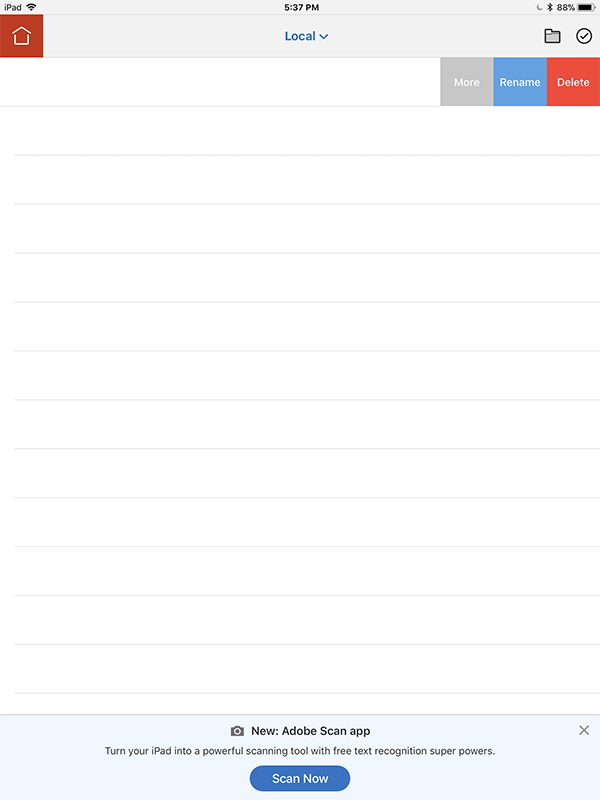
2-2. On the slide-out menu, tap "More" button, then tap "Duplicate" in the popover menu as below,
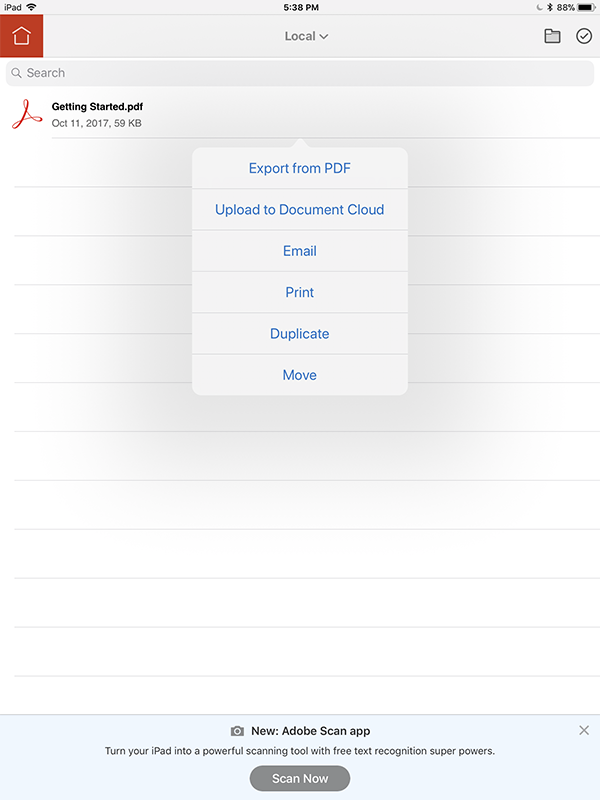
Now, the copy of the PDF should appear in "Local"
3. Make sure to open the copy of the PDF (NOT the original) that you made in Step #2
4. Open the "Tool Switcher" and select "Organize Pages"(this feature is only available on iPad only) as below,
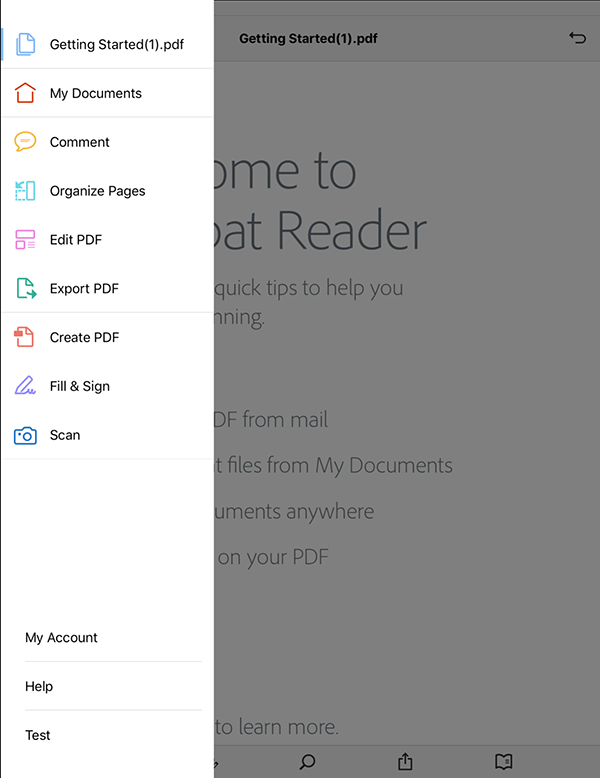
5. Select the pages that you do not want as below,
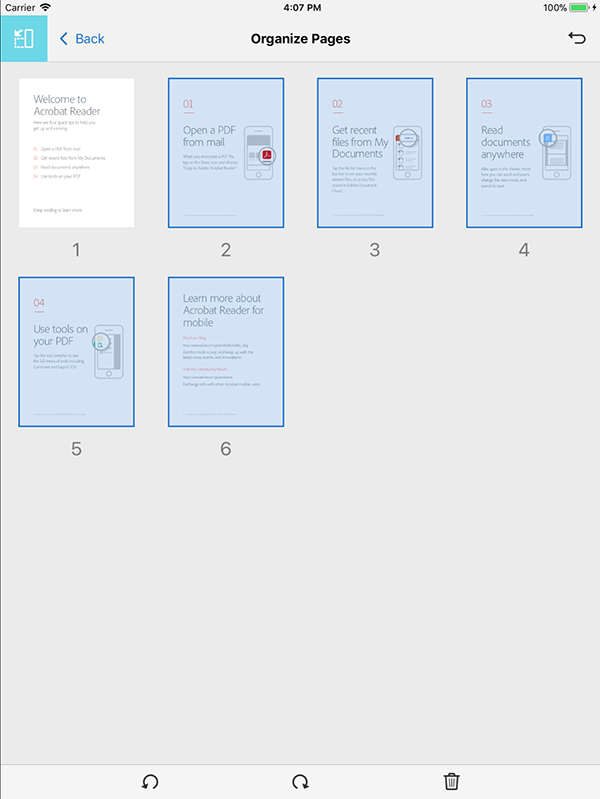
6. Tap "Rotate Left " or "Rotate Right" icon at the bottom toolbar to rotate selected pages
7. Tap "Back" ("<") twice to save the PDF
8. Open the same PDF again
Pages should appear in the desired orientation.
Hope this help,
Copy link to clipboard
Copied
hi JERuiz,
If you have "Adobe Acrobat Pro DC" subscription, you may want to try the followings,
1. on iPad, sign in to Document Cloud with an account which have "Adobe Acrobat Pro DC" subscription
2. Make a copy of the PDF in "Local" as below,
2-1. Use Swipe-to-left gesture on the PDF that you want to make a copy
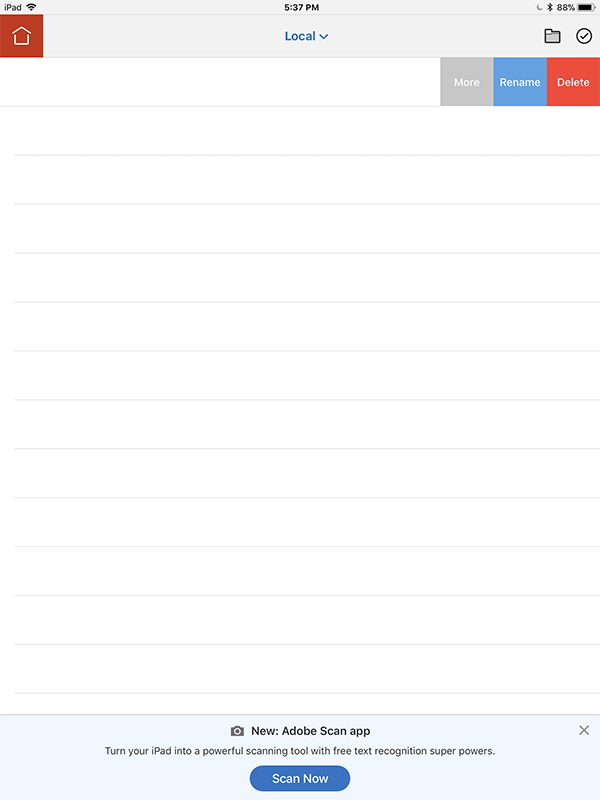
2-2. On the slide-out menu, tap "More" button, then tap "Duplicate" in the popover menu as below,
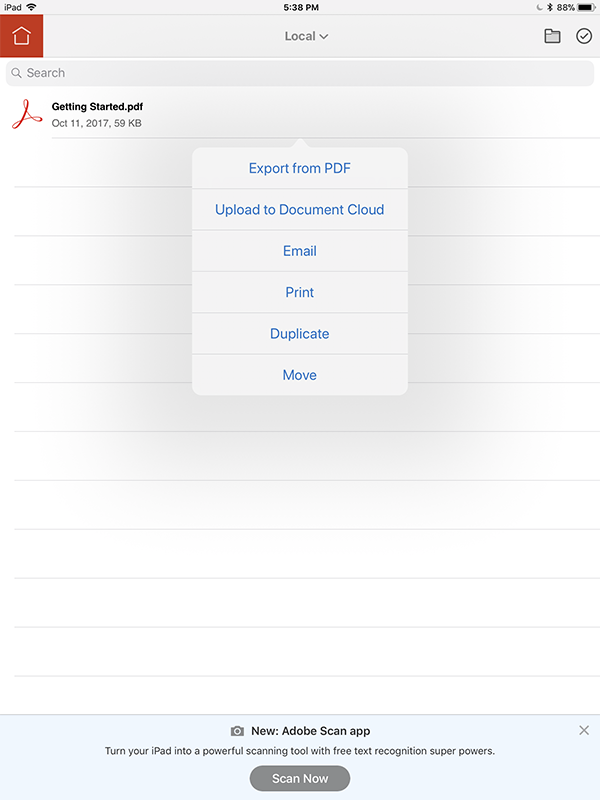
Now, the copy of the PDF should appear in "Local"
3. Make sure to open the copy of the PDF (NOT the original) that you made in Step #2
4. Open the "Tool Switcher" and select "Organize Pages"(this feature is only available on iPad only) as below,
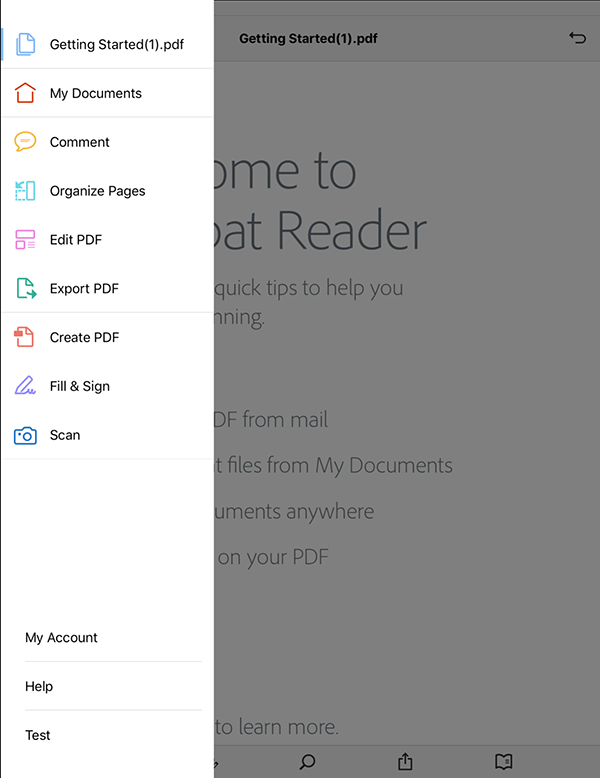
5. Select the pages that you do not want as below,
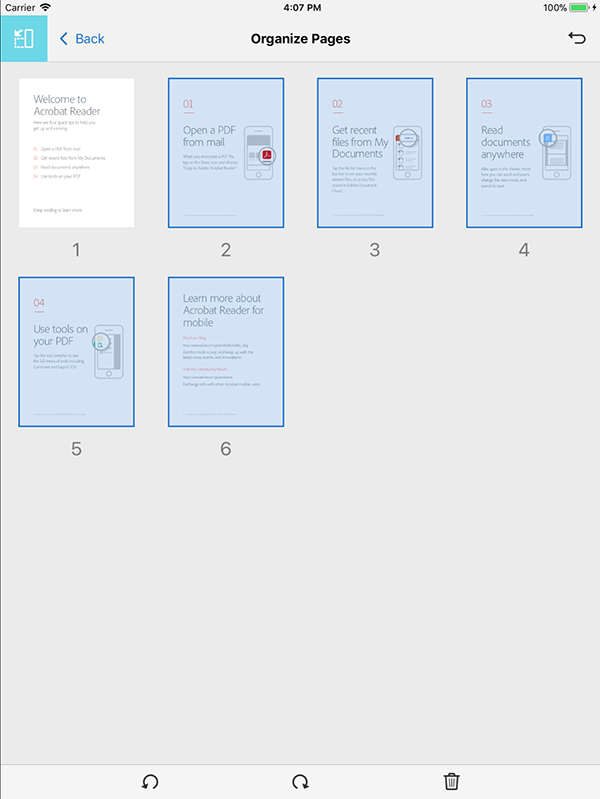
6. Tap "Rotate Left " or "Rotate Right" icon at the bottom toolbar to rotate selected pages
7. Tap "Back" ("<") twice to save the PDF
8. Open the same PDF again
Pages should appear in the desired orientation.
Hope this help,
Find more inspiration, events, and resources on the new Adobe Community
Explore Now