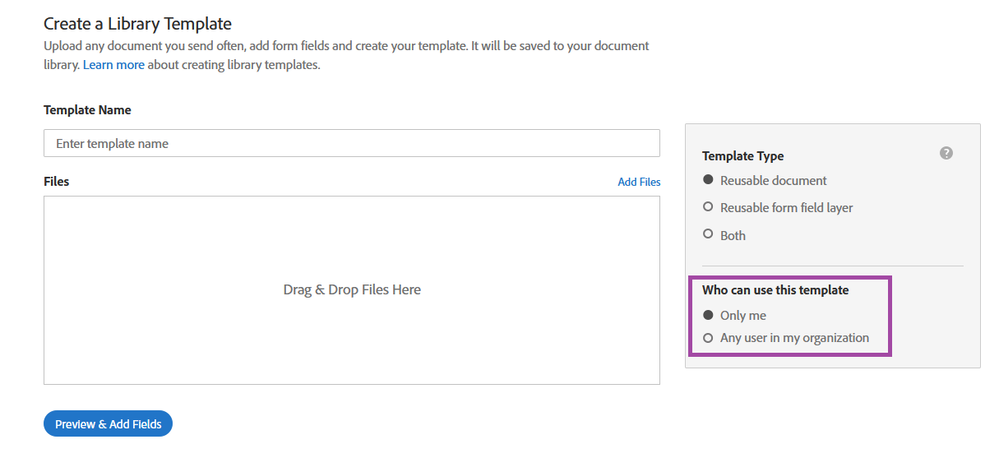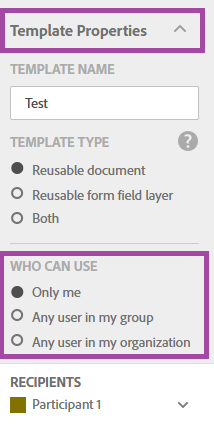- Home
- Adobe Acrobat Sign
- Discussions
- Share Adobe Sign templates with others in your gro...
- Share Adobe Sign templates with others in your gro...
Share Adobe Sign templates with others in your group or organization
Copy link to clipboard
Copied
Need to share templates with other users in your group or organization? Here is how we can do it.
In Adobe Sign, you can easily share the library template (reusable document or reusable form field layer) within your group or within your organization (provided users are part of the same account). You can select with whom you wish to share the template either while creating it or later by editing it. By default, the selection is made for Only me.
P.S. There is no other way to share a template in Adobe Sign.
NOTE: The option to share the templates is not available with Adobe Sign Individual service.
The options to share the template in Adobe Sign are:
- Only me: It will only be available for you to use.
- Any user in my group: If there are multiple groups in the account, you can share the template only with the users of your group. This option is not available for Adobe Sign small business accounts.
- Any user in my organization: The template will be shared with all the users in the account even if there are multiple groups in it. The template will be available to each user of every group.
Here are the steps to share a template with others in your account:
1. When creating the template in Adobe Sign, you get the option at the right-hand side of the window under the headline " who can use this template".
- In Adobe Sign small business account:
- In Adobe Sign business or enterprise account:
2. When editing a template, you do get an option to change the selection made while creating the template.
In Adobe Sign, go to Manage > Templates and select the template from the list. Then click on the Edit Template.
Then in the right-hand pane, open the drop-down for Template Properties. Go to "Who can use" and select the radio button for the sharing options required.
- In Adobe Sign small business account:
- In Adobe Sign business or enterprise account:
NOTE: The Share option that appears in the right-hand pane under the Manage tab in Adobe Sign is not used to share the template with others.
To know more about sharing templates, you may visit here.
Did you find it helpful? If yes, share your experience with us: Join the conversation here. We are listening!
To discover a host of other great features – Go straight to: Learn more about all the Signing orders in Adobe Sign| Retrieve the hidden agreement from Adobe Sign account
Find more inspiration, events, and resources on the new Adobe Community
Explore Now