- Home
- Adobe Media Encoder
- Discussions
- Re: Media Encoder CC 2015 Not rendering Lumetri ef...
- Re: Media Encoder CC 2015 Not rendering Lumetri ef...
Copy link to clipboard
Copied
Mac OS 10.10.3
Mac Pro 2013 2.7Ghz 12 core
64GB 1866 MHz DDR3 ECC
AMD FirePro D700 6144 MB
Ive tried the following with Red Raw, Pro Res and .mp4 footage. If I add a Lumetri Color effect to a clip or adjustment layer and queue the timeline to Media encoder, no color effects show up on the final compressed file. The only way to get the color effect to show up is to bypass media compressor entirely and export directly from Premiere which stops me from working in Premiere. This is one of many issues I have had with this VERY buggy release. Anybody else experiencing this issue?
 2 Correct answers
2 Correct answers
This is fixed in the Adobe Media Encoder CC 2015 (9.0.1) update:
here's the workaround:
In Media Encoder Preferences > General > Premiere Pro > Uncheck "Import sequences natively"
Copy link to clipboard
Copied
Alex,
Did you see my reply (#69) by chance? The luts need to be identical to the ones in premiere.
I do agree that there should be an easier solution, but some of that depends on how we added the luts in Premiere.
Best of luck!
Copy link to clipboard
Copied
Alex, make sure you have the latest updates of AME (9.2.0.26) and Premiere (9.2.0.41)
Some other things to check:
- In AME go to Preferences > General and check if "Import sequences natively" is enabled
- What is your Renderer set to in AME (menu at the bottom of Queue panel)? OpenCL, CUDA, or Software Only?
- What specific Look/LUT you using?
- Are you applying the Lumetri effect to specific clips in your Premiere sequence or are you enabling the Lumetri Effect in Export Settings?
Copy link to clipboard
Copied
Hi Ivan,
I have this problem of unable to have AME apply the specific.cube I applied as "INPUT LUT" when send as queue.( created using SG 'matching shot', and copy to the technical subfolder of both AME and PR), exporting via PR directly is fine. Also it seems to have applied a totally different LUT to it instead of not applying. ( youtube link of example is below)
I did not recall have to this problem before the update last week.
Regarding your suggestions.
>"Import sequences natively" is enabled
>openCL is choosen
>self created lut created in SG and and copy to the technical subfolder of both AME and PR
> applying the multiple Lumetri effect to mutilpe clips in my Premiere sequence( single clip and multicam clip)
Copy link to clipboard
Copied
I use a new Mac Pro 6core with max upgraded on RAM, GPU & SSD for the above.
I have to stay up to export my couple dozen of 4K sequence once again one by one instead of have them queue up in AME and go to sleep.
Copy link to clipboard
Copied
Further test is performed. Enabling the Lumetri Effect in Export Settings can carry it to the AME queue, but have to choose from 'select' instead of picking from pull down menu. Which folder to copy to and file type (.cube? .look?) ?
This will help if I am only applying LUT to the whole sequence, but will not work if I need to apply lut to individual clips in a sequence.
Copy link to clipboard
Copied
Sorry I tried again
Enabling the Lumetri Effect in Export Settings CANNOT carry it to the AME queue, but have to choose from 'select' instead of picking from pull down menu.
![]()
Copy link to clipboard
Copied
If you have a custom Look or LUT you want to apply to the entire duration of your output you can use the Lumetri effect in Export Settings -- turn on the effect, choose "Select" from the popup menu and locate the Look/LUT you want to apply. However, if you've already applied Looks/LUTs to individual clips in your Premiere sequence you shouldn't need to do this -- AME should just render the Lumetri effects already applied.
Try turning off "Import sequences natively" in Preferences and send your Premiere sequence to AME again to see if that fixes the problem. If not, try switching your Renderer menu to Software Only and and try it again.
Copy link to clipboard
Copied
I'm with 2015.3 ver I am applying LUTs and looks to individual shots - some acquired HDR some standard rec709 - some in a bright morning and some in a grey afternoon and experiencing the same washed out result from AME.
The suggestion from ivansull "Turn off "Import sequences natively" in Preferences in AME" worked a treat.
I am now getting the full colours from each individual clip.
Thanks ivansull !
Copy link to clipboard
Copied
This solution works for CC17 update. Haven't had the issue since the old version of CC15 and it just popped up again. This simple check box in preferences saved me hours of fiddling. Posting here so it's the most recent comment.
Below is copied from a previous comment that helped me.
"I'm with 2015.3 ver I am applying LUTs and looks to individual shots - some acquired HDR some standard rec709 - some in a bright morning and some in a grey afternoon and experiencing the same washed out result from AME.
The suggestion from ivansull "Turn off "Import sequences natively" in Preferences in AME" worked a treat.
I am now getting the full colours from each individual clip.
Thanks ivansull !"
Copy link to clipboard
Copied
"Turn off "Import sequences natively" in Preferences in AME" worked for me! thanks
Copy link to clipboard
Copied
This worked. You just saved me hours of troubleshooting. Thanks so much!
Copy link to clipboard
Copied
with the version CC 2018 it is the same problem. When exporting from premiere pro directly, the luts are not taken over correctly. when I put the lut on the masterclip the rendered material muddy. the contours disappear when moving in the film material. it's a catastrophe.
Addendum: I did another test. User-defined sequence settings deleted from CC 2017 and new ones created. Luts placed on UHD material and 1st media encoder and 2nd direct export from Premiere pro - Amazing - Media encoder takes a look, but too dark: - (. The export directly from Premiere is ok.
Copy link to clipboard
Copied
Don't overlook deselecting the Import sequences natively option in AME, it solved my issue.
Copy link to clipboard
Copied
Great, that was it: -)
What is this option for?
Copy link to clipboard
Copied
What is this option for?
I tried finding a solid answer and it's somewhat vague. I think this option controls how AME loads the sequence it's about to render. One way it loads it all by itself, the other it starts Premiere and uses some of it's resources.
Copy link to clipboard
Copied
Thank you, it is important that the result is correct: -)
Copy link to clipboard
Copied
I found this to work for me probably not the issue for everyone:
The fix I found was to use the NVIDIA control panel to control your video playback instead of the video player’s settings.
- Open your NVIDIA Control Panel (type NVIDIA in your start menu search field and select NVIDIA Control Panel).
- Go down to Video and select “Adjust video color settings.”
- Under #2 (How do you make color adjustments), select “With the NVIDIA settings.”
- Under the Advanced tab change the Dynamic Range with the drop down to “Full (0-255)” (not “Limited (16-235)”).
- For my display to look as it should, I had to uncheck “Dynamic contrast enhancement.”
My video now appears as it should (not washed out).
Copy link to clipboard
Copied
I had the same issue that is described here. I made sure my LUTs all matched, didn't work. Then I saw the NVIDIA suggestion. It turns out I had to update the driver (Mac OSX) and I ran a test export - Perfect!
Make sure you keep drivers up to date!
Copy link to clipboard
Copied
How in the hell did you update your Nvidia video drivers for OS X? Apple takes care of those things.
Copy link to clipboard
Copied
It's in your system preferences. AND it looks like I have another update!
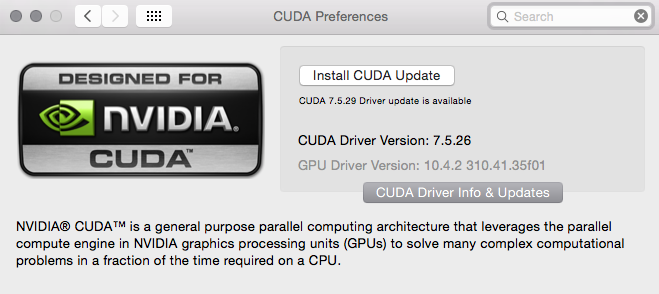
Copy link to clipboard
Copied
Oh, that's just the CUDA part. Ok.
AMD does not have anything like that, but they support OpenCL.
Copy link to clipboard
Copied
It appears this bug has returned with the 2015.3 update.
However, turning off "Import sequences natively" in Preferences, as advised above, is a workaround.
Copy link to clipboard
Copied
Hi Gary, could you list the specific steps that cause the bug for you? I'm trying to find a reproducible case for engineering but so far I'm unable to get this to happen on my side.
Copy link to clipboard
Copied
The Lumetri plugin was applied to an adjustment layer in a project that predated the 2015.3 update.
I'm not sure if replacing the adjustment layer after the update would have helped, but switching "import sequences natively" worked, so I went with that solution.
I guess the only way you could reproduce my situation would be to find a project that predates the latest update, with an adjustment layer that has the Lumetri plugin applied.
Copy link to clipboard
Copied
Mine was a all new project, new clips and new LUT/look just created with matching clip, even the adjustment layer was newly created and applied.
Get ready! An upgraded Adobe Community experience is coming in January.
Learn more