- Home
- After Effects
- Discussions
- Can't move videos/keyframes in After Effects. Help...
- Can't move videos/keyframes in After Effects. Help...

Copy link to clipboard
Copied
Hi, all,
I've recently purchased After Effects CC 2019 for my Mac and I'm completely new to the program, and I'm having a few issues with it. I've been watching some tutorials and I see that everyone's able to drag clips/keyframes easily along the timeline, but whenever I try that on my project, it's like they're frozen. I can move them using brackets—[]—but that's all, and it's getting really annoying to do. Even trying to use the little arrows beside the clips to shrink them/make them longer and all of that doesn't work. I'm not sure what's going on.
 1 Correct answer
1 Correct answer
Hi mariat,
Thanks for reaching out and choosing After Effects. As @OussK suggested, you may have locked your layer that prevents it from being edited. If you have tried that and it still does not work, then please test this with a new composition.
Also, you may go ahead and make all the settings default by resetting the preferences: Reset After Effects Preferences | Welcome to kevinmonahan.net
Let us know if any of the above works. We're here to help
Thanks,
Shivangi
Copy link to clipboard
Copied
Hi. Click somewhere along the clip and drag from there (four little lines appear showing you can drag it). When you place your cursor over the very beginning or end of the clip a double sided arrow appears showing you can shorten (or lengthen) the footage.
AE is not an intuitive program so I would strongly suggest that you look at some basics tutorials before trying to dive in or you'll end up driving yourself crazy.
These are great:
Copy link to clipboard
Copied
same problem to me i loved you way of comment its exactly return to me
Copy link to clipboard
Copied
hey bro im working in something on after effects and my firts keyframe dont move becuse is a circle i think, what should i do to put that right?
Copy link to clipboard
Copied
Hopefully you worked this out but you need to press command whilst you click on the keyframe
Copy link to clipboard
Copied
I heartily agree with Towerguy -- learn the basics!
Ever use a video editing application? Learning how is like learning to drive the family car. Learning After Effects? That's like learning how to fly an F-22 Raptor for combat missions.
Copy link to clipboard
Copied
Yes, but an F-22 that crashes and kills the ground crew. The steps the original poster is describing are very simple. After Effects is garbage.
Copy link to clipboard
Copied
Garbage? How so?
This issue is most likely a user error. It happens.
Copy link to clipboard
Copied
Yeah, that was a little harsh. Deadline is looming and all. I assume that Adobe is trying to keep your files from being deleted when it "ghosts" the frame after you cut it. Moving the edge of the remaining clip would seem to intuitively lengthen the length of the clip you've selected, but instead it restores the seemingly clipped frames of the clip. I want to cut frames, and throw them on the cutting room floor. Why so hard?
Copy link to clipboard
Copied
Well, he's asking the question, so, isn't "learning the basics" exactly what he's doing (with the help of those who offer useful answers)? We learn by doing, and I'm very thankful to have had this community as a resource. 99% of what I've learned of After Effects, I learned by getting in over my head—often under a deadline—then going online and asking for guidance.
Asking the "stupid" or "basic" questions is how we all learn.
Copy link to clipboard
Copied
In academics, there's what is referred to as the leaning triangle. In one corner there's the person who learns by trial and error. In the next corner there's the person who learns by reading a textbook. In the last corner there is the person who learns bu being shown. Most of us fall somewhere within the triangle, leaning toward one corner or another. A few are right in the corners. If we're not aware of where we fall in that triangle, it's good to have some guidance.
There are no stupid questions.
Copy link to clipboard
Copied
Well said.
And most people I know who use Adobe products are freelancers, who don't have the luxury of learning the software in a formal setting. We have to adapt to the needs of a given project, assimilating new skills along the way.
Copy link to clipboard
Copied
In addition, it is may worth to note that there is still a bug in AE that leads to exectly this effect: uanble to move key frames. The bug is due to inconsistent FPS of the source and the composition.
Copy link to clipboard
Copied
Are you able to repoduce this with the same source clip every time it is used? And, are you able to provide a download link to the file?
I've never been able to reproduce not being able to move keyframes applied to a parametery of an unlocked layer, regardless of the source footage type or the source footage frame rate. If the Comp frame rate is 29,97, then a keyframe can be placed at any 1/30th of a Layer's duration. Or if the Comp frame rate is 25, then a keyframe can be placed at any 1/25th of a Layer's duration. Or if the Comp frame rate is 15, then a keyframe can be placed at any 1/15th of a Layer's duration.
Copy link to clipboard
Copied
@jonathan ashley
Freelancer or not, I'm not sure how anyone can afford to not get formal training in their chosen profession.
Copy link to clipboard
Copied
I you are not able to move and select your keyframe may your layer is locked so be sure it's not locked

Copy link to clipboard
Copied
Hi mariat,
Thanks for reaching out and choosing After Effects. As @OussK suggested, you may have locked your layer that prevents it from being edited. If you have tried that and it still does not work, then please test this with a new composition.
Also, you may go ahead and make all the settings default by resetting the preferences: Reset After Effects Preferences | Welcome to kevinmonahan.net
Let us know if any of the above works. We're here to help
Thanks,
Shivangi
Copy link to clipboard
Copied
Recently I've encountered a similar issue with moving keyframes. Often, I cannot drag or select a keyframe on the timeline.
As an example, if there are two keyframes where an object moves from point A to B, most often I cannot select the B keyframe alone. If I want to move it, I have to drag-select BOTH keyframes, then I can move them together, often moving keyframe A to the proper distance from B, then shifting both to where they need to be on the timeline. I am not a novice, nothing is locked, and this is pretty basic usage. This is some kind of new behavior caused by a recent update.
Thoughts?
Copy link to clipboard
Copied
If a keyframe is highlighted it should be able to be selected and dragged up or down the timeline. An easy way to select a single keyframe is to drag a selection around the keyframe or use the next or previous keyframe selectors in the AV Features column in the timeline. It's usually right next to the Label column but it can be moved.
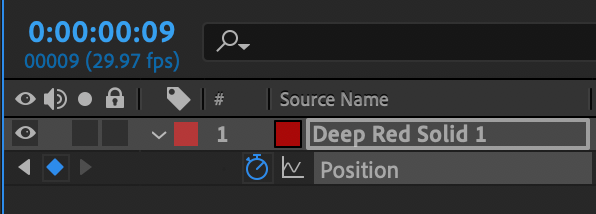
If you have multiple keyframes selected and you click and drag they should all move together. If you have more than two keyframes and you hold down the Alt/Option key and click and drag the first of last keyframe the time between all keyframes will proportionally change.
If your timeline is not working this way then I suggest that you restart AE holding down on Shift + Alt/Option + Ctrl/Cmnd and reset your preferences. If you have customized anything then you'll have to do it over again.
Copy link to clipboard
Copied
I had same problem 😕
Copy link to clipboard
Copied
Yeah, that's started happening for me lately, as well. It appears to happen mostly to the last keyframe in a series. I find if you add another keyframe, then delete it, this frees up the stuck one. But it's clearly a new bug. Don't expect Adobe to admit this.
Copy link to clipboard
Copied
Yep, I'm having the same issue. I have been using AE for nearly 10 years. This is a new issue. No layers are locked and yet highlighted keyframes are locked in position, unable to drag them left or right. The only way around it is to delete the keframe and recreate it in another position. This is a huge issue with Time Remapping, it has rendered it unusable. The only thing I can suggest is reinstalling an older version prior to AE 2021.
Copy link to clipboard
Copied
Pailie,
Can you list the steps that lead up to not being able to nudge keyframes?
It also helps to know your exact OS version and AE version (so, it is 17.5 or 17.1.2).
-Warren
Copy link to clipboard
Copied
Hi Warren,
Thanks for the response, I'm not familiar with the Adobe User Voice Page (I am interested to know what it is), I was just desperated to resolve my issue before a deadline 🙂 I managed to over-come the issue when I rolled the AE 17.5 back to 7.1 - I just went back to an old enough version to get it working again 😉
Once I fixed the AE project I was able to then update again back to AE 17.5 and it all worked. As a side note, I hadn't changed any of my preferences, but I have since reset them all after fixing the issue. It was definitely a weird anomoly.
By the way, I am running Windows 10 Pro 64bit with latest updates.
Hope that's enough info for you.
Paul
Copy link to clipboard
Copied
I was going to try to recreate the same steps to see if I could reproduce the keyframes being stuck.
Here's the link to the Adobe Video User Voice:
https://adobe-video.uservoice.com/forums/911311-after-effects
After you post your issue (which probably is a bug that could get resolved in an update), take some time to check some of the other posts. In addition to bugs, it also includes feature requests. Requests his a high amount of votes stand the best chances of getting adopted.
-
- 1
- 2
Find more inspiration, events, and resources on the new Adobe Community
Explore Now


