- Home
- After Effects
- Discussions
- graph editor shows red and green lines
- graph editor shows red and green lines
Copy link to clipboard
Copied
Hi!
When i use the speed graph in the graph editor it shows a red and green graph instead of just a red or grey/white one, which makes it impossible to work around with. How can I get my speed graph to only have one line instead of both? (Yes, i've set my keyframes to easy ease!)
Thanks a lot in advance!
 2 Correct answers
2 Correct answers
You need to study up on the graph editor. The colored lines show the different properties in an array. You are using Scale on a 2D layer so there will be a red and a green line. Change the layer to 3D and a blue line will be added to the display. There are two types of graphs you can edit. You choose between Speed and Value using the Choose Graph Type icon at the bottom of the graph editor. It is the second icon from the left. Scale always has colored lines. I can tell that you are editing the s
...Solved. Hey I was having this issue. This isn't the speed graph. Right click on your graph and select edit speed graph and boom, you'll get the mountains 😄
Copy link to clipboard
Copied
You need to study up on the graph editor. The colored lines show the different properties in an array. You are using Scale on a 2D layer so there will be a red and a green line. Change the layer to 3D and a blue line will be added to the display. There are two types of graphs you can edit. You choose between Speed and Value using the Choose Graph Type icon at the bottom of the graph editor. It is the second icon from the left. Scale always has colored lines. I can tell that you are editing the speed graph because it says 150%/sec in the legend at the top left corner of the graph. Sometimes it is easier to get the motion you want by editing the value graph. It is often helpful to have View Reference Graph turned on. You need to be familiar with the function of all fifteen icons at the bottom of the graph editor.
There is no gray line when looking at the scale property. You will get a gray line when a property does not have a link icon next to it like scale does. If you choose Position and look at the speed graph you will get a gray line. Separate Dimensions for Position (8th icon from the left) and the gray speed line will change to colored lines.
If the scale values are linked dragging any control handle will change both values at the same time. If the Link icon is off (It is just left of the values in the timeline) then Constrain Proportions is turned off and you can edit X, Y or Z values independently. If the layer is 3D Z scale does make a difference if you have moved the Z anchor point away from zero. Your scale values are linked but unequal:

so moving one control moves both. If you want to edit them separately unlink the scale values. If you want the lines to line up with each other at the keyframes then the values for X Y and Z (3D layer) must be equal.
There is a great deal more information available on the graph editor in the help files and community resources. You can find it by typing Graph Editor in the Search Help field at the top right corner of AE. If you are serious about your motion graphics and visual effects work Search Help should be one of your best friends.
Copy link to clipboard
Copied
I don't think i was very clear in my question. In most video tutorials the speed graph editor looks like this: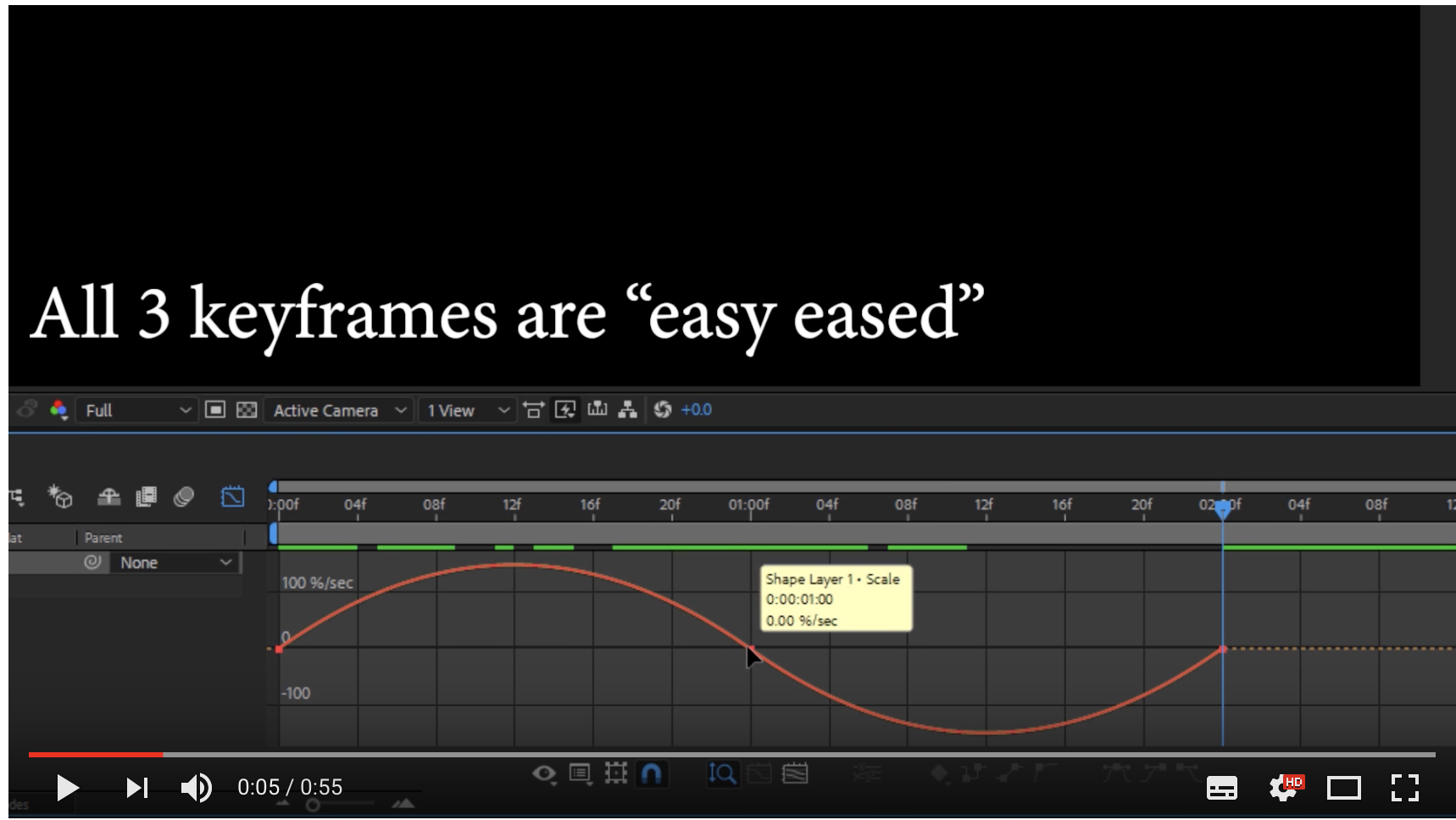
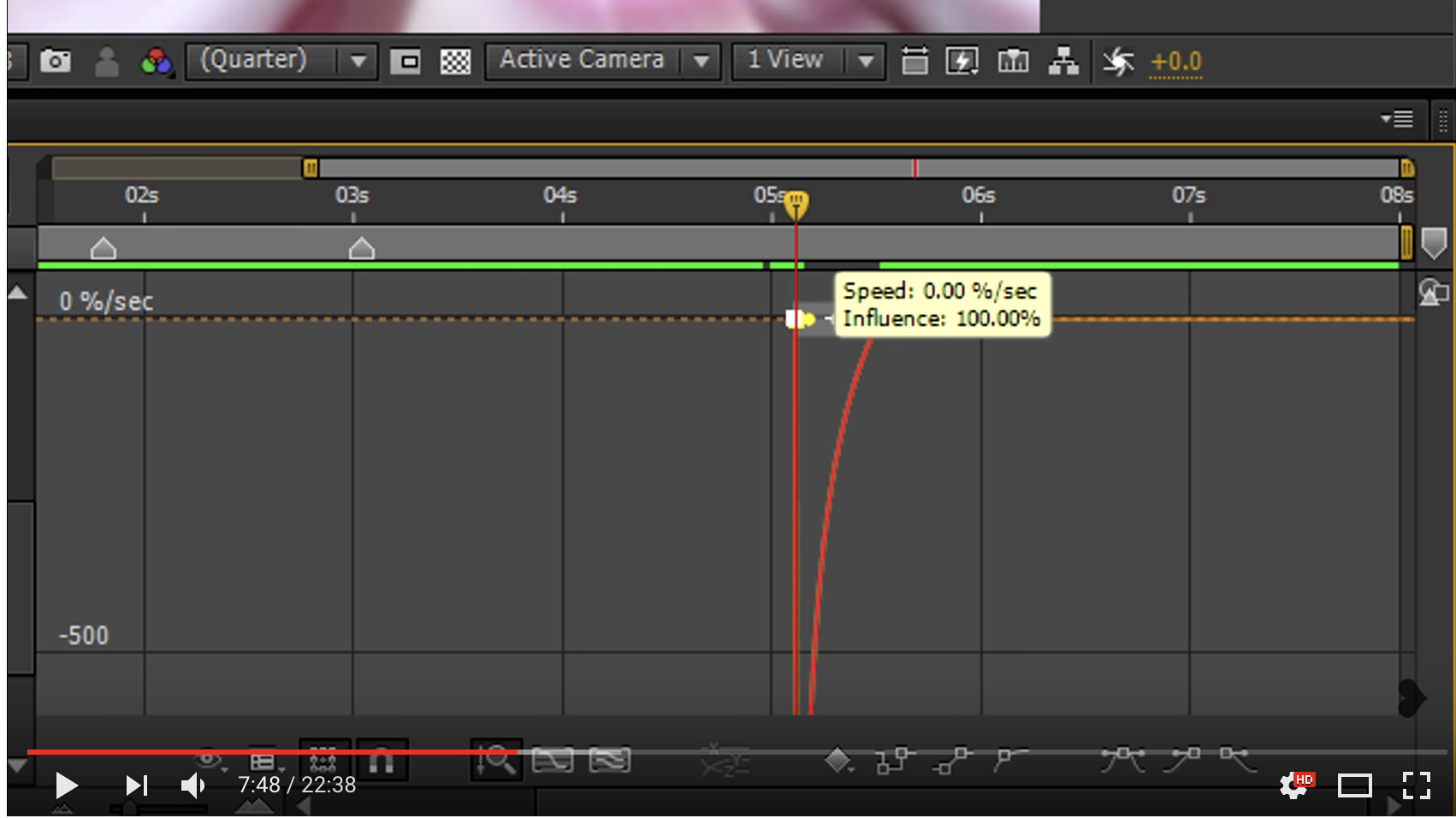
It just has one red line, instead of a red and green line that are almost unable to edit with. if i grab the handle, i can't adjust it, the curve just gets incredibly big and almost impossible to use. i can't move the yellow handles around etc. i am fairly new to after effects but there should be a way to get my graph editor look like that and to be able to work, shouldn't it? because now it's impossible to work with and it's extremely frustrating.
Copy link to clipboard
Copied
Hi! I've also been having this problem too and it's also frustrating for me because no one could help me. However, I found out that the reason why there is a green and red line instead of just a red line is because your picture/video/frame size is not the size of a square. The red and green lines represent the x and y axis, thus, if your picture/video/frame size is not the size of a square, a green line will appear. But, for me, sometimes making my picture/video/frame size into the size of a square doesn't always work 😕 when it doesn't work, I just move both of the lines in the same spot and the final product will turn out just fine. Hope this helped!
Copy link to clipboard
Copied
Solved. Hey I was having this issue. This isn't the speed graph. Right click on your graph and select edit speed graph and boom, you'll get the mountains 😄
Copy link to clipboard
Copied
Thank you! 🙂
Copy link to clipboard
Copied
Thank you so so much!! you made my day ❤️
Copy link to clipboard
Copied
I'm crying right now I'm so happy thank you!!!
Copy link to clipboard
Copied
Im honestly satisfied. Such a simple solution, and also i just sign in to say big capslock THANK YOU VERY MUCH, HAVE A GREAT DAY.
Copy link to clipboard
Copied
Thankyou
Copy link to clipboard
Copied
i swear that was more easier than i thought!! thank you so much you saved the whole day<3<3
Copy link to clipboard
Copied
tysm

Copy link to clipboard
Copied
ur the goat
Find more inspiration, events, and resources on the new Adobe Community
Explore Now