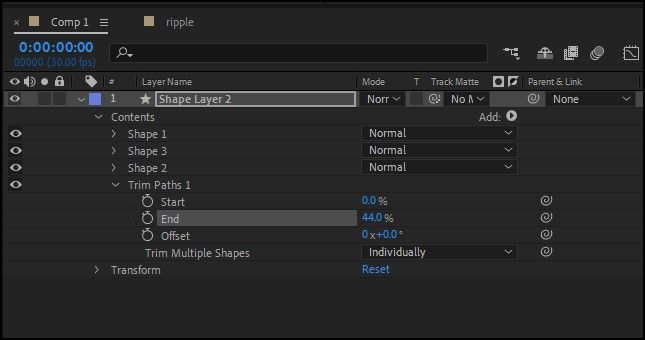- Home
- After Effects
- Discussions
- How to apply trim path on multiple layers so that ...
- How to apply trim path on multiple layers so that ...
How to apply trim path on multiple layers so that its start form 1st layer and end on last layer
Copy link to clipboard
Copied
I have 15 shape layers in a row. And i want to apply trim path on the all at once... i want the trim path start form 1st layer and end on last layer but when i apply trim path on all layer Every single layer start its own trim path individually...but i want trim path start form 1st and end with last layer what should i do...I don't find any tutorial on YouTube about this... please answer me
Copy link to clipboard
Copied
The simplest solution is to put all of the paths in one shape layer, group them, then apply Trim Paths to the group.
If you have multiple layers, you will need to tie each trim path to a slider control on one layer and then calculate the percentage of the total trim assigned to the slider and apply that calculation to the expression for each layer.
For example, if the total path length was X and Path 1 was 30% of the X then the expression for a 5 second total move would look something like this:
t = time;
l = .3 //percent of the total length
mt = 5; // move time in seconds
linear (t, 0, mt * l, 0, 100)
If it were me, I would use the first option unless it is absolutely necessary to have the paths on separate layers.
Copy link to clipboard
Copied
Set up your trim path on Layer 1.
Select the trim path info. Copy it.
Shift+Select all the other layers.
Paste.
Copy link to clipboard
Copied
That's not quite what @Ahtisham Khan was asking. Your method (and I've just checked) copies the properties and keyframes. You could stagger the keyframes of course, but Rick's solution of placing all the shapes in one layer and then adding a trim paths gives you a single property to control.
Find more inspiration, events, and resources on the new Adobe Community
Explore Now