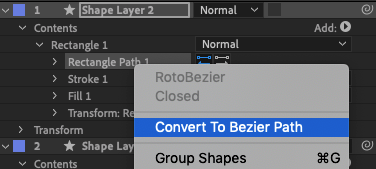Adobe Community
Adobe Community
- Home
- After Effects
- Discussions
- Re: Tranform tools getting in the way of path node...
- Re: Tranform tools getting in the way of path node...
Copy link to clipboard
Copied
I find this with square shapes (even when drawn with the pen tool). I double click on the shape, and then try to select (or click & drag / select) the path node in the corner.
But AE thinks I want to transform the shape, and simply scale it.
The only way around it that I've found, is for me to add an EXTRA path node, select that, and then select the corner one instead (if that makes sense).
Surely there must be a better way of doing it?

 1 Correct answer
1 Correct answer
Thanks for the help, so I've realised that this does work when I've drawn the shape manually (say with the pen tool)... but when using the rectangle tool I must first it to a bezier path in order for this to work.
Copy link to clipboard
Copied
Here is another screengrab to illustrate my problem, so basically I am only able to select the bottom-left path node... the other 3 get confused with the transform tools
Copy link to clipboard
Copied
Intenta con un solo clic, no con doble clic.
Copy link to clipboard
Copied
Nope, still doesn't work.
I can't find anything on Google about it either — it baffles me how no-one else seems to run into this problem
Copy link to clipboard
Copied
I haven't had this problem exactly, but I just tried to recreate the situation. All I can think of is that when you are selecting the shape, instead of clicking directly on it, expand it in the timeline until you can see the Path option. Select that in the timeline and the shape's bounding box should disappear.
Copy link to clipboard
Copied
Thanks but I still can't get that to work, I've tried clicking on those in the image below... am I trying the wrong ones?
Copy link to clipboard
Copied
To get around this, I usually hold Shift then click on one of the points to access things. However, in the screeshot above, you would need to dig down into the "Rectangle Path 1" group to access the actual path. The other thing I do to make accessing shape layer and mask paths easier is to go into the Preferences > General and change the very first option (Path Point and Handle Size) to a value of 8 so the handles are bigger and easier to select.
Copy link to clipboard
Copied
Thanks – I've just tried all 3 of these but still no luck!
I made the path points to maximum in the settings, but can only see them if I click 'Contents' (rather than 'Rectangle Path 1')
However, even when I try dragging the oversized path points, AE just treats it as a standard transform.
Does no-one experience the same when trying to modify path points in a square shape? I've had this exact same problem on a number of different computers, but have never heard of anyone else having this issue.
Copy link to clipboard
Copied
I should do a better tutorial on editing paths and shape layers. Here is one I did a long time ago.
To efficiently edit a mask path or a shape layer path, you need to make sure that the Path is selected in the timeline. The Path is easy to find if you press the "u" key twice.
Unless you want to add or modify corners, you should be using the selection tool (v) to move the points around. You have to pay attention to the cursor. If the Path is selected in the timeline, the pointer will change as you move around the comp. With just the Path selected in the timeline there will be no box. If there is a box with white corners and mid points you are in the Transform Path (Ctrl/Cmnd + t) mode. If the box has colored corners you are in the transform path mode and the Layer or the Transform/Shape Path Position and Scale will be changed. The escape key will release the box and get you back to editing the Path.
If you need to add bezier handles (curves) or adjust Rotobezier tension on the vertices, use the pen tool (g). When using the pen tool, the pointer will also change shape, and you need to use the Alt/Option or Ctrl/Cmnd modifier keys to switch to the right tool. Pay close attention to the pointer and learn what the different tools look like.
This screenshot how to edit a vertex (path point). The selection tool (v) is active, the Path is selected in the timeline, the cursor is a small white arrow, and I have drawn a selection around the bottom left vertex to select only that vertex.
With the Path selected in the timeline, editing is easy if you just pay attention to the mouse pointer. It just takes a little practice.
Copy link to clipboard
Copied
Thanks for the help, so I've realised that this does work when I've drawn the shape manually (say with the pen tool)... but when using the rectangle tool I must first it to a bezier path in order for this to work.
Copy link to clipboard
Copied
Ah, yes, that'll do it. Parametric shapes have benefits like changing the size, corner roundness, and number of points (for a star shape), but the downside is that you can't edit the actual path. Both types of shapes have their merits.