- Home
- Bridge
- Discussions
- Re: Applying changes to images from Bridge
- Re: Applying changes to images from Bridge
Copy link to clipboard
Copied
Hi!
I have uploaded a folder of jpegs into Bridge that I have made minor adjustments to by bringing them into Camera Raw. Now I can't find how to apply the adjustments to the file (or export the images with the new adjustments if that makes sense). I know I could bring them all into Camera raw and save back into the folder one by one but is there an easier way? Hope this makes sense!
 1 Correct answer
1 Correct answer
You will need to select all images and then open the images in ACR, select all images and then press the “save images” button in order to batch render the ACR settings into the files so that they are applied and no longer simply “metadata” instructions.

The save image/s command will not allow you to overwrite the open file/s when saving in the same location. If you don’t change the default filename options, you will end up with an underscore _ and digit/number added to the end of these saved file
...Copy link to clipboard
Copied
You will need to select all images and then open the images in ACR, select all images and then press the “save images” button in order to batch render the ACR settings into the files so that they are applied and no longer simply “metadata” instructions.

The save image/s command will not allow you to overwrite the open file/s when saving in the same location. If you don’t change the default filename options, you will end up with an underscore _ and digit/number added to the end of these saved filenames… So I recommend either saving to another folder, or adding say an _ underscore in front of the filenames if the save location is in the same folder:
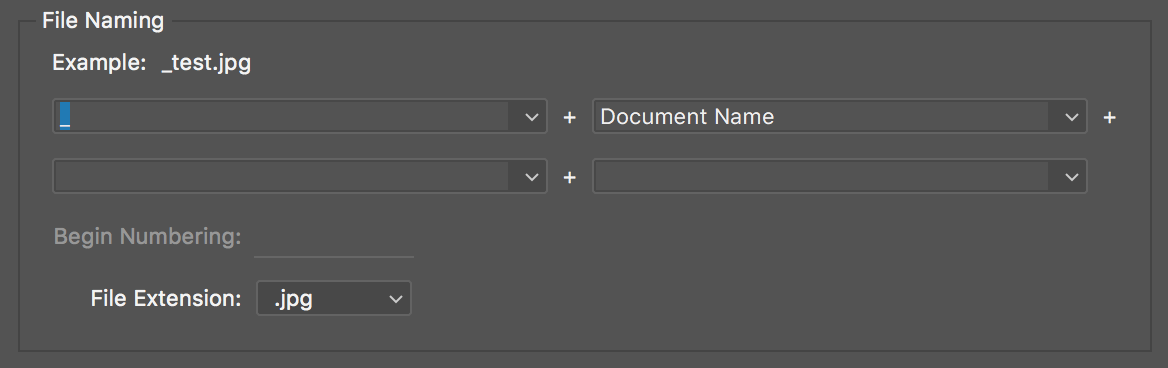
Then you can move or delete the original files and then batch rename to remove the underscore in front of the filenames – searching using a regular expression for ^_ and replacing with nothing/blank to delete:
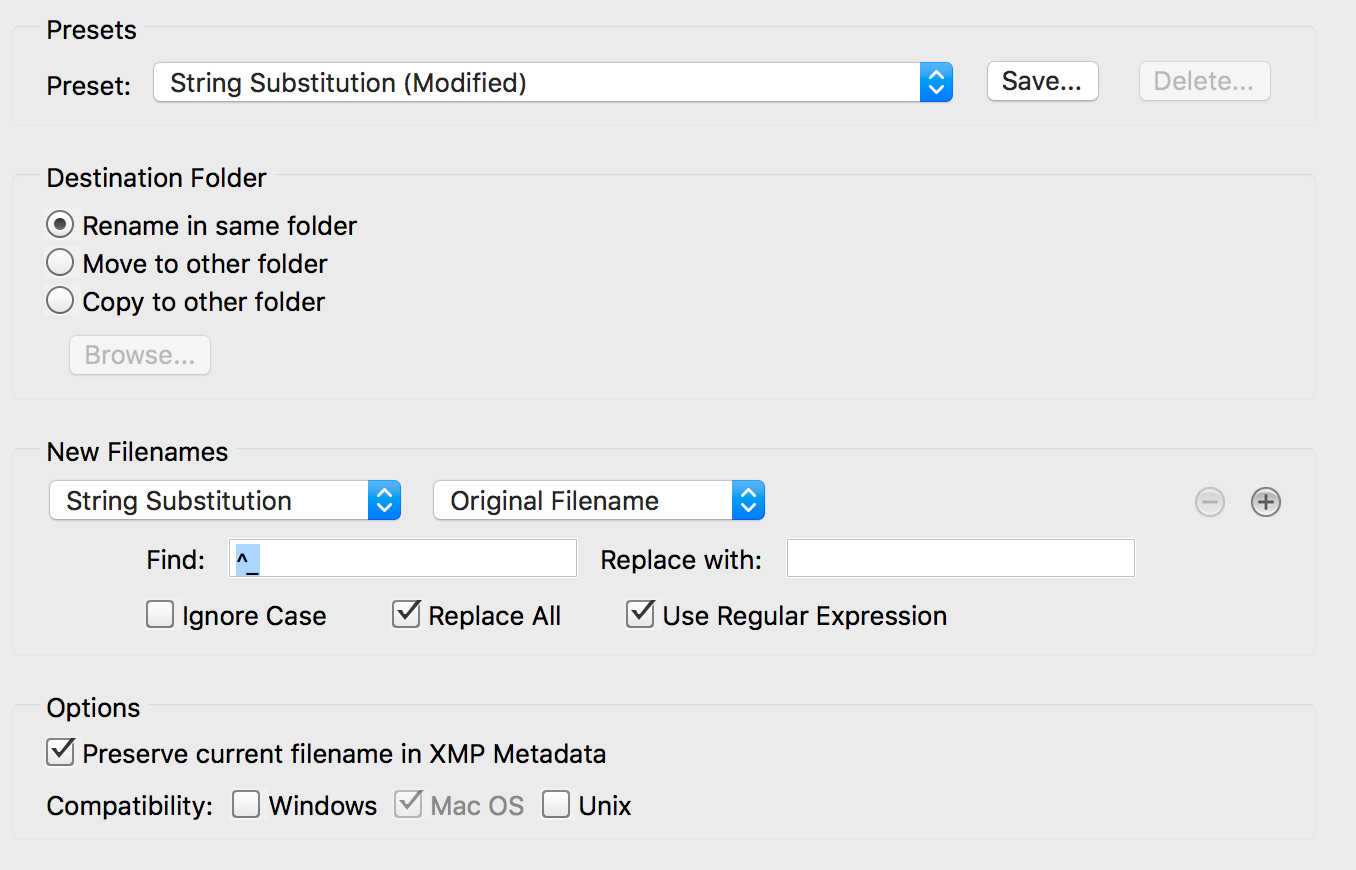
Also keep in mind that the camera raw develop settings will be visible in the processed files, which may or may not be a good thing, depending on your viewpoint. If you do wish to remove the CRS metadata, this topic covers it: Re: Clear CRS Metadata
P.S. More info, including some known pros/cons of “editing” JPG and TIFF images in ACR here: The Russell Brown Show - Tip #64: JPEG and TIFF in Camera RAW
Find more inspiration, events, and resources on the new Adobe Community
Explore Now