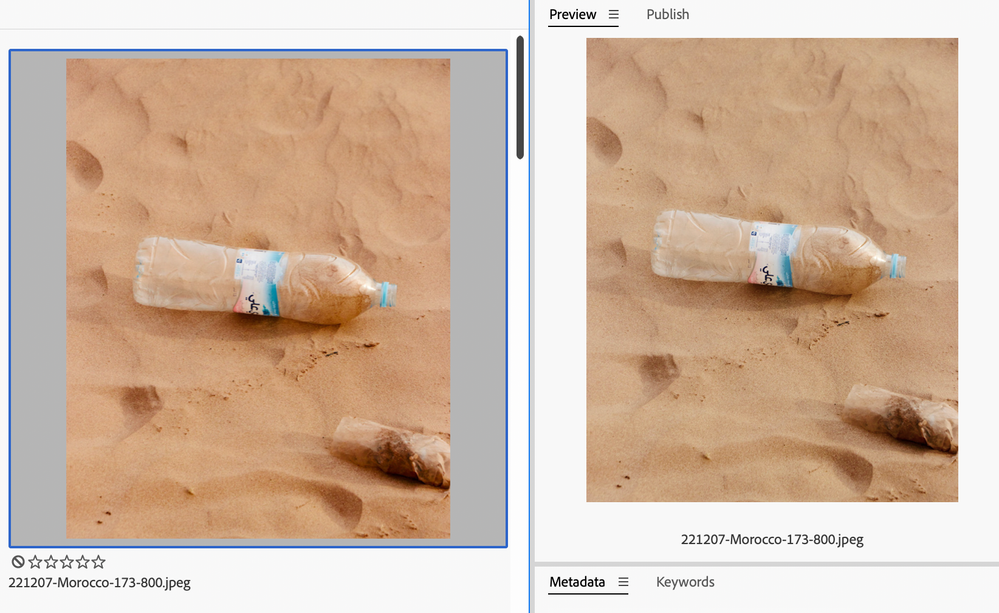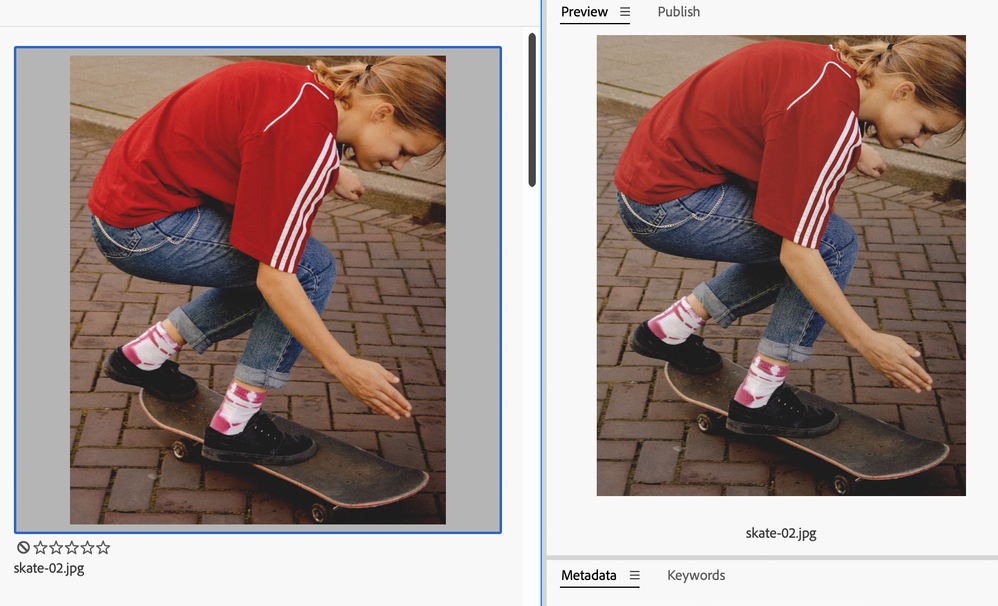Bridge 2023 Color Spaces Issues
Copy link to clipboard
Copied
Hello, on Bridge 2023 I have a big problem in color management. The small previews come out with the correct colors, but the full size previews are a different color, less saturated and in any case different from how I see them in photoshop and lightroom. The problem occurs with all file types. The problem remains the same even if I change the color management settings in Bridge.
Bridge 13.0.2.636
I'm currently using Bridge 2022, here the colors are correct.
MacOs 13.0.1
MacBook Pro M1 Max
Reading through the forum, I'm not the only one having this problem. Since this program is paid, I would like the problem to be resolved as soon as possible.
Thanks
 1 Pinned Reply
1 Pinned Reply
Hi All,
We're happy to announce the release of Adobe Bridge Beta (13.0.3.686). This update includes the fix for this issue. For details, see https://community.adobe.com/t5/bridge-discussions/adobe-bridge-beta-is-now-available-13-0-3-686/td-p/13629398
Steps to install/update
Install: Go to the Creative Cloud desktop app and select Beta apps in the left sidebar of the Apps panel. Then select install for your beta app.
Update: Go to the Creative Cloud desktop app, click on Update in the lef
...Copy link to clipboard
Copied
Hi Macro Palermo - MRC Foto,
Thanks for your feedback.
Could you share the following details about the issue:
- Bridge 2022 version (in which you are not observing the issue)
- Photoshop and Lightroom version
- Monitor color profile of MAC
- Color setting in Edit Menu -> Color Settings dialog
- The details of the external monitor (if you are using any)
- Screenshot of the issue
Please share the sample file/files on which you are observing the issue at sharewithbr@adobe.com
Thanks,
Bridge Team

Copy link to clipboard
Copied
Hello,
I have the exact same issue here. I also had to go back to install Bridge 2022 because of the colours showing desaturated in full previews in the newest version...
Using:
- Adobe Bridge 2023 13.0.2
- Macbook Pro M1
- macOS Ventura 13.0.1
- Monitor color preset: Apple Display (P3-500 nits)
- Color settings in Adobe Apps: Europe General Purpose 3
- No external monitor
A resolution for this issue would be appreciated, since it's a crucial software for creatives work and we're paying for it...
Thank you,
Copy link to clipboard
Copied
Hi saramosq,
Thanks for your feedback.
Could you please update your macOS to latest Ventura update i.e. 13.1 and confirm if that resolves the issue?
Regards,
Bridge Team
Copy link to clipboard
Copied
Hi,
Bridge 2022 is 12.0.3.270
Lightroom Classic 12.1
Photoshop 2023 24.1.0
Color Setting in Edit menu Bridge 2022 Web/Internet Europa 2
Color Setting in Edit menu Bridge 2023 Web/Internet Europa 2
External Monitor is a Nec Spectra View PA272W
I have uploaded the same photo opened with different software, all are the same about the colour except the one caming from bridge 2023
If you need more information please tell me, I hope this will help you to solve the problem. The problem occurs on both the external monitor and the macbook pro monitor
Copy link to clipboard
Copied
Thanks for your feedback.
Could you please update your macOS to latest Ventura update i.e. 13.1 and confirm if that resolves the issue?
Regards,
Bridge Team
Copy link to clipboard
Copied
Hello, the problem with the new update has been reversed: now the bridge 2023 preview is the most saturated one, while the others are all of the same tone. The problem now occurs only in the external monitor above you can find the model
The update is Mac Os 13.2
I am here if you need more information.
Thanks
Copy link to clipboard
Copied
Hi ,
Thanks for sharing the information.
We are investigating this issue further. Meanwhile can you please check and share the color profile of both Monitors (Mac OS System Setting -> Displays) . If its not same, please do the same settings for both monitors.
Please confirm, if it resolves your issue.
Thanks,
Bridge Team
Copy link to clipboard
Copied
hello, right now I'm not in the office, but I can confirm that I don't have the same color profile for two different monitors and I can't put it, as the external monitor has a dedicated color profile. so this may not be an applicable solution
Copy link to clipboard
Copied
Hi, are there any update about this issue?
Copy link to clipboard
Copied
Hi @Macro Palermo - MRC Foto ,
This is a workaround solution for now. Can you please try and confirm whether it works or not, that would help us understand and investigate the issue better.You can revert the changes after that. Also please share the color profile of both Monitors (Mac OS System Setting -> Displays) .
Can you please share the sample image at sharewithbr@adobe.com
Thanks,
Bridge Team
Copy link to clipboard
Copied
Good morning,
as anticipated in the previous message I have a dedicated profile for the external monitor as it has been calibrated with an instrument. In addition to this, the screen profile built into the macbook pro is not present in the list of profiles for the external monitor, for this reason I cannot apply the same profile on two different monitors.
Other than that I couldn't work on an incorrectly calibrated monitor anyway.
Copy link to clipboard
Copied
Can you please share the color profile of both Monitors (Mac OS System Setting -> Displays) .
Also please share the sample image (not screenshot) at sharewithbr@adobe.com
Thanks,
Bridge Team
Copy link to clipboard
Copied
Hi,
here is the link with the shared image, i have also sent it to the email address
https://www.dropbox.com/s/3rqb7dwy7dzfq2w/_MG_2553.zip?dl=0
The two screenshot contain the information about my two monitors
Thanks
Copy link to clipboard
Copied
Hi, are there any update about this issue?
Copy link to clipboard
Copied
Hi,
Thanks for your feedback, we are able to reproduce the issue. Team is investigating the same.
Thanks,
Bridge Team
Copy link to clipboard
Copied
Hi,
I also have this issue.
I have two hardware calibrated eizo monitors and use different color profiles depending on delivery format. Regardless which monitor, monitor profile and image color space I use, images are displayed correctly throughout my workflow in capture one, photoshop and macs preview, but they are always displayed desaturated and flat in Bridge. The browser thumbnails are displayed correctly.
I'm an occassional Bridge user so I cannot say exactly when this started happening, but in the last few months.
Mac OS 13.0.1
Bridge 13.0.2.636
Copy link to clipboard
Copied
Actually shocked to find that the canned response of updating an almost up-to-date OS worked. Problem resolved.
Copy link to clipboard
Copied
Hi All,
We're happy to announce the release of Adobe Bridge Beta (13.0.3.686). This update includes the fix for this issue. For details, see https://community.adobe.com/t5/bridge-discussions/adobe-bridge-beta-is-now-available-13-0-3-686/td-p...
Steps to install/update
Install: Go to the Creative Cloud desktop app and select Beta apps in the left sidebar of the Apps panel. Then select install for your beta app.
Update: Go to the Creative Cloud desktop app, click on Update in the left sidebar of the Apps panel and Check for updates. Then click update for your beta app.
Could you please try it and confirm if that resolves the issue for you?
Thanks,
Bridge Team
Copy link to clipboard
Copied
Bridge Beta 13.0.3 seems to have resolved the color space issues on Mac 13.0.1 (Mac Mini M1) for the moment. (Version 13.0.2 solved the issues too – until I restarted the computer)
It's kind of sad though, that each new version of Bridge has the same color space and performance issues over and over again.
Copy link to clipboard
Copied
Hi the Beta version now seems to work well with color. I hope that is a final solution..
Copy link to clipboard
Copied
Unfortunately with Ventura 13.0.3 it still isn't. After a few restarts color space is off again, just as it was before.
I haven't found time to update Ventura though, so hopefully the newest version will solve the problem.
Copy link to clipboard
Copied
It did not update the issues for me...
Copy link to clipboard
Copied
Hi,
The mentioned issue is fixed in the latest patch release #13.0.3.693, Please install and confirm if that fixes the issue.
You can refer the issues fixed in the patch @ https://helpx.adobe.com/bridge/kb/fixed-issues.html
Thanks,
Bridge Team
Copy link to clipboard
Copied
Hi, like for the Beta version, also this last release seems to work well. I will use it next days and if appear problem i will write to you.
Thanks
-
- 1
- 2
Get ready! An upgraded Adobe Community experience is coming in January.
Learn more