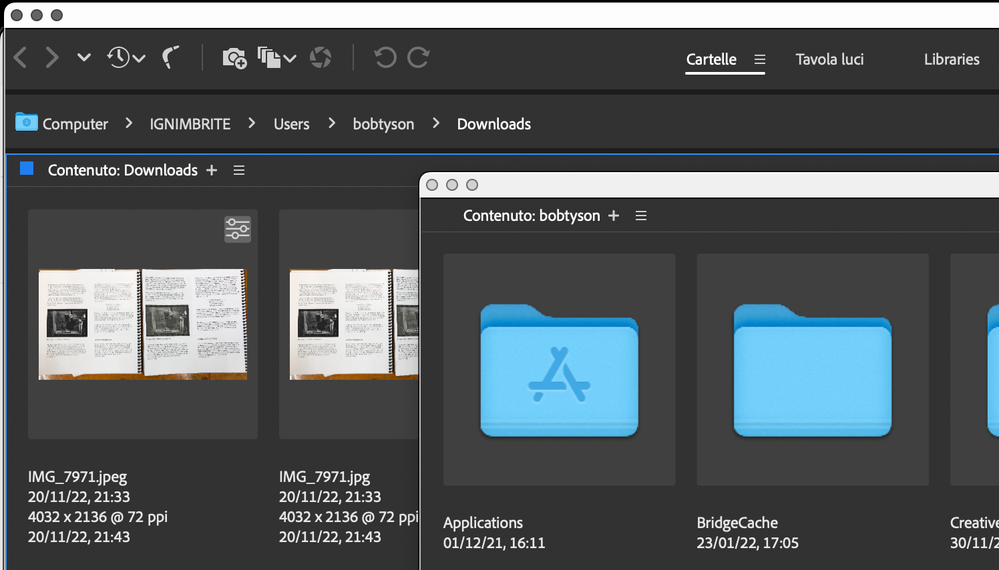Bridge 2023 issues
Copy link to clipboard
Copied
Hi, I have installed a new Bridge and unfortunately the changes made to it make my earlier workflow very difficult compared to the previous version:
- Enter works like a cursor in the content panel instead of opening files
- preview colors of photos (all types of files) are completely different than displayed in PS. I tried to change the color spaces of the monitors, but it only introduced chaos and I don't know how to go back to the previous settings
- enlarging the size of the thumbnaili using ctrl + scroll does not work, and the magnifying icon under the panel, e.g. "content", overlaps other icons if it is squeezed, making it impossible to use it
- the overall layout is worse in my opinion and it cannot be adjusted to my requirements and habits
I wanted to go back to the older version, but then the cooperation with the new PS does not work (e.g. image processor) and I think I will have to downgrade the PS to the previous version as well, so these new updates do not make much sense to me.
Do other users have it too?
 1 Pinned Reply
1 Pinned Reply
Hi all,
We're happy to announce the release of Adobe Bridge Beta (13.0.3.686). This update includes the fix for this issue. To see the list of all fixed issues in this Beta release, click here
Please update or install Bridge Beta via the Creative Cloud Desktop app.
Steps to install/update
Install: Go to the Creative Cloud desktop app and select Beta apps in the left sidebar of the Apps panel. Then select install for your beta app.
Update: Go to the Creative Cloud desktop app, click on
...Copy link to clipboard
Copied
Copy link to clipboard
Copied
hello everyone
new version (2023) have a bug on workflow page.
i am on mac (imac 27 2020) and when i try to export from some workflow i had created the process start ok but no images are exported.
Anybody have the same trouble?
Thanks in advance
Copy link to clipboard
Copied
I have this same problem. I use batch process to rename lots of files. The process seems to run and I get a "completed" message the renamed files are not there. I've tried everything to fix this including deleting preferences and blah blahh blahhh. Obvious this version of Bridge is badly flawed. Also, if I try to create a new workflow you can not add "task details."
Horrible update. I went back to the previous version which is the intel version for Mac. That is something I almost never do.
Mac Studio running Monterey12.6.
Copy link to clipboard
Copied
Thanks Thomas and Marcop! I and my team are experiencing BOTH of htese issues with the latest bridge:
For me—imac M1 2021, Ventura 13.0.1—this happens particularly when in Output mode, i try to export a 4-up pdf from multiple pictures. Set up the export, hit the button, and Bridge looks like its exporting and a green banner pops up saying Export is completed. but when i go to find the pdf, it is not there. When exporting using RAW files, the export looks super fast, and no pdf. when exporting using jpeg files, same. Very strange behaviour.
I also have the same problem when exporting to jpeg from RAW files. The eport starts, but gets 'stuck' somewhere, and nothing is exported. I started a massive export from 800 GB of RAW files so it would run overnight., and when i came in in the morngin, bridge said it was exporting file 7 of XXXX files. i cancelled, and none of the previous 6 files existed in the destination folder.
Copy link to clipboard
Copied
My issue also concerns spacebar previews - press the spacebar and preview zooms as before but when I advance the previews with arrow keys and then press the spacebar to return to normal I'm still at the first one - very irritating when trying to track stacked images
Copy link to clipboard
Copied
I have that problem as well . . . selects multiple images as you preview images individually instead of just one, making it impossible to open the image you actually want!
Copy link to clipboard
Copied
Additionally, setting the interface preferances to anything other than small means that when you press space bar to do a full screen preview of a large photo, the actual preview will not scale to the monitor but be much larger
Copy link to clipboard
Copied
Re Bridge vers 13.0.0, I am also having big problems with the Metadata panels displaying incorrect text when it has been edited,amongst other things. They have ruined what was a good programme.
I have now reverted back to Bridge vers 12.0.3, which is working perfect with the new PS vers 24.0.0
Copy link to clipboard
Copied
@derekl88273024 Can you please elaborate on the issue you are facing?
Can you please provide the following details:
- What steps are you taking when you are facing this issue?
- What is the expected behaviour?
- Does the issue gets fixed if you come back to the same asset after switching to another one?
- Does it occur on any particular file type?
Any other important detail that you can provide will also be helpful in recreating the issue at our end.
Thanks.
Copy link to clipboard
Copied
Yes my Ctrl no longer works for icon scaling which is REALLY irritating as I use that constantly, and the scaling while seeming like a great idea is horribly implimented - smallest is a tiny bit too small, but going one notch up makes text too large and poorly rendered with a blurry effect.
My icons are rendering correctly though - I was having a mismatch issue in the old bridge which was either solved by reprofiling or the new bridge - (did both in the last 24h)
Copy link to clipboard
Copied
I agree with the font assessment. At long last, I'm very happy with the density improvements in this new version, as I felt some of the older verstions had too much unused space on the screen. Having said that, there really isn't a reason to have such a small font on a 4K monitor unless the padding between rows also shrinks. This tiny font works great in the folders navigation pane (minimal padding), but in file details mode, you have to have virtually no icon to increas the density. My advice would be to make size 2 just a touch bigger than size 1. I haven't even looked at size 3 or 4, as they would be of no value, with the number of files I have.
Copy link to clipboard
Copied
I agree with the font scaling as well... there needs to be a setting between the smallest which is a tad too small and the next one up which is too big for a 5K display.
In addition, the window title bar is too narrow, making the red, yellow, green buttons super small.
Copy link to clipboard
Copied
I have relied on aliased folders in my Favorites panel to access network folders. This stopped working with Bridge 2023.
(Mac OS version 13.0.0.562)
Copy link to clipboard
Copied
Hallo everyone,
There used to be a feature in Bridge that said, “Open new window”. I used that a lot. Is that now called something mysterious?
Copy link to clipboard
Copied
Nope. For some baffling reason Adobe removed that core feature from this version.
Copy link to clipboard
Copied
AWFUL! I used Open New Window EVERY DAY, ALL DAY.
Copy link to clipboard
Copied
I didn't even notice that yesterday - worst update ever...
Copy link to clipboard
Copied
It is true. I also used multiple windows in previous versions, but I believe what they have traded that capability for is far superior.
1. You can add multiple tabs that point to all the applicable folders for your task.
2. You can undock these additional tabs, resize the, and drag them to a different monitor.
3. Once you get that all set, including folder locations, sort order, tab locations on your monitors etc., you can then save all of that as a workflow and recall it any time.
Now imagine having all this new capability, and then having an 'Open New Window' which would also have all of this going on. Pretty unworkable from a coding standpoint on their end, and would likely be confusing to the user. (i.e. would the new window open a duplicate of the defined undocked panels of the workspace.
I have been critical of some of the changes made in the past but there are some really innovative and well implemented features in this new version. It needs more refining, i.e. when you create a new tab, copy the columns of the already existing tab instead of a assigning defaults which contains columns I never use. My guess is that they will get to that in the next version. This version was obviously a major revision.
Copy link to clipboard
Copied
@fgallery2 Thank you for being positive and open to change.
Change can be hard, and you nailed the new workflow.
Copy link to clipboard
Copied
Hi @gary_sc & @Subbi how do I keyboard-toggle between tabs in Bridge 23? "COMMAND + `" which we've been using for the past 20+ years to toggle windows, is not working any longer. TAB doesn't do anything in Bridge 23 either. Two lost opportunities there. Efficient keyboard navigation is so key to a professional workflow. Looking forward to the next iteration. Many thanks!
Copy link to clipboard
Copied
I'm all for keyboard navigation but not everyone uses it. I'm a working pro and never use those in Bridge, I couldn't even tell you what they are. Photoshop, I know tool shortcuts for commonly used tools but also do a lot of stuff with mouse or pen.
Copy link to clipboard
Copied
I don't get it either. In Bridge 23 I open a new pane but if I detach it from the parent window I lose the heading info, file path, and so on. See the screenshot. Whether I leave the new pane 'attached' to the parent window or detach it and move it elsewhere or to a second screen, it is an orphan. The heading elements remain attached ONLY to the parent window. This is just useless.
Copy link to clipboard
Copied
This is the new "multiple tabs" feature that somehow the developers totally misunderstood. I need multiple filter panels, for example. I can't do some specific tasks without and there is not a workaround, because I am comparing file attributes in two or three folders at once.
Copy link to clipboard
Copied
Hi, @bjoernzedlick You are correct; right now, you cannot.
The good news is that Subbi is linked in this comment and that's a direct line into Adobe. So hopefully, he and other engineers can add this to their Feature Request work. (And they are stacked up now, so please be patient!)
Find more inspiration, events, and resources on the new Adobe Community
Explore Now