Copy link to clipboard
Copied
Hello,
I'm having a strange color management issue in Bridge (64 bit). Essentially, Bridge is not displaying images in either the thumbnails or preview pane using the correct color profile.
Background: I'm on Windows using a dual monitor setup (both independantly calibrated) but I have the issue even when I use only one monitor. Photoshop has no issues with color settings. I've tried resetting all settings (hitting Ctrl as Bridge starts). I've tried purging my cache and having Bridge generate monitor-size previews.
The weirdest part is when I start Bridge, for a split second images appear to be in the correct profile, and then Bridge adjusts everything to the wrong color profile.
Any thoughts?
Thanks!
 1 Correct answer
1 Correct answer
Sorry. Been a busy week...
...
Nrbelex wrote:
The following look the same to me in Bridge but different in Photoshop:
However Yammer's statement...
Bridge previews all images in sRGB regardless of the workspace. This is because Bridge generates previews in 8-bit sRGB (relative colormetric intent) and stores them in a cache as JPEGs.
...makes a lot of sense. If that is the case, both images above will look the same when downloaded and previewed in Bridge.
Would anyone with a wide gamut monitor mind testin

Copy link to clipboard
Copied
Nrbelex wrote:
The weirdest part is when I start Bridge, for a split second images appear to be in the correct profile, and then Bridge adjusts everything to the wrong color profile.
What you are probably seeing here is the embedded thumb that shows briefly before being replaced by your HQ preview. If you are using raw images this likely means your default ACR settings/color profiles are not correct.
Copy link to clipboard
Copied
That embedded thumb appearing briefly seems possible, but I have the issue with RAW files, PSDs and JPGs, and I'm fairly confident my color settings and profiles are all correct. Everything seems to be displayed in sRGB instead of ProPhoto RGB oor Adobe RGB. ACR is set to bring up RAW files in ProPhoto.
Here's a screenshot showing the metadata including the color profile settings. What I'm seeing is definitely not pure red or green in the ProPhoto gamut.
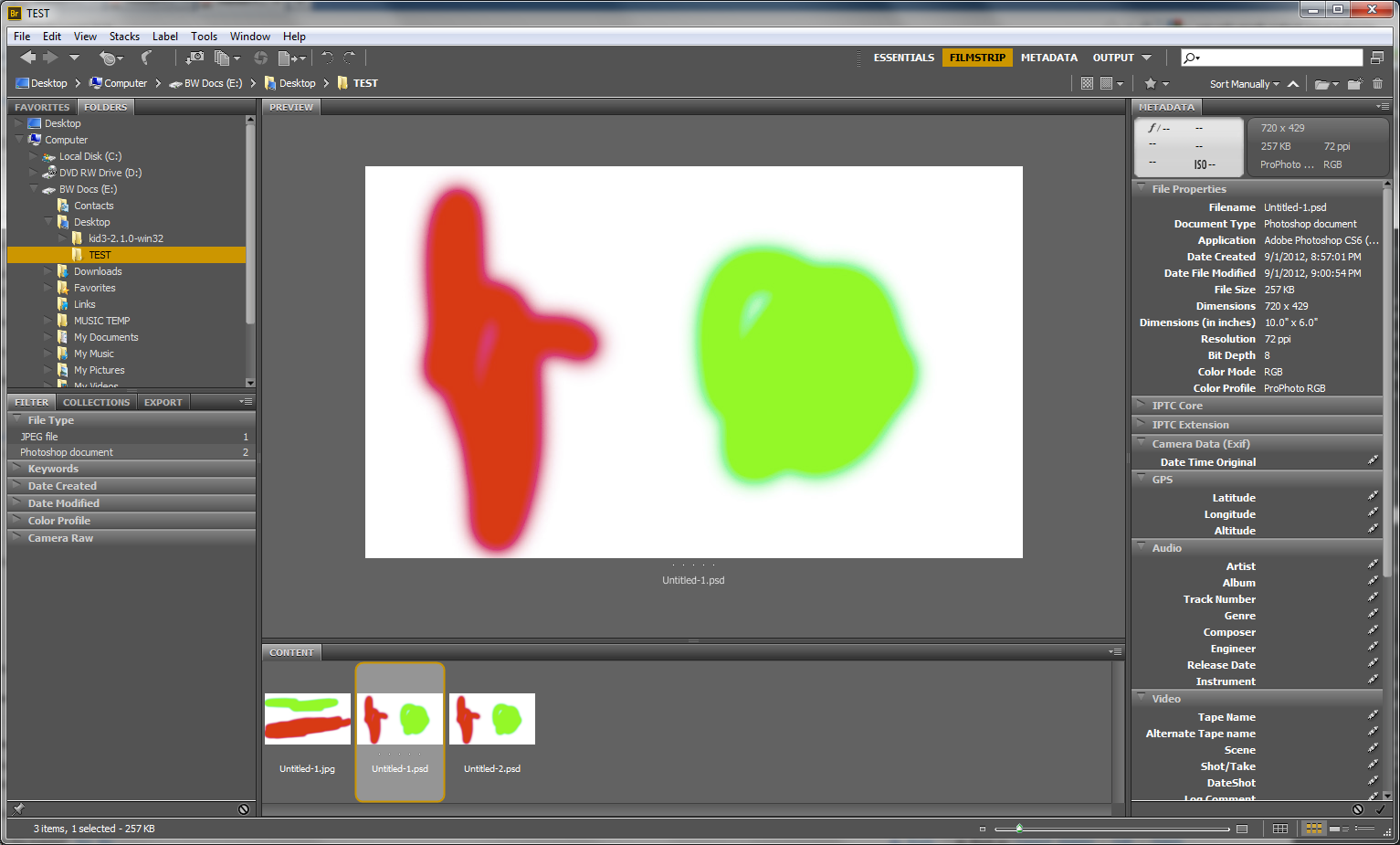
Thanks
Copy link to clipboard
Copied
Playing around a bit, I'm finding that this likely has to do with the dual monitors, and I've got a workaround. Even though a wide-gamut monitor is selected as the default, Bridge seems to be using the secondary (laptop) display's profile. If I start Windows without any output to the laptop display, Bridge shows all the files in the correct profile.
Once workaround I've come up with is to start Bridge with only the main display on, then once Bridge is up and running, add the secondary display. I would obviously prefer not to do this display juggling, so does anyone have any ideas? Anyone else experience this?
Thanks!

Copy link to clipboard
Copied
When it comes to color issues I am definately a dunce. Here is a link that may shed some light on issue. http://forums.adobe.com/thread/891077
Copy link to clipboard
Copied
Thanks, I saw that thread, and while it definitely has similarities, my issue is a little different. I think the take-away is the same: Bridge doesn't handle dual monitor (different profile) situations very well. I should just be thankful Photoshop does.
Also, my workaround doesn't actually work. While the full gamut is used, everything becomes oversaturated, bizarrely.
Copy link to clipboard
Copied
So this issue is still ocurring and more annoying now than ever. Bridge is using a markedly smaller gamut, so all photos look flat compared to once opened in either ACR or Photoshop. This happens whenever I am outputting to my external monitor (as the primary screen, using the laptop's screen as a secondary). If I only output to the external monitor, the opposite happens - colors are way over-saturated. I'm using a Datacolor Spyder4 to control my color profiles for both monitors, but my understanding is Datacolor's software simply pipes the profile into Windows' color management system, so that shouldn't really have any effect. I've got a T430s with an integrated Intel HD4000 graphics card. Drivers are recent.
Does anyone have any ideas with fresh eyes?
(Note: on my wide-gamut monitor, there's no clipping on the ACR version - that's how it should look)
Thanks!
Edit to add: My issue appears to be similar to this one - http://forums.adobe.com/message/3285288#3285288Re: Tired of color desat when opening in Bridge/Lightroom. HELP! - but there doesn't seem to be any resolution there. Surely I'm not one of only two people with this issue? Like her, when I first open Bridge, the saturation/gamut appears correct, then almost immediately it changes.
Here are all my relevant color settings - Note that I also use the Datacolor Spyder software which generated the profiles for both minotors:
Photoshop Color Settings:
Copy link to clipboard
Copied
Nrbelex wrote:
Bridge is using a markedly smaller gamut, so all photos look flat compared to once opened in either ACR or Photoshop.
Bridge previews all images in sRGB regardless of the workspace. This is because Bridge generates previews in 8-bit sRGB (relative colormetric intent) and stores them in a cache as JPEGs.
Sorry if this has already been said. I didn't read the whole thread.
Copy link to clipboard
Copied
I am having ALMOST exactly the same problem as you are and I, also, can't find a solution. This is a list of the similarities and differences:
1. I have dual monitors, but only the primary (and wide-gamut) monitor is calibrated. The second is only for holding palettes/panels and less important documents.
2. When using my calibrated monitor, I do NOT see the right preview at any time. (I expect it to be wrong in the secondary one, and it is, but there are differences between them.)
3. From the moment of launch all the previews are either darker than they really are; completely changed; or both. (Ex: dark pink becomes a muddy brown).
4. When viewing the same documents using Bridge CS4, all previews are as they should be (that is, CS4 is capable of interpreting sRGB, AdobeRGB, and ProPhotoRGB correctly). CS6 misinterprets all three.
5. When viewing them in CS6, however, they look like documents sent to print with the wrong profile attached.
6. I checked my Bridge Preferences in CS4 and in CS6 and can't find what I'm doing differently or any settings that might govern color rendering.
7. None of the images look like the Bridge thumbnail when opened in Photoshop. I even converted them to sRGB and e-mailed them to myself. The e-mail program renders them correctly (matching the Photoshop sRGB version) and so does Windows when I view thumbnails.
8. This is the strangest uniquely CS6 Bridge behavior: A layered tif or psd image (in whichever color space) might display well. The flat version of the same image (layer>merge visable) gets distorted almost every time. (Both versions look fine in Photoshop CS6, CS4, Windows, and Bridge CS4).
Bridge CS6 is completely unreliable!
Copy link to clipboard
Copied
Can you specify your system details and computer details
Don't have dual monitors my self but seem to recall there is a system setting (at least on a Mac) to specify the primary screen
Also can you tell if you own a suite or just PS as stand alone. What are your color settings in PS itself.
In Bridge you can reach Camera Raw preferences, can you check the default image settings and see if Apply Auto tone adjustment is Deselected.
And have you also tried to purge cache for a selected file (use right mouse click menu for this when pointing to the selected file(s) and see if this changes things.
Copy link to clipboard
Copied
I have the stand-alone Photoshop CS6.
I have Windows 7 Professional with Service Pack 1.
My dell computer has an Intel Co i7 Processor, 12 GB of RAM, 64-bit.
My color settings are set for ProPhoto as default. I process and archive in ProPhoto 16-bit @320 ppi but sometimes save a flat 72ppi copy in 8-bit sRGB.
I haven't tried to purge the cache for the individual images, but I did uncheck "apply auto tone adjustment" and some of the images did improve. In particular, the pink that turned muddy brown did improve. I think that this setting, which slipped past me somehow, accounts for some (if not most) of the problems I've been having. It didn't occur to me to check ACR settings because some of the files were not photographs, but rather created on the computer with Photoshop.
There is one other problem I've been having with some images--and I'm not 100% sure this happened under CS6, but I believe it did--and it's that some images that I KNOW previously had a profile associated with them, now appear as "untagged." On one folder over 70 images lost their profile and over 200 did not. This was an archival folder on my computer (not on an external drive) which I haven't needed again until just recently.
Luckily, I had backup copies of the originals elsewhere and can re-save them from other media. But, still, it makes me nervous that this type of thing can just happen. (I don't want to convert to a profile now because I'm afraid they will be altered in the process and these are files that were published once, need to be published again, and I want the 2nd edition to match the first).
Thank you so much for your help. A big part of my frustration has been eliminated in one simple unchecking, but I never would have thought to do so on my own!
Copy link to clipboard
Copied
There is one other problem I've been having with some images
and I'm not 100% sure this happened under CS6, but I believe it didand it's that some images that I KNOW previously had a profile associated with them, now appear as "untagged." On one folder over 70 images lost their profile and over 200 did not. This was an archival folder on my computer (not on an external drive) which I haven't needed again until just recently.
Glad unchecking the auto tone adjustment solved the biggest of your problems. You have quit an impressive way of saving files, will take up a lot of disk space ![]()
However, Bridge is not capable of converting to a color space (it needs Photoshop for that or via tools / batch menu but that is using PS also) nor do I believe it will be possible to rip the color space of the file. However, having a regular workflow with always working in ProPhotoRGB 16 bit you will have to convert the files one time to 8 bit when sending to publish. And at the point of sending files without saved colorspace the problem might start, before that you can just assign the colorspace again because you did not alter the colors or space in any way in the meantime as it seems.
And keep in mind that some file type (especially Raw and DNG) appear as untagged in the metadata panel because you need to choose the colorspace the moment you export or convert those files.
Copy link to clipboard
Copied
I guess it will always be a mystery. Luckily, I had backups ,and backups of the backups. The publisher had asked me for Adobe RGB files (at 350 dpi!) and they converted them to their particular CMYK profile (which is something I wasn't capable of doing anyway). It was something like 14 DVD's. I got my DVD's back and they were all correctly tagged.
But I wasn't worried about the RAW files being untagged--that's the nature of the beast--but files that I had saved before and never touched again until just recently did concern me. I guess I'll never know what happened--maybe when I transferred the files from one computer (XP/32bit) to another (W7/64bit). Could be, I suppose. If Bridge can't do it, that's the most likely culprit.
As for my workflow, YES!!!, very big files! But, since most of it is of artwork, which means color fidelity and gradiation are essential, so I have to throw everything at it. Worst of all, I never know which file will be needed for printing in a book, which might be printed as a huge giclee, and which will just sit there forever, so I also save as big (dimension-wise) as I can--a real mess. My cloud storage company has been backing up my computer for two years and still hasn't finished! (I guess they will never catch up since I keep adding new files).
Again, thank you!!
Copy link to clipboard
Copied
Hello!
What is the file format of the files with incorrect color rendition?
Did you check in the preferences if Camera Raw is preferred for TIFF and JPEG? If its default setting is to desaturate, all new previews will look desaturated for TIFF and JPEGs...

Copy link to clipboard
Copied
To follow up on my post #1 read this tutorial for how to take control of camera raw. http://www.luminous-landscape.com/tutorials/cr-auto.shtml
Copy link to clipboard
Copied
PECourtjoie,
What is the file format of the files with incorrect color rendition?
Did you check in the preferences if Camera Raw is preferred for TIFF and JPEG?
This is with all file formats. My workflow usually involves CR2 RAWs, but here's a TIFF example:
That file was created in Photoshop and never entered ACR, and I'm confident my ACR settings are correct anyway:
Just to be clear - images look correct in ACR and Photoshop, but incorrect in Bridge.
YammerP,
Bridge previews all images in sRGB regardless of the workspace. This is because Bridge generates previews in 8-bit sRGB (relative colormetric intent) and stores them in a cache as JPEGs.
If this is true, it's pretty shocking. If Bridge only generates sRGB previews and thumbnails, then all people who use any gamut outside of sRGB will never see an accurate representation of the colors of their images in Bridge. Really!?
Curt Y,
To follow up on my post #1 read this tutorial for how to take control of camera raw. http://www.luminous-landscape.com/tutorials/cr-auto.shtml
Thanks for the link, but as I posted above, I don't believe it's an ACR issue since the appearance of images once opened in ACR (versus the preview in Bridge) is accurate.
Thanks for the help guys, I really appreciate all of your thoughts!
Here are a few more factors which may or may not be useful in determining the problem. I just want to emphasize that when Bridge first opens, for just a moment the colors are more saturated and may be in the correct gamut, but then immediately the colors desaturate.
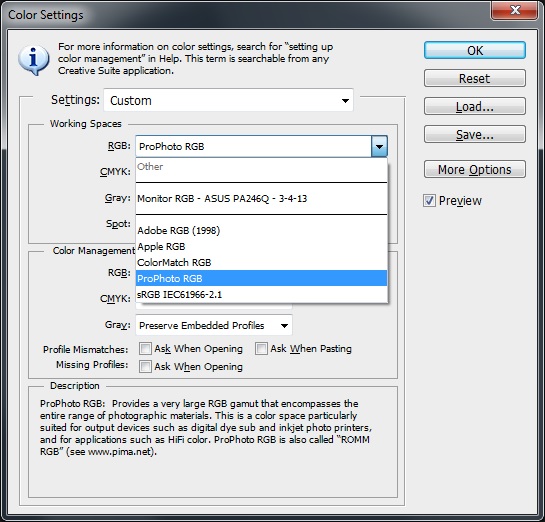

Copy link to clipboard
Copied
As I stated before your symptom of "I just want to emphasize that when Bridge first opens, for just a moment the colors are more saturated and may be in the correct gamut, but then immediately the colors desaturate." sounds exactlly like you are viewing the embedded jpeg profie and it switches to your default settings. I know you state they are correct, but would double check. Do you have HQ thumbnails selected? In Camera Raw preferences do you have the correct boxes unchecked so Bridge does not automatically change your settings?
Copy link to clipboard
Copied
Curt Y wrote:
As I stated before your symptom of "I just want to emphasize that when Bridge first opens, for just a moment the colors are more saturated and may be in the correct gamut, but then immediately the colors desaturate." sounds exactlly like you are viewing the embedded jpeg profie and it switches to your default settings.
I don't think so, Curt. I frequently see this behaviour in Bridge, during thumbnail generation. I think what happens is that Bridge initially displays thumbnails with an sRGB display profile, and when it's finished generating thumbnails, it switches them to the monitor profile. This would be more apparent with a wide-gamut display.
Copy link to clipboard
Copied
Curt, I don't see a HQ thumbnails option in any of the Bridge settings - here's what I've got:
In ACR I have my settings as I want them, and images appear correctly in ACR - see below:
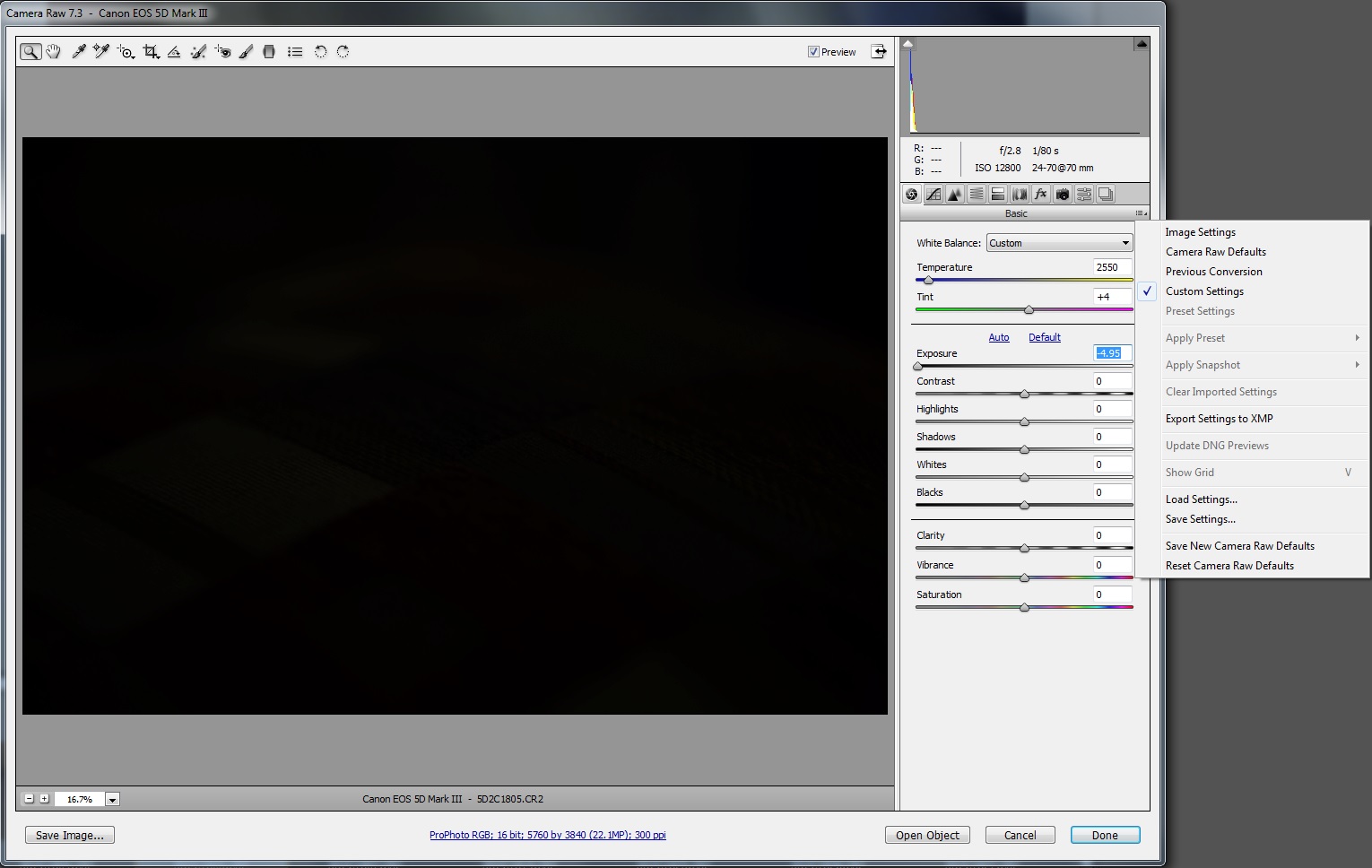
However if I make an edit to a RAW file in ACR and hit done, Bridge will update the preview of the image to reflect that change, but the preview will still look very different from how the image should appear and how it does appear in ACR/Photoshop.
Thanks!

Copy link to clipboard
Copied
The options to change thumbnails is in toolbar right side. The camera raw preferences I was refering to are in edit/camera raw and not in ACR. But yammer may be correct, he is much more in tune to quality issues than I am.
Copy link to clipboard
Copied
Curt, is this what you're talking about? Nothing seems to be out of order here...
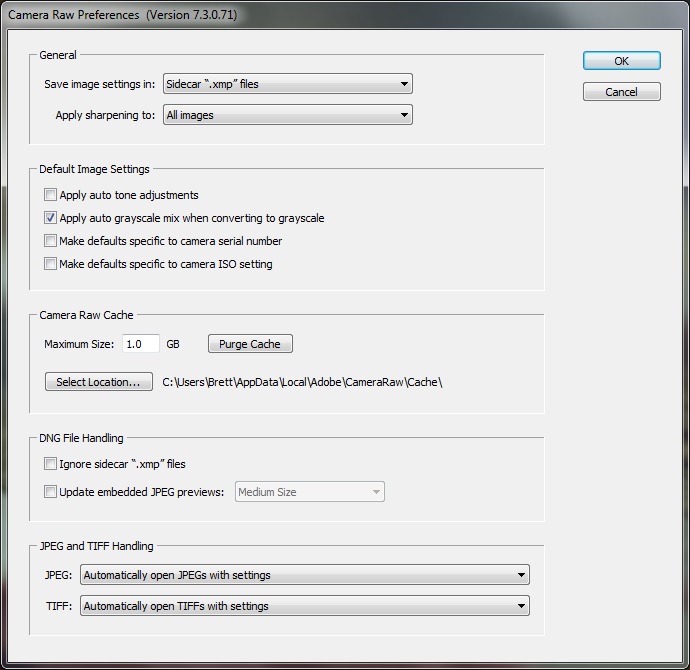
Yammer P,
Would you elaborate on this a bit?
I think what happens is that Bridge initially displays thumbnails with an sRGB display profile, and when it's finished generating thumbnails, it switches them to the monitor profile. This would be more apparent with a wide-gamut display.
If that's true, then (barring a bug) shouldn't the opposite happen? Shouldn't they initially appear desaturated, then it should switch to the wide-gamut monitor profile and appear properly?
Thanks guys!
Copy link to clipboard
Copied
If that's true, then (barring a bug) shouldn't the opposite happen? Shouldn't they initially appear desaturated, then it should switch to the wide-gamut monitor profile and appear properly?
Don't know if it is a bug or not possible but could you specify if you have only PS or do you have a Suite with other apps. In the later check the color settings for Bridge to match those of you having selected (saved?) in Photoshop. Otherwise if you have only PS and Bridge then Bridge chooses the color settings of PS automatically.
Unfortunately I do next to nothing about Windows set up but my first change in your case would be in the color settings for PS and set RGB space to Adobe RGB (1998) and save it as setting (in case of a Suite you can chose this settings in the color settings for Bridge)
And your color management specs (from Spyder Data color mention sRGB?)
here is screenshot from my set up (using a useful color comparing RGB / CMYK provided by Guy Gowan www.guygowan.com ) I copied the original jpeg sRGB file and converted it to a new ProPhoto 16 bit file. saved and compared in Bridge and PS.
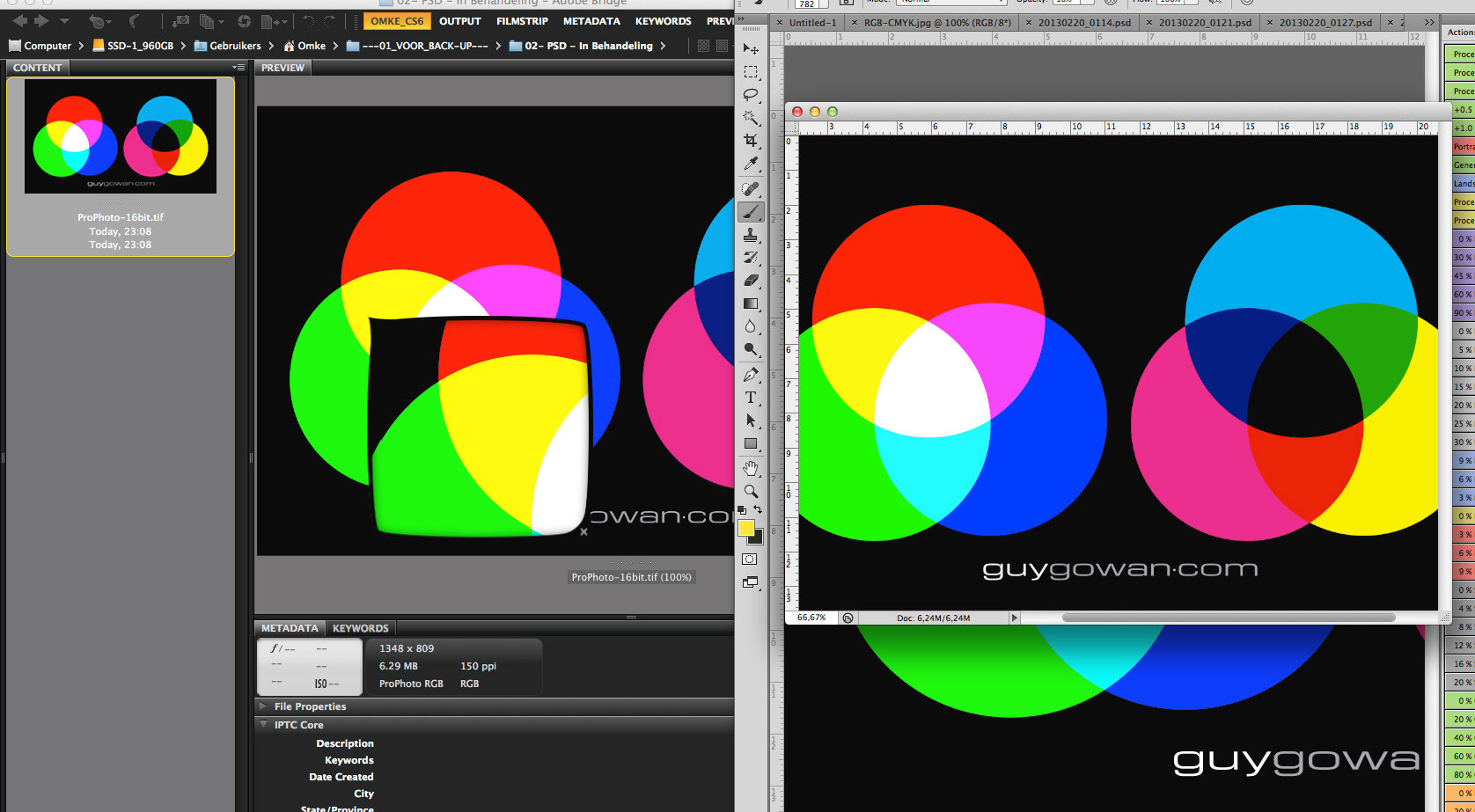
Copy link to clipboard
Copied
Omke, thanks. Would you mind embedding your monitor profile in your screenshot? Can't actually do a comparison otherwise.
I'm using just PS6.
Anyway, it looks like Bridge is showing you colors outside sRGB, which means I'm probably experiencing a bug. [I believe there's a flaw in your workflow. If the file was originally sRGB, you can't convert it to a wider gamut without being sure the actual values of the new image are correct. Although your colors also look out of the sRGB gamut, so not sure what's going on there.] The following look the same to me in Bridge but different in Photoshop:

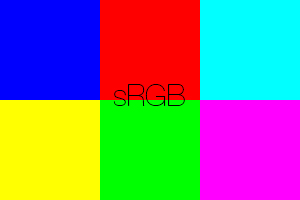
However Yammer's statement...
Bridge previews all images in sRGB regardless of the workspace. This is because Bridge generates previews in 8-bit sRGB (relative colormetric intent) and stores them in a cache as JPEGs.
...makes a lot of sense. If that is the case, both images above will look the same when downloaded and previewed in Bridge.
Would anyone with a wide gamut monitor mind testing that out?
I think what happens is that Bridge initially displays thumbnails with an sRGB display profile, and when it's finished generating thumbnails, it switches them to the monitor profile. This would be more apparent with a wide-gamut display.
On second thought, this also makes sense, since the sRGB previews when initially displayed should be oversaturated if Bridge initially pushes an sRGB display profile, essentially displaying sRGB images using an sRGB display profile on a wide-gamut monitor, explaining the oversaturation (like non-color-managed programs).
Thanks!
Copy link to clipboard
Copied
Omke, thanks. Would you mind embedding your monitor profile in your screenshot? Can't actually do a comparison otherwise.
As a Mac user I don't have that info for color management like Windows provides, I only could provide a lot of info using the colorsync utility but A it is only technical and B it is in Dutch ![]()
However I use a relatively old 30" Apple Cinema Display and a ATI Radeon HD 5770 with 1 GB VRAM.
My display get's profiled with X-Rite Colormunki and inhere the white point target is D65 and the luminance set to around 120 (which in reality is about setting Brightness of the monitor to half).
But like Yammer states, also to my opinion the monitor profile is not causing this because it only shows the results of the application itself. My screen shows 2 almost matching (maybe a slight difference in saturation for Bridge but hard to spot) and yours show 2 very different results, yet both in 1 view on the same monitor.
Can you report back about my other questions regarding using a Suite, matching color settings in Bridge and also try to use PS RGB settings at Adobe RGB to see if this shows other results.
It looks like you have set the files in Bridge to show proof colors in some CMYK colorspace while PS shows the real colors.
And if this would be a bug it will be a very special one caused by a rare combination of components because this is certainly not normal behavior.
Copy link to clipboard
Copied
Sorry. Been a busy week...
Nrbelex wrote:
The following look the same to me in Bridge but different in Photoshop:
However Yammer's statement...
Bridge previews all images in sRGB regardless of the workspace. This is because Bridge generates previews in 8-bit sRGB (relative colormetric intent) and stores them in a cache as JPEGs.
...makes a lot of sense. If that is the case, both images above will look the same when downloaded and previewed in Bridge.
Would anyone with a wide gamut monitor mind testing that out?
I have a wide-gamut monitor, and I can confirm that I see the same as you:
Both images look the same in Bridge, and markedly different in Photoshop (and Firefox*), with the ProPhoto image much brighter (especially the four patches on the right).
If you do a RC conversion to sRGB in Photoshop they look the same.
BTW, no need to keep saying "if Yammer is correct", I am 100% confident that this is the way Bridge does still image previews. Just look at your cache folders for proof. ![]()
(* although, for some reason, the two image thumbnails in your above post above look the same until they are clicked on. Must be something to do with the Jive forum software.)
-
- 1
- 2
