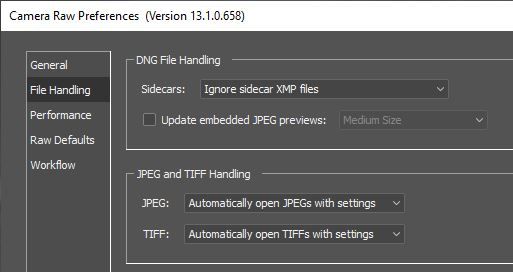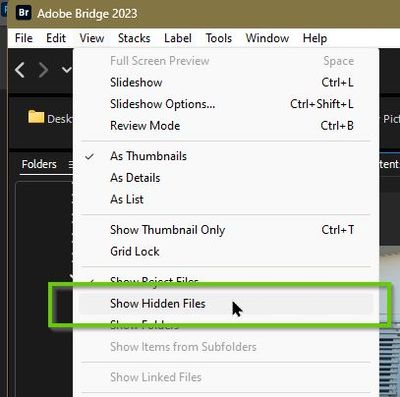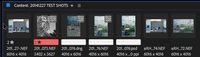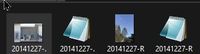Adobe Community
Adobe Community
- Home
- Bridge
- Discussions
- How to Hide Sidecar XMP files in Camera Raw?
- How to Hide Sidecar XMP files in Camera Raw?
How to Hide Sidecar XMP files in Camera Raw?
Copy link to clipboard
Copied
Photoshop updated and now XMP files are no longer hidden. I hate these. Please help. I've followed instructions listed here, but it's not working.
My settings:
Copy link to clipboard
Copied
No longer hidden in Bridge or ....?
Copy link to clipboard
Copied
I can see the XMP files in my harddrives now. Is this maybe not something to do with Ps settings, but instead my harddrives?
Copy link to clipboard
Copied
What operating system are you using?
Copy link to clipboard
Copied
If you use RAW files, you will have XMP sidecars. hate them or not, they are not invisible.
Copy link to clipboard
Copied
Not all files can store metadata in them. If dealing with RAW files you can't avoid XMP sidecar files. DNG files however can store the metadata inside the DNG file without the need for sidecar files, but if those sidecar files were already made, I don't think that preference if going to remove existing ones. It would only apply to future edits.
Keep in mind that Adobe Bridge does not show sidecar XMP files when viewing files.
— Adobe Certified Expert & Instructor at Noble Desktop | Web Developer, Designer, InDesign Scriptor
Copy link to clipboard
Copied
Hi Dan,
I have a problem to understand how the XMP files are stored when moving the RAW file. More specifically: I use Lightroom to import my RAW files. The ones that look good I move to a folder "Temp 2021" I go into Bridge and open the file in ACR and do adjustments. I open the as a Smart object in PS and after more adjustments I save it as a PSD in a permanent folder eg Garden 2021. My XMP files seem to remain in Temp 2021. Should I move the file manually? Can I have it moved automatically as I save it? Or can the RAW and the XMP files remain in different folders?
I have looked into relevant topics here but haven't found anything.
Lars
Copy link to clipboard
Copied
Why are you using Bridge in this workflow? Lightoom has all the features of Camera Raw built in, so I'd:
- Import photos into Lightroom
- apply edits in Lightroom
- Only if there are things I can't do in Lightroom would I then open the file into Photoshop (from Lightroom).
If you're embedding a RAW file into a PSD, there will not be a sidecar file for the PSD as that's all embedded into the PSD. When editing the RAW in the PSD you making your changes but there's no sidecar file to see or manage.
— Adobe Certified Expert & Instructor at Noble Desktop | Web Developer, Designer, InDesign Scriptor
Copy link to clipboard
Copied
Thanks for your prompt feedback!
Yes, I perfectly agree and will change my workflow
1. import raw files into Lightroom
2. do basic editing in Lightroom
3 from Lightroom I will open files as Smart object in Photoshop
In Photoshop I can always go into ACR (ACR filter) and adjust my edits done in LR.
I have certain actions in PS and the layers way of working that I still wish to benefit from. I did some quick testing and I agree - no sidecar files to manage.
Lars
Copy link to clipboard
Copied
If you're using a Smart Object for the RAW file in the PSD, you don't need to use the ACR filter. All you need to do is double-click the layer thumbnail and it will open Camera RAW so you can see the edits you made and adjust them.
— Adobe Certified Expert & Instructor at Noble Desktop | Web Developer, Designer, InDesign Scriptor
Copy link to clipboard
Copied
Same problem. How do I hide XMP files in Bridge. I don't work with them and I don't need them for my workflow. I have never wanted these files cluttering my workspace. All of a sudden, they are back. Like cockroaches, you can't get rid of them. For 20 years I was able to hide them. Does anyone know how to conceal them? Every week, Photoshop has another update, every week something changes. Every week, you have to go back to school to relearn and readjust. Very tired of this constant changing of the guard. Waste of time and energy. Now I've spent the last hour deleting the xmps or trying to find out how to hide them.
Copy link to clipboard
Copied
"...hide XMP files in Bridge."
Uncheck the menu item- Then they will not show in the Bridge UI.
Deleting XMPs is a "Waste of time and energy". They are only small files they do not occupy much space on a hard-drive.
More importantly they contain all the editing your might do in ACR.
To 'save' editing to any raw file (except DNG), there must be a sidecar XMP file with the camera file.
My Bridge thumbnails- (No XMPs)
As Windows File Explorer shows files- Sidecar XMPs visible.