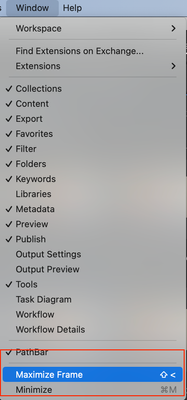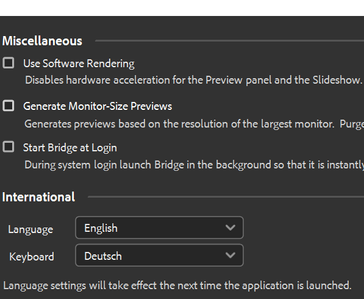- Home
- Bridge
- Discussions
- "maximize current panel" (` key) doesn't work on N...
- "maximize current panel" (` key) doesn't work on N...
"maximize current panel" (` key) doesn't work on Non English keyboards
Copy link to clipboard
Copied
The "maximize current panel" shortcut (` key) doesn't work on QWERTZ (German) keyboards and likely on most non-English keyboards as well.
Those who don't have an English keyboard with version 13 lose Tab to Hide and get locked out of the Subwindow magnification feature too (I saw no other way to run this command). The issue, obviously, could get solved with editable keyboard shortcuts: A feature Bridge users have been asking for, since day one.
I already posted this as a comment in another thread, but I thought I should give it a thread on its own. Maybe someone from the Bridge Team reads this feedback right after the major release.
Copy link to clipboard
Copied
Hi @polyxo ,
To maximize or minimize panel you can use the shortcut which is visible in the Window->Maximize Frame menu.
It will be updated according to the keyboard input.
Like in above screenshots for:
1. English QWERTY it is "shift + `"
2. German QWERTZ it is "shift + <"
Please try the above mentioned steps.
If you still facing this issue please attach the screenshot of the same menu (Window->Maximize Frame) and your keyboard type.
Thanks,
Bridge Team
Copy link to clipboard
Copied
Thank you for getting involved, Shubham! I am not currently at the computer - but will try this out tomorrow.
Copy link to clipboard
Copied
@Shubham V I have now tried the shortcrut with Beta 13.0.0.561 (for production I went back to the latest 12.x release). The keyboard shortcut I get shown differs – and it does not work. If I click the menu entry, I can toggle maximize / back to docked state.
The issue is likely caused by a mismatch of language and keyboard. Bridge offers setting the GUI language and the keyboard separately – which is remarkable. I run with English UI but with a German QUERTZ keyboard and should get the German keyboard shortcuts shown.
I stated this in other places already, and there were countless wishes for this feature: You guys could totally get rid of all "shortcuts not working" or "not matching workflow preferences" issues if you finally let us customize them. In the long run this should cause you less work – and you would pay your professional users respect.
Copy link to clipboard
Copied
Hi,
The latest Beta build 14.0.0.57 has support for ‘Customizing keyboard shortcuts’ along with a few other features.
The detailed guide to using the keyboard shortcut customization feature is at : https://community.adobe.com/t5/bridge-discussions/keyboard-shortcut-customization-workflows-in-adobe...
For a complete list of features available in the Beta build, please refer to the community post: https://community.adobe.com/t5/bridge-discussions/adobe-bridge-beta-is-now-available-14-0-0-57/td-p/...
We would love for you to try it out and share feedback.
Regards,
Bridge Team
Copy link to clipboard
Copied
Hi @Rahul Saraogi
I have already noticed the addition of keyboard shortcuts and created a thread about it. This panel looks great, I have already created a few custom shortcuts. Accessing Photoshop-Batch that we may run many times a day just by pressing a shortcut is very helpful. I could also change the Content-Tab Shortcuts to the ones used in all Web-Browsers. Great that changed and added Shortcuts also appear in Menus.
I see that assigning Keywords with Keyboard Shortcuts could be challenging, as many users have hundreds or thousands of them and assign them in various sets and in unique combinations. A helpful new functionality copy and paste Metadata from one File to another, or purge all Metadata – such with Keyboard shortcuts was quite easy to add.
What's still missing? You guys should make it easier to configure Bridge similarly on several machines, (gather all customizations and make them importable on another computer. Yup, I may pick the relevant files from Appdata, which now has the new folder "Shortcuts" with an xml-file in it – but on Windows this usually is a hidden system folder. Inexperienced users likely won't find their way around.