Viewing PDF's in Bridge
Copy link to clipboard
Copied
When viewing a PDF, how do I make the image in the preview tab fill the space? I recently updated to bridge 2018 and this was not an issue prior to the update. BTW a photo will fill the screen but a pdf will not. I am viewing high res pdf files. 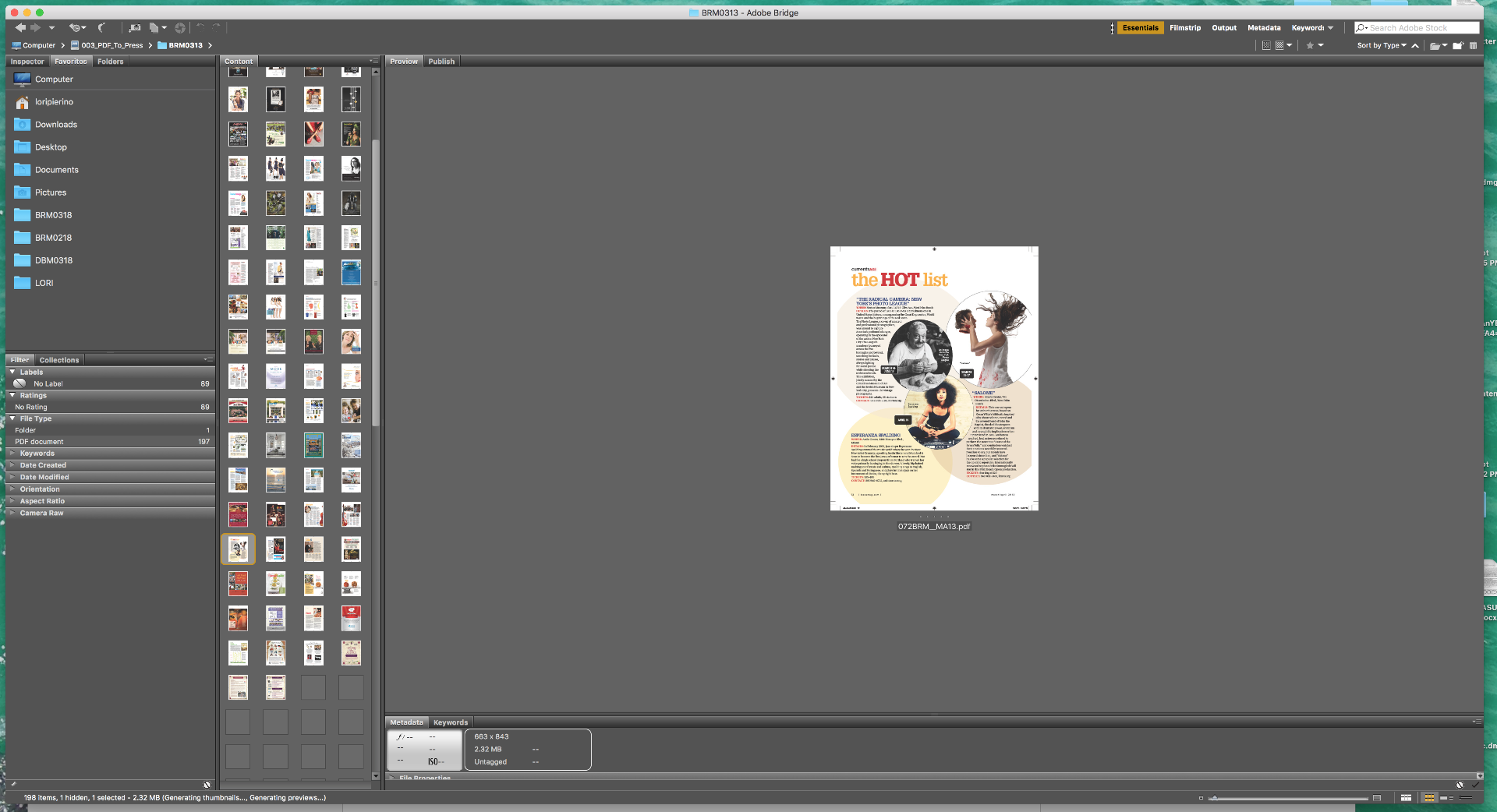
Copy link to clipboard
Copied
Once you have chosen a pdf page, use the slider in the bottom right of Bridge to enlarge the view
Copy link to clipboard
Copied
the slider controls the content window not the preview window and will only enlarge so far and not to full screen.
Copy link to clipboard
Copied
What are dimensions of PDF's that you are viewing? It fills space with images when the image has enough pixels, with small size dimensions it does not fills the space. Bridge will not enlarge document or image. From what I see your PDF document is 600x800pixels. Resolution is used interchangeably to refer to pixel dimensions and density (300 dpi for example). If you set DPI to 300 it does not mean it will be displayed as you want it because there aren't enough pixels for application to fill the space without to enlarge document what will result in loss of quality.
Copy link to clipboard
Copied
I am viewing high resolution press quality pdf's. I was able to view the same size PDF's prior to upgrading to Bridge 2018 without a problem. ie the pdf's would fill the screen as apposed to the way it appears on the screen shot shown above. Also I can view the same PDF's in a finder window and they will fill the screen. However I prefer to use bridge. Isn't that the point of Bridge after all? I am thinking it is a setting or preference but I have not been able to find a solution. Very frustrating!!
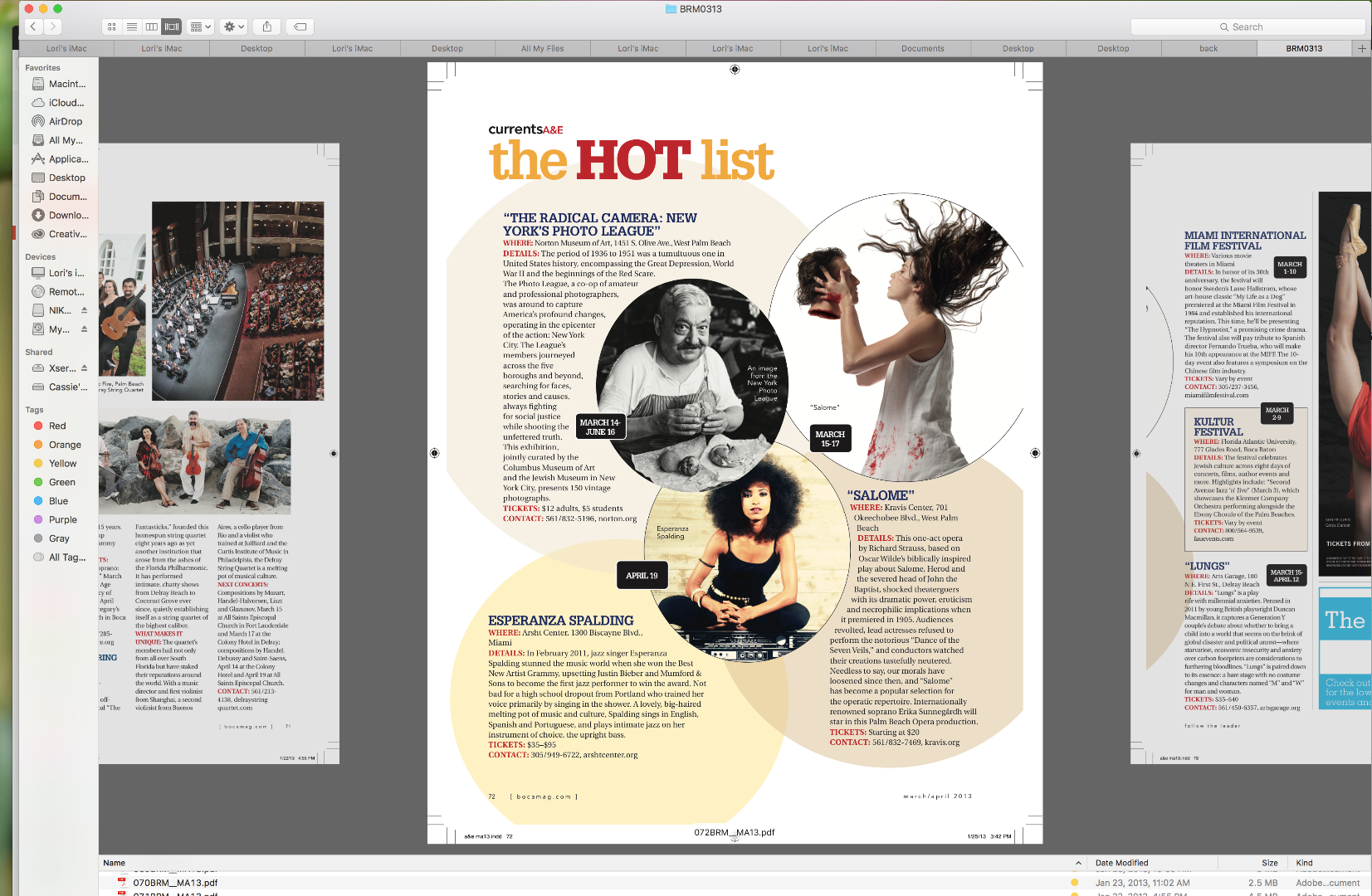
Copy link to clipboard
Copied
Which application do you use to save PDF? I am testing with Bridge 5 (CS6) and I do not see any change.
Copy link to clipboard
Copied
I am using all adobe aps in CC2018. But I don't believe this is anything to do with the PDF as I can view them at full screen from a finder window.
