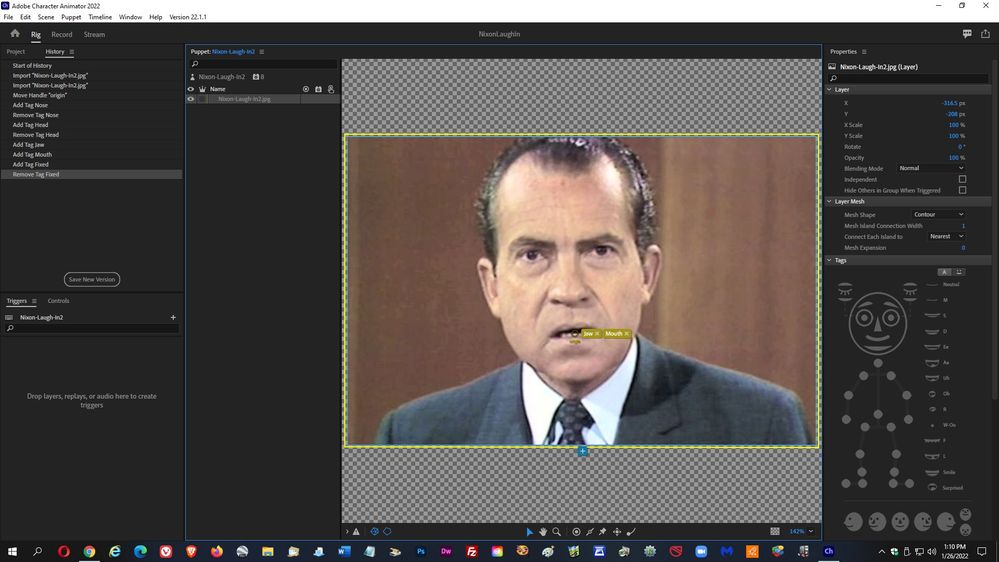- Home
- Character Animator
- Discussions
- Animated Mouth over Existing Photo
- Animated Mouth over Existing Photo
Animated Mouth over Existing Photo
Copy link to clipboard
Copied
[Really lost here...brand new to Character Animator]...
What I need to do (for a basic comedy video) is to either place an animated cartoon mouth onto an existing photograph of a face...or animate the face photo's existing mouth. Let's go w/ the 1st option (as low budget effects can also be funny). [AND...I'm not even sure if 'Charactor Animator' is the app I need].
So...right off the bat in Ch, I'm off to a bad start. I opened the app...imported a still photo, clicked on Lip-sync...but all the values are zero; & I'm not sure if that's correct & I'm just not familiar yet w/ how to place the animated mouth...or if there are additional files I need to download. [or...do I need to use 'Animate'...or plain 'ol 'Photoshop' or 'Illustrator'; & accomplish my animation in one of those].
Any help would be appreciated...I've watched various tutorials, but none are relative to what I need to do...thanx,
mw4man
Copy link to clipboard
Copied
https://extra-ordinary.tv/2018/10/22/project-wookie-a-beginner-youtube-playlist/ is some videos I did a few years back. Starts from a photo of a toy wookie and adds simple animation. Just screencasts (not high production quality), but might give some ideas. You would skip through some videos pretty quickly (scrub forwards), but it shows everything I did (no missing steps). Mouth and eyes are the most fun I think.
Copy link to clipboard
Copied
Oh, forgot to add, there are new features in CH (this was from 2018!) which are not used in the episodes. E.g. there are now camera movements etc. But if you are just doing mouth and eyes, I think it will help. Episode 17 might be helpful for example (the web page lists all the episodes).
Copy link to clipboard
Copied
alank...
Thanx. I'm not seeing 'Start' on my rig, so as to get eye/mouth templates (as desctibed in your Episode 17)...this is what my rig looks like:
Not certain where to go from here (as I sed...I'm a complete novice at this...just attempting to do a comedy vid for a friend)
thanx again,
mw4man
Copy link to clipboard
Copied
Decision #1 I think is whether to remove the head from the background (mask out the background in Photoshop). If you want the head to move from side to side I would say "yes, do it". But if you want to keep it minimal you can leave it as is and only have the mouth move (and maybe eyes blink). I will assume the second option (minimal work).
You need to build up a nested layers in the artwork for CH. Complete overkill it may feel like for what you are trying to do, but CH needs it. I suggest the following steps.
(1) Duplicate the photo layer in Photoshop.
(2) Delete everything around the mouth in the new layer (keep a mouth and some skin around it)
(3) Duplicate this mouth then use Photoshop to adjust it using "warp" and similar effects to move the mouth into a few positions (e.g. move lips closer together and further apart).
(4) Once you have say 4 mouth positions, put them in front of the whole face artwork in layers. Hide and un hide different mouth layers - does it look kind of what you would like for speaking? Basically you are showing a version of the artwork with the mouth in different positions.
(5) Start nesting the artwork. Group all the mouth overlays under a layer named "Mouth". Put the "Mouth" and complete photo layer in a group called "Head". Put Head in a layer called "+Nixon". (You can create a group from a single layer. Seems silly, but CH needs it.)
(6) Rename mouth positions with the Visemes as listed in Ch (the Tags panel if you click the "A" button shows all the names for example). It is fine to duplicate the same mouth artwork multiple times and give it different names (you can improve them later if you like). E.g. "E" and "Aa" might be the same artwork (mouth open). Depends how much time you want to put into it.
Load that PSD file into CH and see how it goes! It wont be perfect, but it will give a feel and be a good step to start from. E.g. you can add more mouth positions later, and consider if you want to do eyes.
+Nixon
. Head
. . Mouth
. . . Neutral
. . . Aa
. . . E
. . . Smile
. . . etc
. . Complete Face
You are probably going to need to adjust some "Face" property strengths, but if you get the above done first its a good place to build upon.
Copy link to clipboard
Copied
alank...
I already know how to animate photo lips via masks. Thays not what I want. I want to do exactly what you did in tutorial 17...superimpose an animated cartoon mouth and manipulate it w/ my own voice. I'm not even going to replace Nixon's existing mouth (like you did w/ the wookie). The basic look will be the existing photo w/ the black, single-stroke smile (the 1st layer in the puppet, I'm assuming); and then of course the animated mouth to follow. I need to first get to the Blank Face Template Puppet (which I can't seem to do) (which I tried to explain in my 1st reply...but you're making this too complex for me).
thanx,
mw4man
Copy link to clipboard
Copied
Okay, but there is limit of how simple it can be made.
You can to to the Adobe home page (click the home icon top left corner) and click on blank puppet. Then drop Nixon photo in near the bottom (so everything else is in front) then hide layers you don't want from blank. You can hide inside ch or photoshop.
You may need to position Nixon photo to line up with mouth and eye artwork, but it should be quick.
Find more inspiration, events, and resources on the new Adobe Community
Explore Now