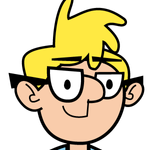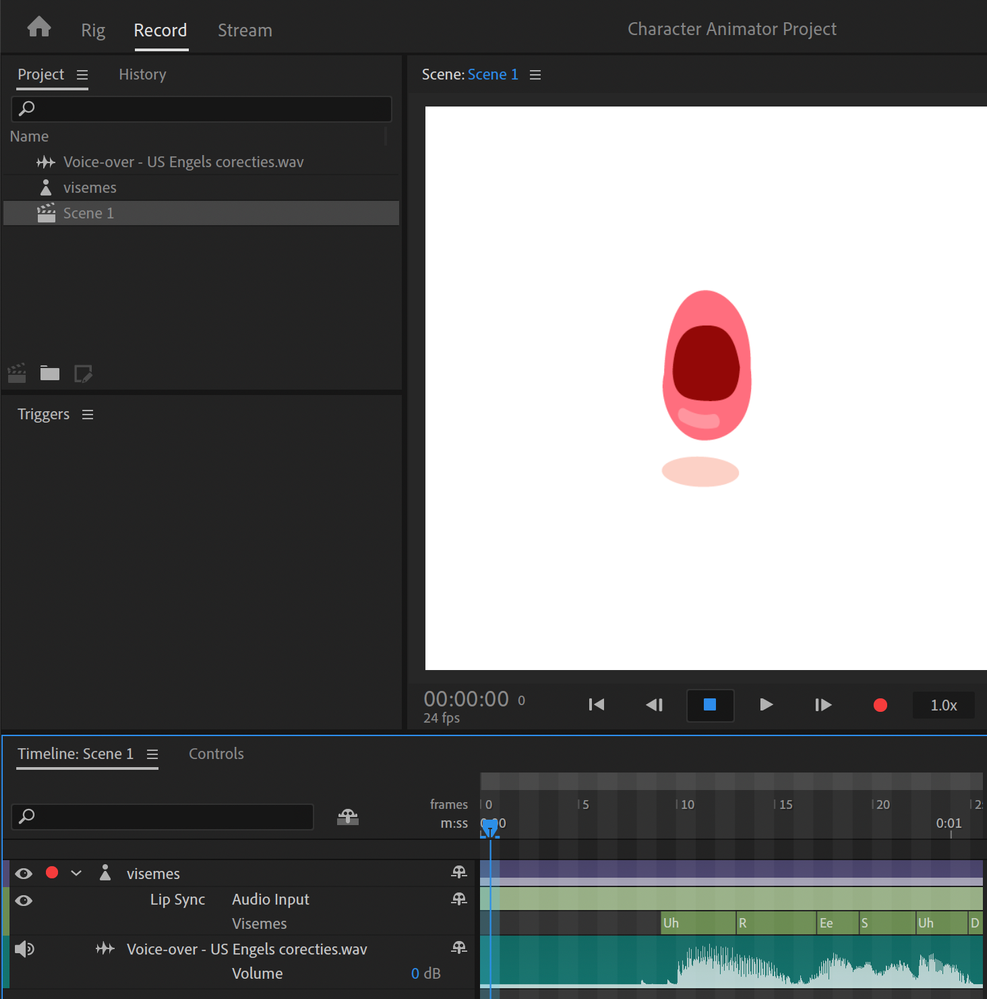- Home
- Character Animator
- Discussions
- Re: Lip Synch not working AT ALL
- Re: Lip Synch not working AT ALL
Copy link to clipboard
Copied
what I did:
- make Illustrator file with 11 visemes on separate layers, named by Adobe doctrine
- import into Character Animator
- import sound into character animator
- drag both onto timeline
- click imported puppet on timeline, go Timeline > Compute Lip Synch Take From Scene Audio
- Now, I got a ‘visemes’ sublayer to my layer, with a whole lot of different visemes declared
- Mouth doesn’t animate —at all—
There doesn’t seems to be a comprehensive tutorial that just outlines the steps besides ‘click the button and everything works by magic’. If it doesn’t work, is there a way to just rig it manually?
Many thanks in advance!
 2 Correct answers
2 Correct answers
At the bottom of this page is a set of Blank templates for the puppets (both PSD and AI in a single zip). Download it and open the Illustrator template. You will see that inside the Head folder is one for the mouth and all of the visemes are in the mouth folder. You may or may not need the head, but I think the Mouth is needed for Character Animator to keep the positions sorted.
Yep, you need your lip sync layers within a folder that's tagged with Mouth Group. This is done automatically if you put them in a folder named "Mouth"
Copy link to clipboard
Copied
Oh yeah, in the 'rigging' screen, I get warnings that the layers aren’t used by any behaviors. Any tips?
Copy link to clipboard
Copied
Yep, you need your lip sync layers within a folder that's tagged with Mouth Group. This is done automatically if you put them in a folder named "Mouth"
Copy link to clipboard
Copied
I don't see your mouth layer. Do you have one for the mouth parts to be sublayers of?
Copy link to clipboard
Copied
Not sure – this is what I have:
The illustrator document is called ‘visemes’ (and so is the layer I think)
Copy link to clipboard
Copied
At the bottom of this page is a set of Blank templates for the puppets (both PSD and AI in a single zip). Download it and open the Illustrator template. You will see that inside the Head folder is one for the mouth and all of the visemes are in the mouth folder. You may or may not need the head, but I think the Mouth is needed for Character Animator to keep the positions sorted.
Copy link to clipboard
Copied
Sorry, here's the link I meant to post: Okay Samurai Puppets
Copy link to clipboard
Copied
I always recommend the root layer be called "+Peter" (plus followed by character name). Inside that put a layer called "Frontal" (optional, but if you ever want side profile layers later it can save re-rigging). Inside put a "Head" layer. Inside that put the "Mouth" layer. Inside that put the vizemes.
Puppets should have a single root to keep everything together. Some behaviors look for the Head layer the Moth under that. The lip sync behavior looks for Mouth somewhere with vizemes under that. In rig mode, expand the Lipsync behavior to see what layers it found.
The blue warnings means it found layers like vizemes, but lipsync did not find them because it did not find the Mouth patent layer.
great set of videoes https://okaysamurai.com/CHFAQ/
Copy link to clipboard
Copied
Thanks for helping me guys, I will check this out asap!
Get ready! An upgraded Adobe Community experience is coming in January.
Learn more