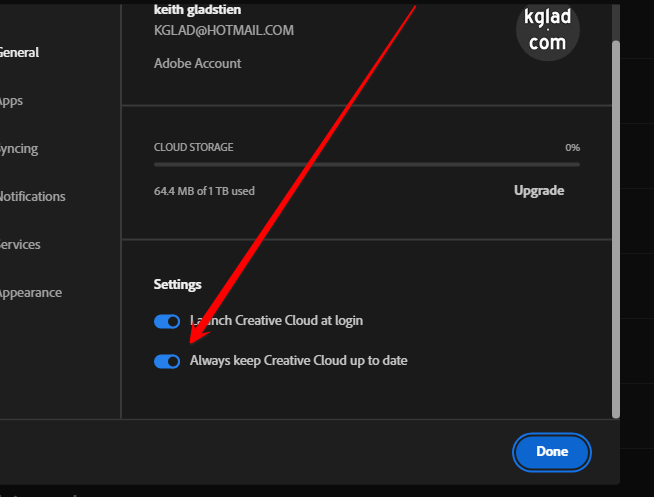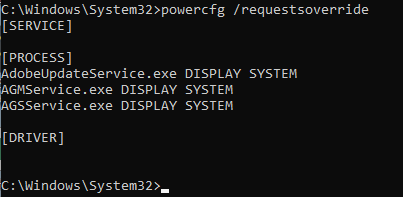- Home
- Creative Cloud Services
- Discussions
- Re: Creative Cloud Desktop preventing PC from goin...
- Re: Creative Cloud Desktop preventing PC from goin...
Copy link to clipboard
Copied
I recently started to have the problem where Adobe Creative Cloud Desktop prevents my Computer from entering sleep mode. Normally my screen turns off after 5 minutes and the PC will go to sleep after 20 minutes, but CC recently started to prevent this.
I have confirmed that CC Desktop is the culprit by using the following command:
powercfg -requestswhich outputs the following:
DISPLAY:
[PROCESS] \Device\HarddiskVolume5\Program Files\Adobe\Adobe Creative Cloud\ACC\Creative Cloud.exe
Video Wake Lock
SYSTEM:
None.
AWAYMODE:
None.
AUSFÜHRUNG:
None.
PERFBOOST:
None.
ACTIVELOCKSCREEN:
None.When I kill the Creative Cloud procress, my computer is able to go to sleep again.
Why does this occurr and how can I fix this?
Diagnostic info:
Windows 11 Home 21H2 (Build 22000.795) x64
Creative Cloud Desktop (5.8.0.592):
- Applications: 5.8.0.592
- CCX process: 4.10.0.39
- CC library: 3.20.5.20
Log collector filename: AdobeLogs_20220801_035626_314-win-GS.zxp
 1 Correct answer
1 Correct answer
Thanks for the reply with the MVP information. I used this command line (mentioned by others here) via CMD and fixed it on one of my computers:
powercfg /requestsoverride process "creative cloud.exe" display system
Again, I only did this on one computer. The other computer was left as-is out of curiosity. I finally decided to see what might be causing the video wake lock from Creative Cloud. As it happens, I didn't find the root cause, but I *did* nail down that the fix for this issue do
...Copy link to clipboard
Copied
really? did you click the link and READ?
Copy link to clipboard
Copied
Add me to the list of users that is experiencing this problem as well. In my case, it prevents my computer from going to password locked screen saver, which is a critical security issue in my environment. I am following the suggestions and workarounds that have been posted.
Clicking the 4 CC icons worked. In fact, all I needed to do was click the profile icon and it cleared the Wake Lock. It wasn't necessary for me to click all 4 icons.
Preventing CC from starting during Windows startup worked,
I will test out powercfg /requestsoverride process "creative cloud.exe" display system however it sounds like this needs to be run after any update or added to a regularly recurring task.
Following this thread.
Copy link to clipboard
Copied
good to hear that users found their own non-permanent solutions, shared them and they work (for at least some) others.
Copy link to clipboard
Copied
Adobe has released an pdate to CC, the relese notes only mention bug fixes and enhancements which may be realted to this issue. I'll test later today. time will tell.
Copy link to clipboard
Copied
@OzPhotoMan let us know if it solves your problem.
Copy link to clipboard
Copied
Will do. The powercfg command has solved it but I would like to see Adobe fix. I'll test now and let you know.
Copy link to clipboard
Copied
sounds good.
Copy link to clipboard
Copied
OK, with powercfg override off and CC running in system tray, powercfg returns no wake lock message. PC monitor turns off at specified time. Running Win 10. Seems like they might have fixed it with the latest release, need to test over time as previously it was intermittent. Time will tell.
Copy link to clipboard
Copied
So far so good, with CC open in tray, new version of CC. PC goes to sleep as expected.
Copy link to clipboard
Copied
24 hours later, still working Ok. Looks like the CC update has fixed the issue.
Copy link to clipboard
Copied
nice.
Copy link to clipboard
Copied
Just FYI. It's been a few days, since Adobe made some update to CC (which, by the way, does not show in my update history).
That seems to have done the trick, wrt preventing sleep.
I'm on an M1Max Mac.
Copy link to clipboard
Copied
I just discovered the same thing on two of my M1 computers. The update does not show up anywhere, but it appears the problem has gone away. For now.
Copy link to clipboard
Copied
@LenL, what's your cc app version number?
Copy link to clipboard
Copied
My current version is: 5.9.0.373
Copy link to clipboard
Copied
your cc desktop app updated. if you weren't aware it updated, you probably have this setting:
Copy link to clipboard
Copied
I know this is an old thread, but I have narrowed down the exact process causing it. I had this problem for a long time and it was very annoying. I just recently did a fresh install of Windows and sleep worked. Then after installing everything, the problem returned, so that told me it was something that got installed. Clearly after trial and error, I found adobe at fault. I noticed that before I logged into windows, sleep worked fine, so it was something starting after logging into windows. Lots more trial and error and I found the start up process "updaterstartuputility.exe" causing it. Disabling it from starting, solved the problem. Not sure what it is used for, but it is the root problem causer. I want to try the solution here to see if that works so I can allow the that process to run, but just thought I would point this out.
Copy link to clipboard
Copied
Copy link to clipboard
Copied
I was on windows 10, now 11, and it happened on both.
Copy link to clipboard
Copied
Looks like "AGCInvokerUtility.exe" may also be part of it. Seems having either process enabled is causing it. Still testing, but when I just disabled the updater exe, and had the invoker enabled, that too prevented sleep. Having both off, does not.
Copy link to clipboard
Copied
Alright, solution found. Once I figured out which processes were the cause, I figured out what they were starting. Using the command in the "solved" solution did not work for me, but using it on "AdobeUpdateService.exe" did work for me. I can now have those processes set to start up and the computer will finally sleep fine. This is the exact process causing it.
powercfg /requestsoverride process "AdobeUpdateService.exe" display systemCopy link to clipboard
Copied
These are all the processes I had to add for it to finally work. After I cleaned up the list of all the ones I tried, it started doing it again, but just having these 3 on the list, now it goes to sleep.
Copy link to clipboard
Copied
So it appears that I had yet another problem program that was making this hard for me to diagnos. Seems the Alienware Command Center also has the same issue, but with it, it was a service that was set to be a delayed start with the system, so when it seemed like I had solved it with the adobe stuff, the "AWCCService" service would start and then stop my computer from sleeping. How freaking annoying to have two different apps, causing the problem. But now that I figured those out, it is now FINALLY going to sleep and STAYING!
Copy link to clipboard
Copied
Geeze, now that I got all that figured out and re-enabled everything, there was 1 other thing preventing it from getting to sleep. Looks like also "steamwebhelper.exe" causes the problem if you have steam installed. Using your command here, I added it to the ignore list and now it will sleep with everything else running. Man, what a joke to have so many things that prevent a system from sleeping. I hope all this info helps someone.
powercfg /requestsoverride process "steamwebhelper.exe" display system
Copy link to clipboard
Copied
I have the same issue but it's not Creative Cloud, it is only Adobe Illustrator. Whenever Illustrator is running, the screen will not switch off. I don't use sleep mode, I only let the screen turn off if there is no activity on the PC, but Adobe Illustrator stops this from happening, even if no document is open in Illustrator and it is minimized.
Find more inspiration, events, and resources on the new Adobe Community
Explore Now