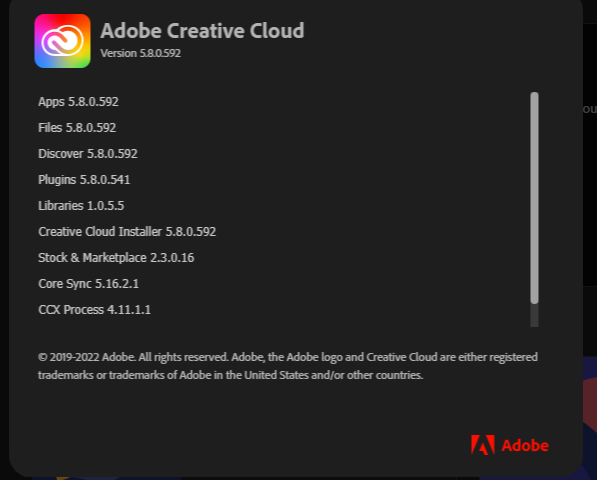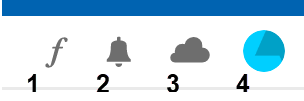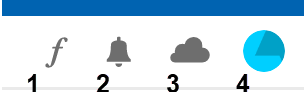- Home
- Creative Cloud Services
- Discussions
- Creative Cloud Desktop preventing PC from going to...
- Creative Cloud Desktop preventing PC from going to...
Copy link to clipboard
Copied
I recently started to have the problem where Adobe Creative Cloud Desktop prevents my Computer from entering sleep mode. Normally my screen turns off after 5 minutes and the PC will go to sleep after 20 minutes, but CC recently started to prevent this.
I have confirmed that CC Desktop is the culprit by using the following command:
powercfg -requestswhich outputs the following:
DISPLAY:
[PROCESS] \Device\HarddiskVolume5\Program Files\Adobe\Adobe Creative Cloud\ACC\Creative Cloud.exe
Video Wake Lock
SYSTEM:
None.
AWAYMODE:
None.
AUSFÜHRUNG:
None.
PERFBOOST:
None.
ACTIVELOCKSCREEN:
None.When I kill the Creative Cloud procress, my computer is able to go to sleep again.
Why does this occurr and how can I fix this?
Diagnostic info:
Windows 11 Home 21H2 (Build 22000.795) x64
Creative Cloud Desktop (5.8.0.592):
- Applications: 5.8.0.592
- CCX process: 4.10.0.39
- CC library: 3.20.5.20
Log collector filename: AdobeLogs_20220801_035626_314-win-GS.zxp
 1 Correct answer
1 Correct answer
Thanks for the reply with the MVP information. I used this command line (mentioned by others here) via CMD and fixed it on one of my computers:
powercfg /requestsoverride process "creative cloud.exe" display system
Again, I only did this on one computer. The other computer was left as-is out of curiosity. I finally decided to see what might be causing the video wake lock from Creative Cloud. As it happens, I didn't find the root cause, but I *did* nail down that the fix for this issue do
...Copy link to clipboard
Copied
I have been experiencing this same problem recently - monitor refuses to sleep. I leave the PC on 24/7, it's polling data from a weather station. I have spent time researching this from the perspective of a Windows 10 issue. I have followed the advice on changing/making power plans to no avail. I have found and used the "powercfg /requests" command and have the same results as mentioned above. I've killed the CC process with the same results, as above.
Copy link to clipboard
Copied
i wonder if there's some software (in combination, or maybe not, with adobe cc) causing this issue, or a monitor driver issue. i say this because i have the same os/adobe cc reported as problematic by a few users here
Edition Windows 10 Pro
Version 21H2
Installed on 8/9/2020
OS build 19044.1949
Experience Windows Feature Experience Pack 120.2212.4180.0
and
and i have no problem with my dell u4320q monitor sleeping. and that's one thing i've not seen: reports of monitor type/model.
have you all tried updating your monitor driver and/or monitor firmware?
Copy link to clipboard
Copied
Absolutley Adobe's fault. Just did a fresh clean install of W11. Worked perfect before installing CC, now it's borked and I'm getting the same Video Wake Lock. Adobe, fix it.
Copy link to clipboard
Copied
Well how's this for monitor driver/firmware:
One computer uses a GTX 3080 Ti with two 4K LG monitors and Windows 10 Pro
The other computer uses an A4000 with three 4K monitors (2 LG + 1 Insignia) + 1 HD monitor (Samsung) and Windows 10 Enterprise.
Both computers started experiencing a video wake lock and both listed Adobe CC as the culprit. The A4000 computer has been using the same firmware/drivers for a couple months now, but the wake lock didn't show up until after a CC update. The 3080 always has the latest drivers but the wake lock didn't show up until after a CC update. I'm kinda leaning toward CC having an issue, especially since Windows reports that CC is what's keeping the monitors awake...
Copy link to clipboard
Copied
@clearly adobe cc is the key part of the problem. we've all known that since the op posted their powercfg -request command results more than 1 month ago.
but it's just as obvious that it's not causing the problem in a vaccuum: there's something(s) cc is interacting with on the problematic computers that's causing the problem. what that is, i don't know.
i know this problem has been noted for years, but this thread has more activity (ie, users with problems) than any previous computer sleep-problem thread i've seen.
anyway, it's not possible for me to vet possible solutions, because i do not have this problem. but i did run across something that looks promising from greg carmack, a windows (i know, some mac users have this problem, too) expert.
<copied from https://answers.microsoft.com/en-us/windows/forum/all/power-and-sleep-option-stops-working/3a16cc05-...
Hi Tasha. I'm Greg, 10 years awarded Windows MVP, specializing in Installation, Performance, Troubleshooting and Activation, here to help you.
Turn off Adobe at startup following Step 4 in this checklist: https://answers.microsoft.com/en-us/windows/for.... It doesn't need to be running when your PC starts, just when you open it to use it.
If that doesn't do it then here is everything that works best for fixing sleep which I've been helping troubleshoot successfully for over a decade:
1) The Display driver is so important here that merely updating it is sometimes not enough. It controls everything about Suspend, Sleep and Hibernate. So let's try everything possible to get it working correctly:
First make sure you have updated the Display driver from the PC or Display adapter maker's Support Downloads web page for your exact model number, HP Serial Number or Dell Service Tag - from the sticker on the PC.
While there check also for newer chipset, BIOS/UEFI firmware (very important), network, sound, USB3 and other drivers, comparing to the ones presently installed in Device Manager reached by right clicking the Start Menu.
If this doesn't give you the latest or ideal driver for what you need, compare it to the driver offered by the Intel driver update Utility here:
http://www.intel.com/content/www/us/en/support/...
or the Nvidia Update utility here: http://www.nvidia.com/Download/Scan.aspx?lang=e...
or the AMD autodect utility here: http://support.amd.com/us/gpudownload/windows/P...
For Display issues one fix that is working is to Roll back or Uninstall the Driver on the Display Device > Driver tab, restart PC to reinstall driver.
You can also try older drivers in Device Manager > Display device > Driver tab > Update Driver > Browse > Let Me Pick.
Then you will know you've tried everything in addition to Windows Update drivers.
Adjust the screen resolution until it fits and looks best at Settings > System > Display.
2) Next troubleshoot Sleep working properly:
https://www.makeuseof.com/tag/fix-windows-10-sl...
https://windowsreport.com/fix-windows-8-hiberna... (Avoid ad links which intrude into editorial copy, especially avoid Restoro ad)
https://thegeekpage.com/fix-windows-10-sleep-mo...
https://www.technipages.com/windows-10-wont-sleep
https://lifehacker.com/how-to-fix-the-latest-wi...
What I do is set Power Plan timeouts to 1 minute for Display and Sleep, then 2 minutes for Hibernate. After each step in the tutorials above, restart PC and sit back to observe if the timeouts work. If so set them back to Plan defaults:
https://www.tenforums.com/tutorials/43774-reset...
If Sleep cannot be fixed for now and Hibernate will work then I'd use it because it's an even better power saver, saves your work to Hiberfile, powers off PC completely, loads the hiberfile when you power back on so it starts faster.
Copy link to clipboard
Copied
Thanks for the reply with the MVP information. I used this command line (mentioned by others here) via CMD and fixed it on one of my computers:
powercfg /requestsoverride process "creative cloud.exe" display system
Again, I only did this on one computer. The other computer was left as-is out of curiosity. I finally decided to see what might be causing the video wake lock from Creative Cloud. As it happens, I didn't find the root cause, but I *did* nail down that the fix for this issue doesn't require typing anything on a command line, at least not for me.
What I did was open Creative Cloud from the Windows tray area. Once open, I clicked each of the icons at the top-right corner of the CC window, just like this:
And just like magic, I went from this:
C:\Users\justme>powercfg /requests
DISPLAY:
[PROCESS] \Device\HarddiskVolume1\Program Files\Adobe\Adobe Creative Cloud\ACC\Creative Cloud.exe
Video Wake Lock
To this:
C:\Users\justme>powercfg /requests
DISPLAY:
None.
I literally fixed the problem by clicking four icons in Creative Cloud. I didn't restart anything, didn't reinstall anything, didn't adjust anything and somehow fixed the problem in just seconds.
Unofficial workaround for Adobe Creative Cloud video wake lock bug
1. Open Creative Cloud by double-clicking the icon in your Windows tray.
2. When the CC window opens, click these icons in sequence:
- Fonts
- Notifications
- Cloud activity
- Account
3. Close the CC window.
In case anyone is curious, my fonts window had no messages, I had no notifications in the notification window, my cloud storage showed "File Syncing / Up to date" and the account tab showed that I was logged in. I closed the CC window a few minutes ago and no video wake lock request has been made (yet).
lol
Copy link to clipboard
Copied
good to hear, and now i'm anxious to see if your fix works for others:
per @tsmith35x
Unofficial workaround for Adobe Creative Cloud video wake lock bug
1. Open Creative Cloud by double-clicking the icon in your Windows tray.
2. When the CC window opens, click these icons in sequence:
- Fonts
- Notifications
- Cloud activity
- Account
3. Close the CC window.
Copy link to clipboard
Copied
This worked for me. I also had no actual notices for any of these sections but clicking all 4 icons solved the issue.
Copy link to clipboard
Copied
@definiv, excellent.
@tsmith35x, i edited your message to make the key steps easier to find (many users won't wade through useful, but non-essential info). they just want the 1,2,3,4 steps to fix the problem. and i marked it as correct. hopefully others will try it too.
Copy link to clipboard
Copied
@kglad that's fine to edit as needed. I only included the icon image since the button text is mouse-over (aka mystery meat). lol
Copy link to clipboard
Copied
So on the machine that I've been monitoring (didn't run the override for powercfg), I noticed that it wasn't letting the screens sleep this morning. I ran powercfg to find that Creative Cloud.exe had a video wake lock in place, so I opened the CC app from my Windows tray and checked powercfg again. The request was gone.
It appears that there is an elusive bug in the CC notification logic, since I had no notifications at all, nor were there any app updates. I checked my notification preferences and the only notification type I had marked was "App Updates". I unmarked that last one and will wait and see if that makes a difference.
Copy link to clipboard
Copied
I should add, simply opening CC was enough to clear the wake lock. I didn't even click anything in the window.
Copy link to clipboard
Copied
@tsmith35x, curiouser and curiouser
Copy link to clipboard
Copied
Just now checked on my usual PC (the one where I had run the request override a while back) and saw that Creative Cloud had a video wake lock in place. I opened up task manager and killed the process for "Adobe Desktop Service.exe", but the video wake lock remained. Then I killed "Creative Cloud.exe" and the wake lock cleared. I restarted Creative Cloud.exe, and it loaded in the foreground. A short bit after it started loading, the video wake lock reappeared. Once the application was fully loaded (in the foreground), the wake lock disappeared.
After watching all of this, I turned off the one remaining notification, App Updates. I'll see if that affects anything.
Copy link to clipboard
Copied
I uninstalled all Adobe software and used a registry cleaner to remove the 4,000ish entries left behind. I then did a " repair install" of Windows 10. The repair install did solve another unrelated issue. I have reinstalled some Adobe software and the sleep issue is back, but I've used the "temporary workaround" of clicking the four icons and that is working currently.
Copy link to clipboard
Copied
as yet, i don't think @tsmith35x's first solution has failed. (it wasn't necessary once, but clicking the icons has worked the handful of times i've noted reports of it being used.)
Copy link to clipboard
Copied
I have exactly the same issue on my MacBook Pro (M1Max).
There was a recent Apple update, but I think that CC also updated recently.
It's definitely CC, causing the problem.
Copy link to clipboard
Copied
Yes it's a coding problem on Adobe's side ... many reports of the issue and yet NO fixes from Adobe. See here. My solution to to stop CC from loading.
Copy link to clipboard
Copied
Copy link to clipboard
Copied
That "fix" will not work if one doesn't have appropriate user account permissions. Not something I would recommend as a "workaround", you can get more info on Powercfg command line here.
The easiest solution is to NOT load CC at startup and only run CC when/if one feels the need to check fonts/update status.
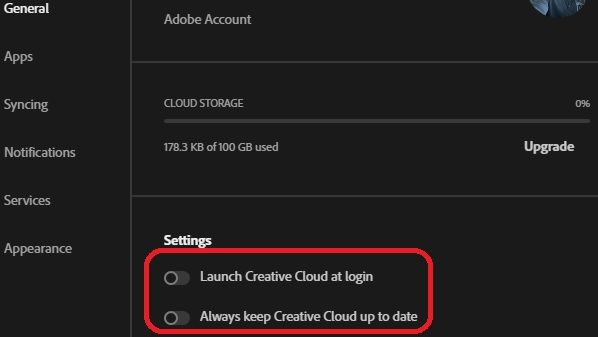
Copy link to clipboard
Copied
That's a temporary fix, would need to be done each time it pops up (after restarts, updates, etc). Root issue is a software bug.
Copy link to clipboard
Copied
the root issue involves something particular to the computers seeing this problem and adobe cc.
because it's been reported episodically for years, it's unlikely to be fixed by adobe soon, so you plan on finding a solution (temporary or not) that best suits you.
Copy link to clipboard
Copied
This is the first time I've seen CC cause "sleep" and/or screen saver activiation issues ... and I've been running CC long long before it turn into a subscription service.
As far as Adobe fixing, no idea, I do know they (Adobe) get filtered information from here back to the engineers so maybe this will motivate a PM to actually address the issue?
Copy link to clipboard
Copied
you (anyone) can report directly, https://www.adobe.com/products/wishform.html
Copy link to clipboard
Copied
This is not a feature request, it's a bug.
Find more inspiration, events, and resources on the new Adobe Community
Explore Now