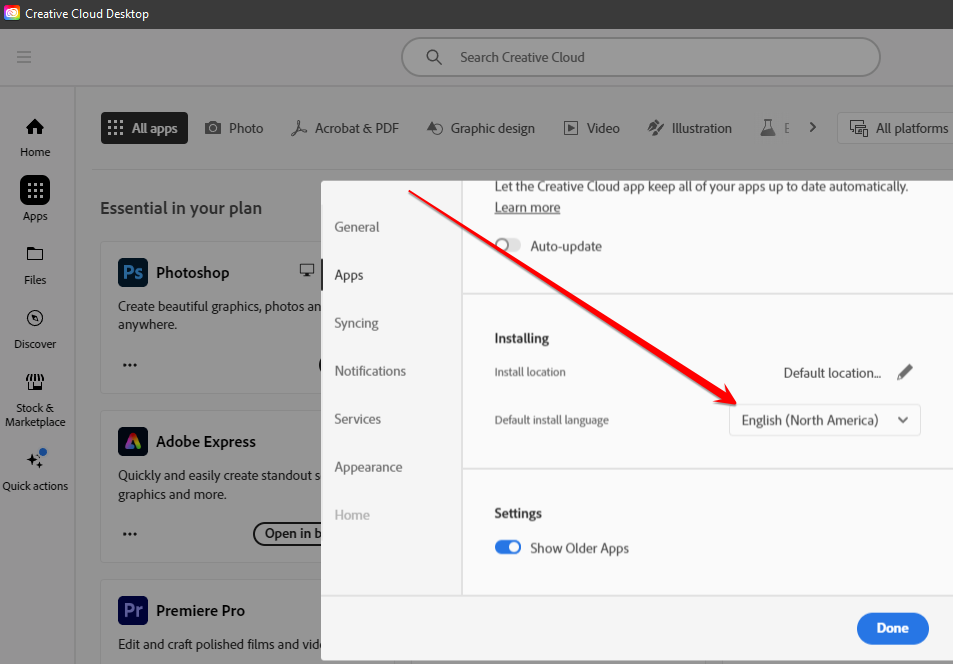Adobe Community
Adobe Community
- Home
- Download & Install
- Discussions
- Re: Creative Cloud not recognizing with installed ...
- Re: Creative Cloud not recognizing with installed ...
Copy link to clipboard
Copied
Hi there,
I have reinstalled/updated Windows (from 8.1 to 10), and I have my Adobe Creative Cloud apps installed in a different drive (D:\). I am trying to sync or detect the already installed apps to Cloud desktop app with no avail.
Is there a way for me to link/detect/sync the installed apps (AE,PR,LR,PS), without having to re-install them again and lose all my plugins and custom settings ? I have on going projects.
You can see from the attached screenshot that I have Premier running in the background and the Desktop App not detecting it.
I have tried re-installing the Desktop app and run update from Help> Update in Premier.
Any help will be appreciated. Thanks.
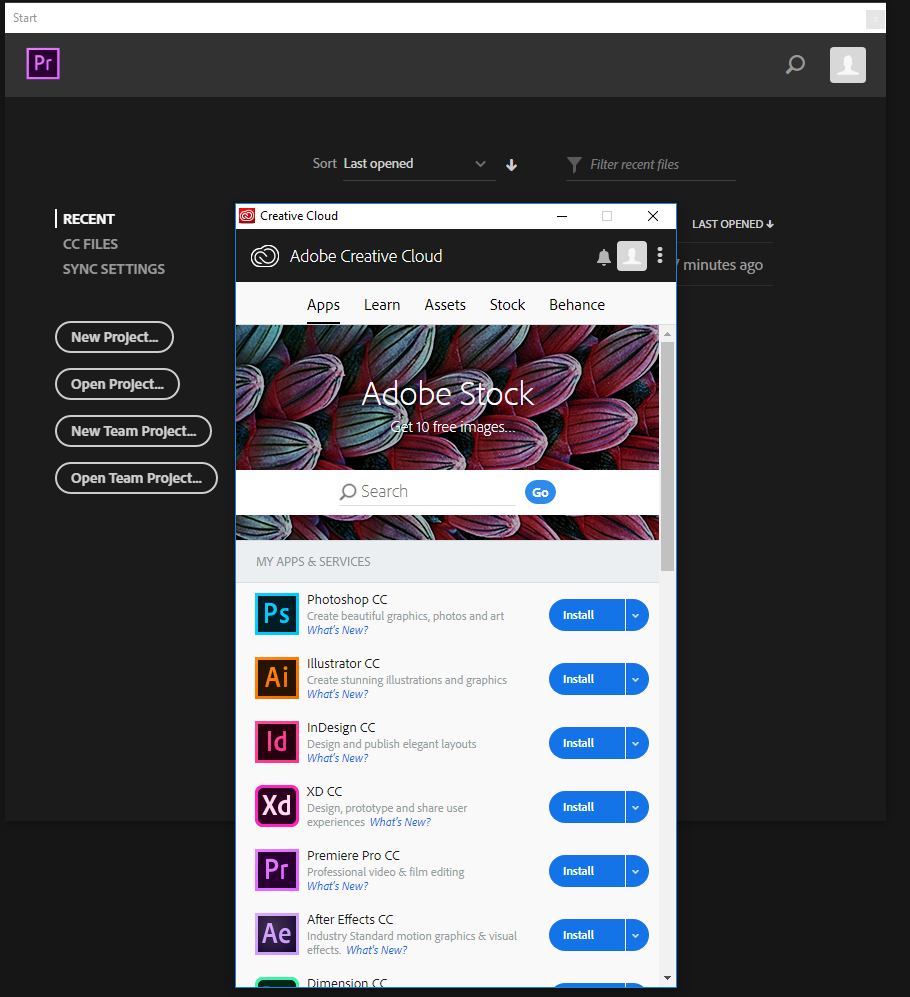
 2 Correct answers
2 Correct answers
check your account to verify your subscription is what you expect and to verify your adobe id, https://accounts.adobe.com
if everything is as you expect and your subscription is current:
rename your Adobe PCD folder and SLStore folders, https://helpx.adobe.com/creative-cloud/kb/configuration-error.html
sign out of your cc desktop app*
restart your computer
sign back in to your cc desktop application* using the same adobe id used to verify your subscription.
*http://helpx.adobe.com/creative-cloud/kb/sign-in-out-creative-cloud-desktop-app.html
this is the official help page for the problem, https://helpx.adobe.com/manage-account/kb/stop-creative-cloud-trial-mode-after-purchase.html
Copy link to clipboard
Copied
change the install drive (to your D:/directory) in the cc app settings to match the drive directory where the apps are currently installed.
Copy link to clipboard
Copied
Yeah, thats the 1st thing I tried. No success ![]()

Copy link to clipboard
Copied
check your account to verify your subscription is what you expect and to verify your adobe id, https://accounts.adobe.com
if everything is as you expect and your subscription is current:
rename your Adobe PCD folder and SLStore folders, https://helpx.adobe.com/creative-cloud/kb/configuration-error.html
sign out of your cc desktop app*
restart your computer
sign back in to your cc desktop application* using the same adobe id used to verify your subscription.
*http://helpx.adobe.com/creative-cloud/kb/sign-in-out-creative-cloud-desktop-app.html
Copy link to clipboard
Copied
is there a more recent solution? neither of those links work
Copy link to clipboard
Copied
yes, check the location where your apps are installed. make sure that location matches your cc desktop preferences. then reinstall the same app versions that are already installed "over" the current installs. that will fix the cc desktop app to show the installed apps. BUT you have to follow the steps i listed.
Copy link to clipboard
Copied
This worked for everything but Acrobat. I tried 3 times and Acrobat wouldn't install. So, being a computer tech, I theorized that the existing folder might be bugged, as I remembered having trouble with it on the previous Windows install. I Deleted the Acrobat DC folder, hit Retry in the app, and it installed smoothly! 🙂
Copy link to clipboard
Copied
congrats, and good job!
Copy link to clipboard
Copied
Hi,
I think the language is not correct .When you install CC desktop for the first time ,the language is on 'Locale" and it's the same as your OS .Maybe you need to choose "International English " or another English version ...
Copy link to clipboard
Copied
That was the solution for me! The apps where International English and CC Desktop was North America.
After changing to international English is CC Desktop and restarted the app, my InDesign and Photoshop shows up as installed.
Copy link to clipboard
Copied
Thank you, this solution solved my problem
Copy link to clipboard
Copied
If you ever went to Brazil im going to pay you a beer! haha That totally worked for me, thanks!
Copy link to clipboard
Copied
Hhhhhhh I will inform you ....
Copy link to clipboard
Copied
This worked for me! Adobe really need to fix this! We should not need to switch language every time to see all our applications.
Copy link to clipboard
Copied
This is a better solution than the actual answer marked as a solution.
Copy link to clipboard
Copied
Few years later,2021, its still happening(after auto-aupdate) and this here is the actual solution for me , thanks,arij2010!
Copy link to clipboard
Copied
Yes yes yes, that was it!!! Thank you so much!
Copy link to clipboard
Copied
thaaaanks!!!! this was the solution for me!!
Copy link to clipboard
Copied
Hi ,
Happy to see that my solution is still helping 2 years after leaving Adobe or Adobe leaving me instead
Copy link to clipboard
Copied
Absolute legend!! This is still an issue, just had this happen to me where creative cloud was on my native language and not on English International, changed it and it immediately found my installed applications, thanks so much!
(october 2022, macos, still the same problem)
Copy link to clipboard
Copied
this is the official help page for the problem, https://helpx.adobe.com/manage-account/kb/stop-creative-cloud-trial-mode-after-purchase.html
Copy link to clipboard
Copied
You solved my issue, thank you for sharing.
Copy link to clipboard
Copied
omg... This is the first time someone has posted something on Adobe Community that worked 😮
Thank you so much for solving this:D
Copy link to clipboard
Copied
for others, this is the solution that's worked for a number of users:
in your cc desktop preferences (file>preferences>apps), change install language to match your os language. ie change what's not working to something else that might work eg, International English to English (North America)
Copy link to clipboard
Copied
Same issue. Apps on D: drive are not recognized when reinstalling Creative Cloud on C: drive after system restore. I tried the folder permissions suggestion. Tried the language suggestion. Did check my Adobe subscription. None of it worked. Any other suggestion? The current version of Creative Cloud is 4.8.1.435. Thanks.
-
- 1
- 2