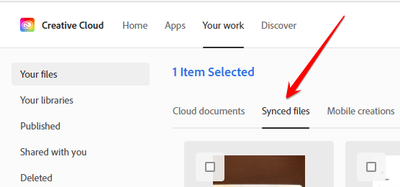- Home
- Enterprise & Teams
- Discussions
- Re: Shared folders folders found in Trash and now ...
- Re: Shared folders folders found in Trash and now ...
Shared folders folders found in Trash and now syncing stuck
Copy link to clipboard
Copied
Hi,
A few days ago I found out my CC shared folders had vanished from my CC local folder and had been put in the Trash for no apparent reason, so I put them back in the CC folder and now syncing is failing to complete even though its been running for days. There is no indicator how far it is progressing, it just says 'Syncing...'
My co-workers have not reported any similar problem.
I have tried the suggested remedies found on the forums such as stopping the CoreSync in Activity monitor, pausing/restarting sync, logging out logging in etc. I also permanently deleted the few files in deleted folder - and so far nothing has worked.
After a bit of research it seems this issue has been going on a long time with Creative Cloud sync without a defined solution. Its now 2021 and people are still having this problem, so where are we now with this?
I'm on Mac OS Catalina and our team started using Adobe CC a year ago.
Copy link to clipboard
Copied
there's usually a corrupted file that won't sync and the process hangs there. to find the problematic file requires trial and error though i'm hoping adobe fixed this in the future and indicates to the user which file is causing synch to hang.
it's not clear what you're already done because you stated you "put them back" in the cc folder when you should have "restored" them (if you had that or some similar option. you could try deleting them all and confirm synch is no longer hanging (a computer restart may be needed), and then having a coworker share their folders with you again so you can restart with clean shared folders.
Copy link to clipboard
Copied
OK, thanks, it occured to me something had corrupted, but the sync gives no indication whatsoever of anything, no progress percentage or number of files synced.
When I stated I 'put them back' I mean I literally dragged the shared folders out of the trash and back to my local CC folder.
If this is the incorrect method, what is the correct way to 'restore' to make them appear back in my local CC folder?
I waited for the sync for a long time in hope they would reappear and after that my co-worker (who originated the folders) tried to re-share one of the folders to me but that just resulted in an empty folder - but that was before I found out they were in the trash all along. I assume that is why the attempt to re-share failed. I've seen comments elsewhere that it is important to empty trash first for this to work
My next step, as you suggest, would be to delete all the folders from my local CC and empty trash, then have my co-worker re-share the folders from scratch.
Copy link to clipboard
Copied
for your local folder, that would be ok (if you're careful), but it's recommended you "restore" from your recycle bin.
wait. because you haven't done the basics, let's start there. open your cc desktop app>click the cloud icon at the upper right>click go to cc web.
you can then view what already been synched on the web and move the folders from your local synch folder to another folder that you've confirmed have synched ok. (just make sure you're not moving a file/folder name that's empty of incomplete on the web - if you find that, it's the culprit hanging the sync).
you can then conclude something still in your local folder is the culprit and blocking the synch of itself and everything queued to synch afterward. you can then start some trial and error with those files to see what will sync and what will not.
the most efficient method to find the culprit (if there's only one) is to test by halves. that way for 1000000 files it should take, at most, 20 steps (2**20 ~1000000) to find the one culprit,
Copy link to clipboard
Copied
To be clear on this, you are saying I should move some of my shared folders out of my local CC folder into a new folder (on my local machine) and then try syncing what remains and if syncing suceeds for the folders left in the local CC folder, then the corrupt culprit is somewhere in the new folder?
Copy link to clipboard
Copied
no, open your cc desktop app>click the cloud icon at the upper right>click go to cc web.
you can then view what already been synched on the web and move the folders from your local synch folder to another folder that you've confirmed have synched ok. (just make sure you're not moving a file/folder name that's empty of incomplete on the web - if you find that, it's the culprit hanging the sync).
you can then conclude something still in your local folder is the culprit and blocking the synch of itself and everything queued to synch afterward. you can then start some trial and error with those files to see what will sync and what will not.
the most efficient method to find the culprit (if there's only one) is to test by halves. that way for 1000000 files it should take, at most, 20 steps (2**20 ~1000000) to find the one culprit,
Copy link to clipboard
Copied
Yes I get that - clicked on Creative Cloud web to view 'Synced files' in the browser (i.e. viewing at 'assets.adobe.com') and the same (shared) folders are there as in my local CC folder (which I dragged back out of the trash).
Going back a bit, the last thing I did before I noticed the folders had vanished from my local folder was to to open one of the shared folders in the browser and create a new sub folder for a new project.
The next day I went to open a file from CC in Indesign and it was then I realised the shared folders were no longer visible in my local CC folder.
Now, I can see that the new subfolder I created on the web is not present in the corresponding Shared folder in my local CC, so obviously that hasn't synced.
There are no green tick indicators on any folders in my local CC folder
The part I need to clarify is where you say: "you can then view what already been synched on the web and move the folders from your local synch folder to another folder that you've confirmed have synched ok"
I can see the folders are there on the web and they all have files and sub folders etc same as on my local CC.
So, how do I know what has synced ok so I know which Shared folders to move to a new folder on my local machine? Do I need to see green tick indicators?
Copy link to clipboard
Copied
now i'm confused about what you've already done, and this is too time-consuming for me to study what you've written to see if i can reconcile my understanding.
so, at this point, pause syncing (in the cc app), move everything from your local cc sync folder to another local folder (eg, ccsync_bu) and then delete everything in your cc web sync folders. (everything that follows is done on your local computer folders.)
restart syncing in the cc app to make sure there are no longer any sync problems.
if there are none, add 1/2 your ccsync_bu folders to your cc sync folder and start syncing. if everything syncs successfully, add 1/2 the remaining 1/2 in ccync_bu. if sync fails, repeat the orignal steps to empty cc sync and cc web and then add the other 1/2 of ccsync_bu and restart syncing. if that works the culprit is in the original 1/2 you tried to move and sync. instead of moving that again, move 1/2 of those files etc until you isolate the problematic file/folder.
Copy link to clipboard
Copied
I'm not surprised you're confused! But I appreciate your clarification, it has helped me understand the methodology of isolating the problem file/folder.
The bit that worries me is when you say delete everything in my web sync folders i.e those viewed through the browser at 'https://assets.adobe.com/files'
These are shared folders which contain files with which I collaborate on with my co-workers, how can it be safe to just delete their contents?
Copy link to clipboard
Copied
1. nothing is being lost and nothing is unrecoverable. all your local stuff is still on you computer and even when deleted on cc web, they're in the deleted folder (and, if restored, the pre-delete link is the same and the restored link..
2. just to make sure you're in the correct area of cc web, it's only these files you're dealing with:
Copy link to clipboard
Copied
OK, so when I delete the contents of the shared folders of my web sync folder, my co-workers won't be affected?
i.e they will still see in their own web sync folder the files are still there because they are synced to what is in their own local CC folder?
Copy link to clipboard
Copied
they won't be affected if none of those are corrupt and you return them to your sync folder. in fact, if you're already confident that none of them are the problem (because each one has been added to, at least, one co-workers (own) sync folder and they have no sync problem, you don't have to delete them in the first place. if one of them is corrupted, none of your coworkers should be using it.
Copy link to clipboard
Copied
OK so I have moved all my local CC folders into a new folder, so my local CC folder is empty.
As a test with one of my co-workers, at http://assets.adobe.com/files I deleted something from a folder in my synced files folders in the browser and he reported that it was deleted for him too and his local CC folder synced and it was deleted there too. So it seems I can't delete files in my Synced files in the browser without affecting my co-workers anyway.
So, as another test my co-worker created a completely new shared folder with a few files in it and sent me an invite. I accepted the invitation and the shared folder appeared in my local CC folder and synced (green tick), but when I opened it there were NO files in it, yet the files are visible when I view the folder online in the browser.
My co-workers reported that the new shared folder has files in it in their local CCs.
Why are files not appearing in the new shared folder in my local folder? Its the only shared folder in my local CC.
Copy link to clipboard
Copied
something's wrong with your cc desktop app:
first, reset the cc app:
to reset the cc desktop app, make sure it's in the foreground, then press:
Win: Ctrl + Alt + R
Mac: Cmd + Opt + R
if that fails, try to repair
https://helpx.adobe.com/download-install/kb/creative-cloud-install-stuck.html
if that fails go ahead and uninstall/reinstall per the above link
if that fails, do a clean cc install following each applicable step:
uninstall every cc app including preferences, https://helpx.adobe.com/creative-cloud/help/uninstall-remove-app.html
then uninstall the cc desktop app, https://helpx.adobe.com/creative-cloud/help/uninstall-creative-cloud-desktop-app.html
clean your computer of cc files per http://www.adobe.com/support/contact/cscleanertool.html
check for, and if available, update your os
repair all ms visual c++ versions that can be repaired.
update your ms visual c++, if it can be updated
restart your computer (don't skip this)
reinstall the cc desktop app, https://creativecloud.adobe.com/apps/all/desktop?action=install&source=apps&productId=creative-cloud
if you're unable to install the cc desktop app at this stage, use the link at the bottom of the page at https://helpx.adobe.com/download-install/kb/creative-cloud-desktop-app-download.html
use the desktop app to install your cc programs/trials
Copy link to clipboard
Copied
Okay, thanks I'll give these a try when work schedules allow.
Copy link to clipboard
Copied
the first one (and maybe two) are quick and easy. then they get more time consuming.
Copy link to clipboard
Copied
OK, I worked through the above initial steps with no success and ended up having to remove Adobe CC apps and CC desktop app completely and ran the cleaner tool and ended Adobe processes in Activity Monitor etc. This resulted in my Local CC folder being deleted which I guess seemed expected.
So my colleague who originated the shared folders (used by my co-workers, who are having no problems) sent me fresh invitations to the required shared folders. This resulted in a fresh local CC folder populated by the folders with green ticks - BUT no files in them - ( I can see them fine through the web browser). The syncing claimed everything was up to date.
I realised the only thing I didn't do was update my OS, so I did that (Catalina to Big Sur, same as my colleagues)
So I started from scratch again, deleted all Adobe Cloud apps and desktop app stuff, ran the Adobe Cloud cleaner utility etc. except this time the local Creative Cloud folder wasn't deleted for some reason whereas it did the first time I deleted Adobe cloud. Anyway I reinstalled Adobe Desktop app and some apps (InDesign, Photoshop) and I still have the local CC folder with the shared folders with green ticks - still with no files in them. The only difference is when I go to check the cloud syncing it says File Syncing error - Some files failed to sync whereas before it claimed Files syncing was up to date, despite no files being visible in the shared folders in my local CC folder.
I've followed the advice to get syncing working, signing out and back in again, stopping CoreSync process in Activity Monitor etc. - to no effect.
So I asked my colleague to permanently delete everything from the deleted files folder on the web and remove me from sharing for the folders I had in my local CC and I logged out of Adobe cloud and restarted the mac and logged back in and the syncing is still not updating - I still have the same folders - still empty - in the local CC folder as before except this time no green ticks. The main question is should the local CC folder have been deleted last time I removed Adobe Cloud desktop app? What do I do with it now? Trash it and empty trash - (or is that a bad idea?). Eliminate every trace of Adobe from the machine again and start CC installation from scratch yet again?
Copy link to clipboard
Copied
if your cc desktop app still shows a file sync error, reset it.
Copy link to clipboard
Copied
Already tried that, makes no difference - error still persists. Should I delete the CC local folder and delete all Adobe and run cleaner tool - start installations from scratch.
Copy link to clipboard
Copied
using a browser that allows popups and cookies, contact adobe support during pst business hours by clicking here, https://helpx.adobe.com/contact.html?rghtup=autoOpen
in the chat field (lower right), type AGENT
be patient, it can take quite a while to reach a human
Find more inspiration, events, and resources on the new Adobe Community
Explore Now