FM12 - Converting to pdf and odd happenings with images
Copy link to clipboard
Copied
Hello all,
Some images are showing up fine in the .pdf (note the very top part of this image is a previous page having an image). The bottom part (what appears as a blueish box) is actually an image that is not displying properly in the pdf. I can select this blue box and copy/paste into a word document and the image is shown.
Not sure yet why this is happening to some of the images.
Appreciate any advice.
regards,
Ben
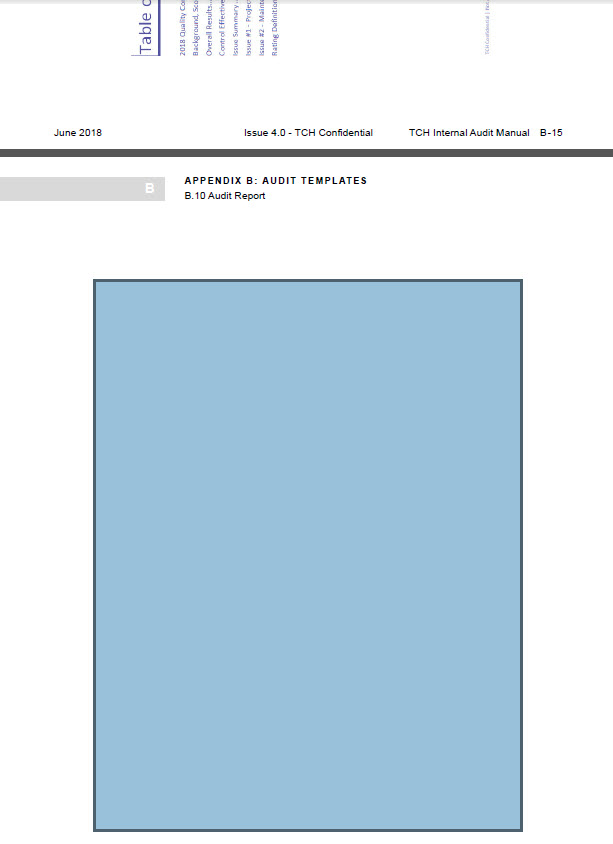
Copy link to clipboard
Copied
What's the image format? How is it inserted?
Copy link to clipboard
Copied
Here is a screenshot of the Object Properties Tab (does this help?):
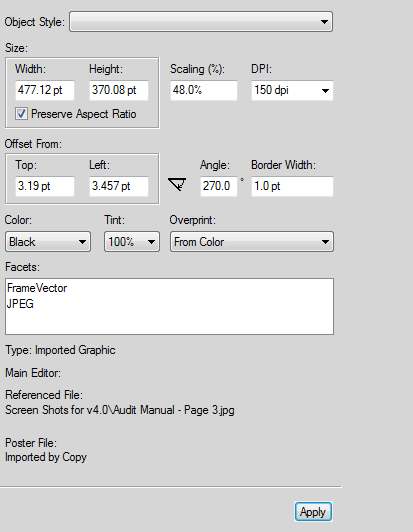
I've also simply did a copy/paste from Snagit straight into the frame but that made no difference
Copy link to clipboard
Copied
What's different about this JPG vs any others in the doc?
Copy link to clipboard
Copied
Should I assume you mean the details shown from viewing the file properties? If so, the only difference between the two images shown here is the size (which is not a big difference)
Copy link to clipboard
Copied
No, I meant more like how were they created, what application was used to create/edit them, etc.
Copy link to clipboard
Copied
All images are screenshots made using Snagit tool. Then saving as .jpg
Copy link to clipboard
Copied
Well, there's got to be some differences between the ones that work & this one that doesn't. Maybe you need to redo the screenshot?
Copy link to clipboard
Copied
I think it has something to do with how these pages were created. For example, on the page that prints showing the image, there is an area just before the frame - where I can enter paragraph text. There is no area on the page where the image is not printing.
Let's make sure I'm not causing this issue with some history...
The chapter I'm working on starts with a Heading 1 paragraph.
Just below, I've created a frame and copy/pasted the image straight from the Snagit tool. It converts and displays in the pdf just fine.
The next page in the chapter, I started with a blank page and created a frame within. Then as above, copy/pasted the image into the frame. This image does not display in the .pdf.
Copy link to clipboard
Copied
For what it's worth, many contributors to this forum recommend inserting graphics by reference, not just copy/pasting them. I'd agree with them, but don't know whether it has any bearing on your current problem. I'd also agree about not using .jpg for screenshots, with the same disclaimer.
Copy link to clipboard
Copied
I'd recommend not using JPG for screen captures. JPG mangles the text, and will add artifacts and halos to your images. Save a screenshot first as PNG, then as JPG, open both in Photoshop to see the difference.
FrameMaker Course Creator, Author, Trainer, Consultant
Copy link to clipboard
Copied
What print driver are you using, and are you doing Save as PDF, or printing to a .ps file?
See http://techcomm.tools/pdf for the setup I use.
FrameMaker Course Creator, Author, Trainer, Consultant
Copy link to clipboard
Copied
Save as .pdf
Copy link to clipboard
Copied
I have "mixed" success with that route. Check the http://techcomm.tools/pdf page, and see if that setup clears it up.
I've been able to use these settings even after my Win updates lately.
-Matt
FrameMaker Course Creator, Author, Trainer, Consultant
Copy link to clipboard
Copied
OK.
I will follow-up with your suggestion.
In the meantime, I pulled the .pdf up in Acrobat. The same results (empty blue box). I selected "bring to front" and the image displays. I then tried to "bring to front" in the .fm and then save as pdf again. However, this unfortunately did not make a difference.
Copy link to clipboard
Copied
Also, adding text is the location indicated in this screenshot, will "fix" the issue so that the image will display in the .pdf.

Copy link to clipboard
Copied
Interesting...that would seem to indicate that the image is reprocessed if more than one object is in the frame. Even more reason to avoid JPG.
FrameMaker Course Creator, Author, Trainer, Consultant
Copy link to clipboard
Copied
Even happens with .png.....
Copy link to clipboard
Copied
Sorry Ben, I wrote my previous note too quickly...I was mentioning that if an image is reprocessed, then the JPG will be reinterpolated, causing further potential loss in the image.
In all cases, stay away from JPG for screenshots.
In the images below, not the mottled yellow and blue in the flat color areas. Perhaps not a deal breaker for this image, but by choosing a more appropriate format, you can get the best out of the image. Also, you may find in many cases that the PNG is the same size or smaller than the JPG.
Here's a JPG

And here's the same image in PNG
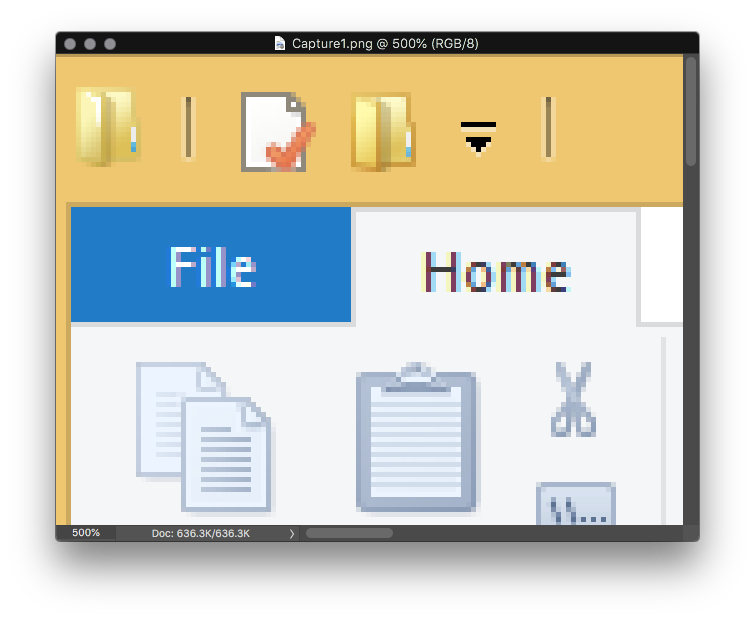
*** Because these images were both opened in Photoshop, their pixel size in PS is exactly the same, resulting in the exact same size (636.3 K) being reported by PS. In this case, the slightly-better-quality-PNG is 28% the size of the JPG

FrameMaker Course Creator, Author, Trainer, Consultant
Copy link to clipboard
Copied
Thanks for all of the advice. Unfortunately I am unable to apply to my issue. There seems to be some "hidden" (or missing) content or formatting that is within the document and is causing the .pdf to be saved in a manner that prevents some images being displayed. As what I think is proof of this, I created a blank portrait type document and had no problems when importing the images for subsequent display in he .pdf I created.
As of now, I am re-creating the document. I am to the point however (which may be a point where things got messed up in the previous attempt) where I need to insert a page and I cannot seem to do so (see my other recent post).
Ben
Copy link to clipboard
Copied
Follow-up:
I have re-created the document (.fm file) and saved as .pdf. The images now appear as expected. However, re-building the book and saving it as .pdf, images are not showing.... Something somewhere else in the book (i.e. another chapter/file) causing this?
Copy link to clipboard
Copied
Alright, the it sounds like a corruption in your Fm file.
You can try saving as MIF, then reopening and resaving the file with the original filename (AKA MIF wash)
You can also try importing (using Copy into Document) your current doc into a new Fm file to see if it resolves the issue.
LMK
-Matt
FrameMaker Course Creator, Author, Trainer, Consultant
Copy link to clipboard
Copied
Hello Matt,
Well now I've seemed to create the condition with a new book. Is there some way you could look at the file (I send to you) to see if anything obvious (I cannot see anything)?
Copy link to clipboard
Copied
I'd be happy to check it out. I'll DM my email address.
-Matt
FrameMaker Course Creator, Author, Trainer, Consultant
Copy link to clipboard
Copied
I replied to your email....
Asking - do you need me to create .mif or just send .book and .fm?
-
- 1
- 2

