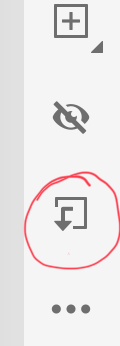- Home
- Fresco
- Discussions
- Re: Change colour of lineart after drawing?
- Re: Change colour of lineart after drawing?
Copy link to clipboard
Copied
I was wondering if there was an easy way of changing the colour of your lineart after it's drawn in fresco? I used to use the parent/child layer functions in photoshop. I've tried just holding down the pen to fill the line individually that way but not all my lines connect so it's a bit tedious. Any tips?
[Renamed by Mod]
 2 Correct answers
2 Correct answers
I have a work around that I use.
Create a new fill layer above your line art and make sure it is set to the right type - I use vector. Then select the icon that looks like a square with an arrow pointing down on the right(shown below). Hope this helps 🙂
Glad it works for you!
Basically, it creates a mask layer above your original lineart 😊
Copy link to clipboard
Copied
I want to be able to do this as well—I know exactly what you are talking about. You can convert it to a pixel layer (you are talking about a vector drawing right) and then use the "lock transparency setting". (and then you just hit it with some huge brush). But of course, you lose the vectors. Or you could use masking — same problem, you lose the vectors.
Copy link to clipboard
Copied
there is also a technique described in Draw forums "Change colour of entire drawing" that uses Capture to do it. However, this is also not perfect.
Copy link to clipboard
Copied
I have a work around that I use.
Create a new fill layer above your line art and make sure it is set to the right type - I use vector. Then select the icon that looks like a square with an arrow pointing down on the right(shown below). Hope this helps 🙂
Copy link to clipboard
Copied
Thank you, that worked!
Copy link to clipboard
Copied
I do not understand how this worked...but it did! thank you
Copy link to clipboard
Copied
Glad it works for you!
Basically, it creates a mask layer above your original lineart 😊
Copy link to clipboard
Copied
You are a GENIUS!!! Thank you!!!
Find more inspiration, events, and resources on the new Adobe Community
Explore Now