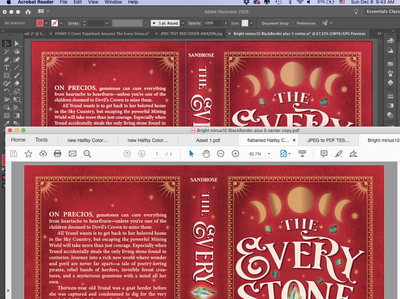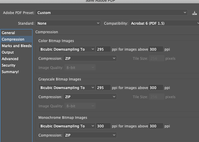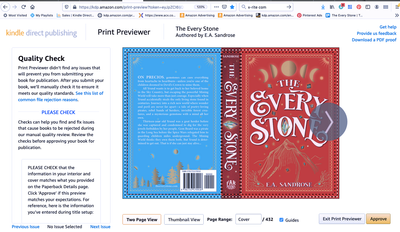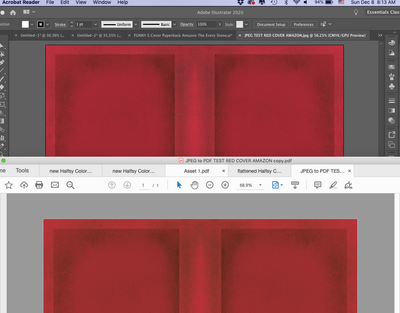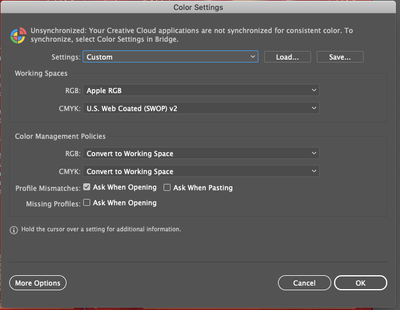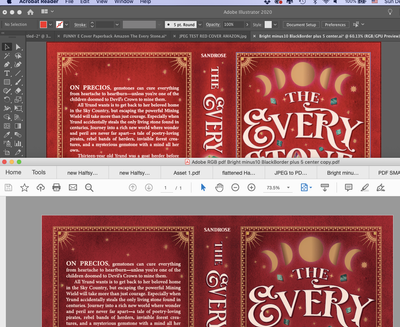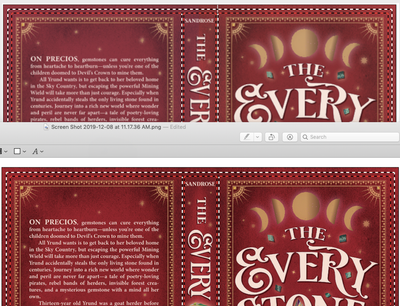- Home
- Illustrator
- Discussions
- Betreff: Book Cover Background Colors Muddy in KDP...
- Betreff: Book Cover Background Colors Muddy in KDP...
Copy link to clipboard
Copied
So obviously, I'm a newbie at Illustrator and really need some expert advice.
By hook and by crook, I got far enough to make my own book cover in Ai. But I'm having trouble with my background colors shifting to an amber/muddy hue when file goes to KDP Printer. Here's what it looks like in Illustrator with the screenshot of the PDF of same file in Acrobat Reader. Notice it's getting a tinge of orange as soon as it's saved as a PDF (which is the format KDP requires).
Then, when I upload to Amazon's KDP Print, the KDP previewer shows the colors getting noticeably muddy and dull.
Note—this previewer is a fairly accurate predictor of how the printed version will look. See the pic of proof copy below, which got even more brown in tone.
My setup:
- I'm working on a MacBookAir running Mojave 10.14.6. Using the updated Illustrated 2020.
What KDP requires to submit my cover to print: - a CMYK or RGB single PDF of the cover less than 40MB with flattened transparencies
What I've tried so far:
- I've tried setting Color Mode to both RGB and CMYK before creating the PDF. Both look fine up until I upload to KDP Print when they turn muted and muddy.
- I've tried changing the Color Settings without fixing the problem. Perhaps I'm missing the right combination? Currently set to:
- Changing the PDF settings when I create the Save Copy as PDF hasn't yet fixed it either. Again, maybe I'm missing the right combo. Here were the settings I used:
- I calibrated the monitor with Color Munki but changing the display around hasn't really helped me figure anything out. Everything always looks fine in Illustrator.
- Changing the Color Balance of the background layers does not reduce the muddy tone or the haziness in KDP Previewer thus far. Perhaps, I'm not picking right values? If I reduce the black 25% I just get a lighter orange preview:
- Just out of curiousity, I tried swapping out the background layers from the old antique book cover jpegs to rectangles the same size in primary CMYK blue or red from Ai default swatches. They also get muted in the KDP previewer.
Other things I've tried:
- Overprint Preview doesn't replicate the KDP previewer exactly but gets closer to predicting the tone change, yet I can't figure out how to adjust the original cover in Ai to ever have it look good in Overprint Preview. Even if I remove all black from the background it still looks muted both in the Overprint Preview and the KDP Previewer. But obviously other people have red covers.
- Changing KDP print selection from matte to glossy does not affect the brown tinge/muddiness.
- Had a three hour chat with Adobe Illustrator Tech Support who tried everything I did with no difference, though he was very insistent it was better. I ran out of patience, thanked him and disconnected only to find my whole file had been corrupted when he had control over my screen. The whole 665MB file had to be thrown out as small pieces of the entire cover got erased in wiggly strips. Thank goodness I had hidden a backup. Needless to say, tech support not on my happy list right now.
- I have called KDP three times, an always pleasant exchange though it's not really tech support as much as customer service. They suggested I adjust color balance (which I did but file still looked muddy even when yellow reduced), switch to RGB (no difference), and, last, try saving as a JPG and uploading via KDP’s cover generator instead. MIRACULOUSLY this worked! If I sent the red background as a JPG, when KDP themselves converted it to a PDF the colors stayed red and true and looked in their previewer exactly how I wanted. Hooray, sort of. See the screenshot below.
- Of course, the problem is that I can’t actually create the cover in their generator—it’s just an engine to make a basic cover with their fonts and a few images and now way to override the settings to import my own whole cover. So interesting but not fixed. I still need to a generate a PDF of the whole cover.
- Digression: If I generate a PDF from the JPG in Preview, the file size is way too small to ever have any good resolution and gets random white borders attached. Same if I save as a PDF through print, though in both cases the color stays true.
- Also interesting--if I open the JPG of the red background looking just how I want back into Ai and save a copy as a PDF, it goes back to the muddy orange quality. See pic:
- One last thing quirky thing that might or might not be useful to know. If I take a screenshot of the first KDP cover preview (the muddy one) then import that image back into Illustrator, the screenshot goes from muddy to the correct color and tone. What in the world does that mean? I’m figuring that’s a useful clue if I just knew what to make of it.
So now what do I do?
Is it the PDF file generated by Ai that’s the problem?
Is there a way to preview it in Illustrator looking exactly how it will once printed?
What color settings should I be using?
What PDF save settings should I be using?
Obviously after three days of not solving this on my own or with tech support, I’m pretty frustrated. I know real graphic designers would have resolved this in a flash, but due to a first cover fail with an artist ($1000 but not right fit for genre and not liked by readers) I’ve used up my budget and am stuck with myself now. And I want the cover to have that perfect antique red/burgundy tone not the brownish scab color the proof copy came out. Help and many thanks!
 1 Correct answer
1 Correct answer
Your color managment settings could be better. RGB profile should never be monitor profile. It could be sRGB or AdobeRGB - depending on what kind of images you are dealing with normally. Also the Policies shouldn't be "OFF".
Changing this will most likely give you a different on-screen rendering of your cover.
As for the Kindle printing: I have no experience how it treats color and which profiles would be best for it. You will need an experienced production artist to solve this for you.
Explore related tutorials & articles
Copy link to clipboard
Copied
Your color managment settings could be better. RGB profile should never be monitor profile. It could be sRGB or AdobeRGB - depending on what kind of images you are dealing with normally. Also the Policies shouldn't be "OFF".
Changing this will most likely give you a different on-screen rendering of your cover.
As for the Kindle printing: I have no experience how it treats color and which profiles would be best for it. You will need an experienced production artist to solve this for you.
Copy link to clipboard
Copied
Okay, cool, I'll reset the RGB to AdobeRGB for now. Presumably, I set the policies to Convert to Working Space? What about the CMYK?
Copy link to clipboard
Copied
Oh, and what should I put the document Color Mode to then? RGB? It's currently set as CMYK.
Copy link to clipboard
Copied
You are a genius!!!!!!!!!!!!! Look how much better it looks!! Just like that. Huge improvement. Will have to adjust moon glows not to be so pinky. But this is a massive improvement. Hallelujah. Got some tears.
Here are pics of how it looks in Ai now with Acrobat Reader shot of PDF below. Then a shot of it in KDP Previewer looking way better. Then a shot of the new Color Settings. Let me know if that CMYK is correct or not. Wow!!!! THANK YOU. THANK YOU. THANK YOU.
Copy link to clipboard
Copied
"Let me know if that CMYK is correct or not. "
The proof of the pudding is the eating. With printing what matters is what comes out of the press. Have a proof print if they offer it.
Copy link to clipboard
Copied
You are so right. I wiill make a few small adjustments an order the next proof copy today. In case anyone else in my shoes ever reads this thread, I set the Color Mode to RGB. KDP said they'd take it in RGB or CMYK. Thanks again. Very grateful for the assistance.
Copy link to clipboard
Copied
Just for anyone else that ever runs into this problem. Here are the before and afters on KDP Previewer after changing to RGB Color Mode and adjusting the Color Settings to Adobe RGB and turning the Policies on to match Working Mode.
I'm sure there are other imporvements I could make to the file still and happy for any suggestions, but very pleased to get this far. Definitely seems like my main problem of muddiness and muted tone has been solved.
Copy link to clipboard
Copied
Had a similar problem with covers submitted in CMYK. The colors on the proof, especially the reds, were muddy and drab. Submitted the cover again in RGB and achieved much better results.
Copy link to clipboard
Copied
Thank you so much for posting this.. I use canva for my covers and I'm not very techy.. how or what do i need to change my settings to please ?
Copy link to clipboard
Copied
"Oh, and what should I put the document Color Mode to then? RGB? It's currently set as CMYK."
That is one of the questions that need to be solved by someone who has experience with the Kindle printing service. Usually CMYK would be the color mode for printing. But expecially with several kinds of digital printing you get better results with RGB. Only: you would need to know how exactly to set up your files.
Copy link to clipboard
Copied
Hello,
I'm having the same problem and it's driving me insane! As you suggested I changed the color space to Adobe RGB and turned the Policies on to match Working Mode! What About image compression? Could you please share your export setting because I had people telling me not to compress jpeg, but it's kinda impossible, my pdf would be something like 70MB (50MB is the maximum to upload on amazon).
If I leave the export option in standard mode, this is what I get (see screenshots). Do you change any of it?
Thank you 🙂
Copy link to clipboard
Copied
Hi there,
As it's been a few years since I built and uploaded the files, I've forgotten most of the finer points. Trauma has probably wiped my memory too. Going to be a real picnic when I do book two's cover this year, oof. I do however have a vague recollection of adjusting the PDF settings to reduce the size or it would have been way too massive to upload. If I remember right, I did this by randomly toggling the Compression settings until the size was as big as possible without going over the limit. Absolutely no idea if I was selecting the "right" drop down options and alas can't find the screenshot of what I did. But it eventually worked. Someone that actually knows what they are doing might be able to recommend the ideal combo. I kind of just gave up when the size looked basically right and thereafter passed all the KDP and Ingram Spark trials. I know I also had to make a lot of adjustments in the Adobe Reader (the one you pay for that lets you edit documents) so the total ink levels would pass muster. Someone on another thread helped with that too. There was a plug in that helped and lots of futzing around with settings in there too. Felt like blind whackamole from beginning to end to be honest. Best of luck to you!!!
Copy link to clipboard
Copied
Find more inspiration, events, and resources on the new Adobe Community
Explore Now