- Home
- Illustrator
- Discussions
- Re: Error: Can't move the objects. The requested t...
- Re: Error: Can't move the objects. The requested t...
Copy link to clipboard
Copied
I just updated to illustrator 2017, and now I'm having problems.
1. Drew line illustration with pen tool. Select All. Hit upward arrow. Get error message that says: "Can't move the objects. The requested transformation would make some objects fall completely off the drawing area."
2. Select All.. zoom all the way out to check the whole gray area for stray anchor points. Nothing showing.
3. Forum says to Clear Guides. I check and Clear Guides is grayed out.
4. I check to make sure no anchor points are on the edge of the artboard, though I can't imagine that would cause an issue. I move all anchor points inward. Still get error.
5. Select All and try to paste on new artboard in new window. Still get same error.
 2 Correct answers
2 Correct answers
Hmm, that's strange. Although you tested there ar no points on the edge of the document, can you try this?
1) Go to Select > Object > Stray Points (Illustrator now selects every 'loose/stray' anchor point).
2) Just hit Delete after that (to delete the open, loose points).
Maybe that would be the problem?
Ha! Solved..
Turns out I had these 'invisible' boxes that I needed to delete, in addition to the Stray Points.
Then I used the direct selection tool to marquee all the elements on the page I needed to move. Group it. Now I can move it, copy it, paste it, et al.
Direct selection tool is your friend. 🙂
Explore related tutorials & articles
Copy link to clipboard
Copied
Sorry CC 28.4.1
Copy link to clipboard
Copied
writes,
If no brighter suggestions appear, you may try what is still untried on the list below, skip 5) in this case.
If things that should work simply refuse to (all possibilities exhausted (and carefully making sure you are performing (all) the needed things)), you may try the list below.
Sometimes, (certain) things may fail or stop working for no apparent reason. When the (other) possible reasons/cures fail to work, it may be some kind of (temporay or permanent) corruption, or even some inconvenient preference setting(s), which may be cured with something on the following list set up in an attempt to provide a catchall solution for otherwise unsolvable cases. It starts with a few easy and harmless suggestions 1) and 2) for milder cases, and goes on with two alternative ways 3) and 4) of resetting preferences to the defaults (easily but irreversibly and more laboriously but more thoroughly and also reversibly), then follows a list 5) of various other possibilities, and it ends with a full reinstallation 6). If no other suggestions work, or if no other suggestions appear, you may start on the list and decide how far to go and/or which may be relevant.
The following is a general list of things you may try when
A) The issue is not in a specific file,
B) You have a printer correctly installed, connected, and turned on if it is physical printer (you may use Adobe PDF/Acrobat Distiller as the default printer with no need to have a printer turned on, obviously you will need to specify when you actually need to print on paper), and
C) It is not caused by issues with opening a file from external media (see at the bottom).
You may have tried/done some of them already; 1) and 2) are the easy ones for temporary strangenesses, and 3) and 4) are specifically aimed at possibly corrupt/inconvenient preferences); 5) is a list in itself, and 6) is the last resort.
If possible/applicable, you should save current artwork first, of course.
1) Close down Illy and open again;
2) Restart the computer (you may do that up to at least 5 times);
3) Close down Illy and press Ctrl+Alt+Shift/Cmd+Option+Shift during startup (easy but irreversible);
4) Move the folder (follow the link with that name) with Illy closed (more tedious but also more thorough and reversible), for CS3 - CC you may find the folder here:
https://helpx.adobe.com/illustrator/kb/preference-file-location-illustrator.html
5) Look through and try out the relevant among the Other options (follow the link with that name, Item 7) is a list of usual suspects among other applications that may disturb and confuse Illy, Item 15) applies to CC, CS6, and maybe CS5);
Even more seriously (this may be serious because you may need to restore plugins and whatnot afterwards if you have customized things), you may:
6) A) Uninstall (ticking the box to delete the preferences if applicable), B) run the Cleaner Tool (if you have CS3/CS4/CS5/CS6/CC), and C) reinstall. You may try without step B), but sometimes it is needed, because otherwise things may linger.
To uninstall:
Cleaner Tool:
Copy link to clipboard
Copied
writes4fun schrieb:
3. Forum says to Clear Guides. I check and Clear Guides is grayed out.
Are there guides? Did you create any guides?
Copy link to clipboard
Copied
Check for Guides in Transparency Masks.
I was just experiencing the same issue with Clear Guides being greyed out but then discovered I had a Guide in a Transparency Mask layer on a different artboard. Deleted the guide and it solved the problem.
Copy link to clipboard
Copied
Well done! This was doing my head in.
Copy link to clipboard
Copied
Zoom way out so you can see the drawing area and then Select All
In this example, the white area is a letter-size artboard. In the upper left of the drawing area, a small pen point got selected. If I am only looking at my document and not the drawing area, I will get the same alert when I move my artwork.

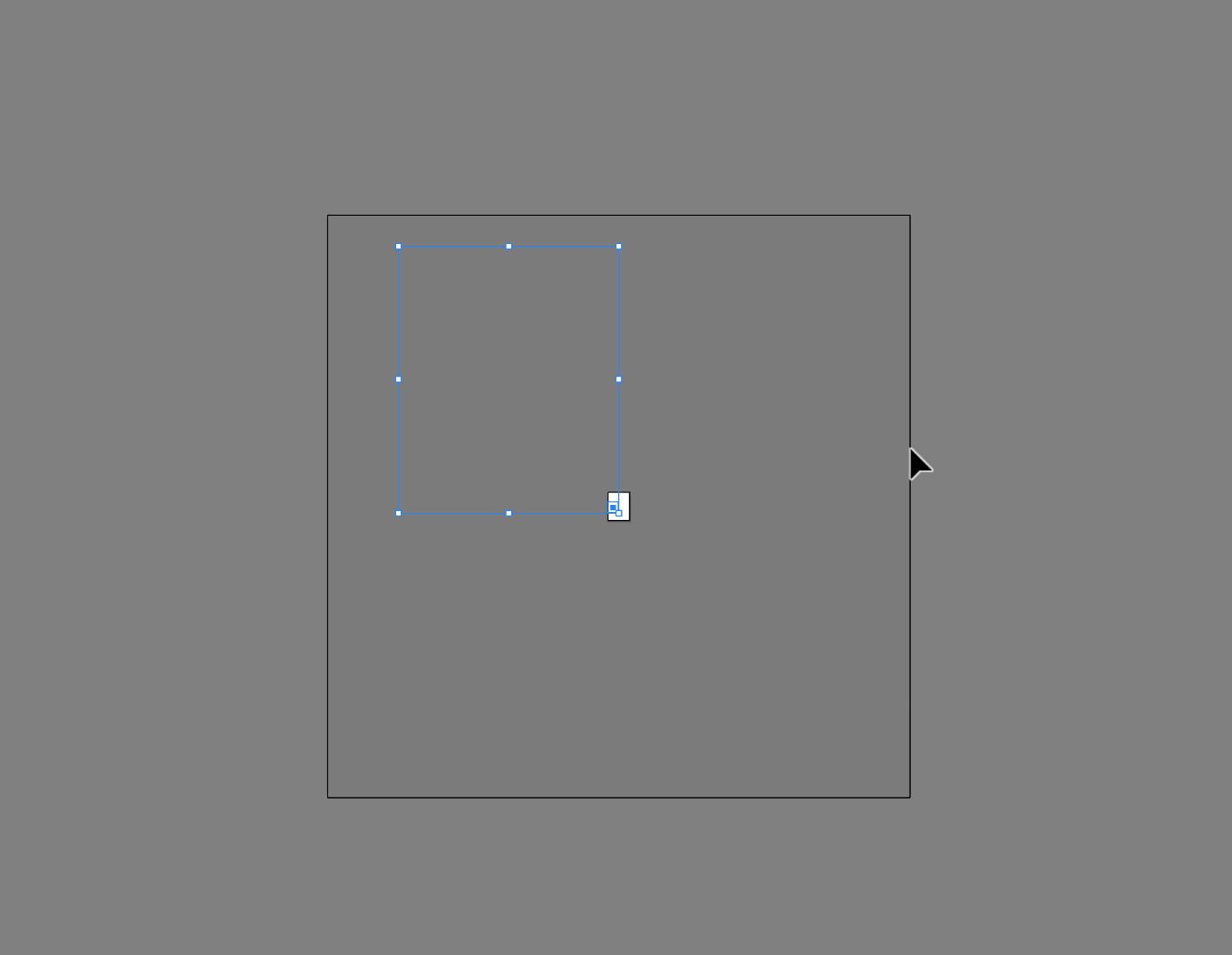
Copy link to clipboard
Copied
Instead of Select All, drag a marquee with the Selection tool and move the artwork and / or put it in a new document. Does that solve the problem?
When you drag the marquee, choose Cut and look in the Layers panel to see if anything remains. Save first.
If there are not too many objects, select them by using the selection icon in the Layers panel and see if you can find what you are looking for.
Copy link to clipboard
Copied
just release or clear guides!!!
Copy link to clipboard
Copied
moidgreat schrieb
just release or clear guides!!!
You haven't even read the complete question?
Copy link to clipboard
Copied
This worked for me!
Copy link to clipboard
Copied
Thank you very much !!!
Copy link to clipboard
Copied
Try changing X and Y coordinate values using the transform panel instead. It worked for me.
Copy link to clipboard
Copied
writes4fun wrote
4. I check to make sure no anchor points are on the edge of the artboard
Anchor points on the edge of the artboard would not be an issue. Zoom all the way out and look for stray points on the edge of the drawing area. (Often, selecting and deleting a guide will leave the two end points, and those can cause this problem when you use Select All)
Copy link to clipboard
Copied
Try changing the keyboard increment value under General in Preferences. Mine was set to 18 inches after installation causing the error message.
Copy link to clipboard
Copied
In my case I had guides hidden but some had become grouped with the objects I was trying to move.
Copy link to clipboard
Copied
Try to ungroup all parts of the object you wanna move some times and then select the object again (by "V"), groupe them and then you can move! Try it!
Copy link to clipboard
Copied
Thank You!! that worked!!
Copy link to clipboard
Copied
Yes, See if you have any hidden guides. Clear guides even if you can't visually find them. Try again to rearrange artboards.
Deeper Dive Explanation: One theory.
Guides are completely vertical or horizontal of the interface without an "end". So part of that guide is living on the artboard and the other parts are not. Hence, why the error says "some objects may fall completely off the drawing area". The guides are already off the drawing area. If you know where your guides are you will need to lock/clear them so that it does not affect the artboard during rearrangement. The rearrangement action is going to take whatever design that is living on the artboard and move it with the artboard. Be careful, because if you do have artwork that extends over the dimensions of the artboard, Illustrator will just lay it on top of another artboard and it can get confusing. Stay within the boundaries of your artboard. Also if the artwork is outside of the artboard and you try to move that artboard manually, the artwork will not follow the artboard. It will only move elements inside the boundaries of the artboard. Happy Rearranging!
Copy link to clipboard
Copied
I came to this page because I was having the same issue.
Have you tried upping the artboard size? Like going from from 8.5 x 11 to 17 x 22?
Copy link to clipboard
Copied
jobro1 schrieb
I came to this page because I was having the same issue.
Have you tried upping the artboard size? Like going from from 8.5 x 11 to 17 x 22?
Drawing area = document size.
Increasing the artboard size won't have any influence on this.
Copy link to clipboard
Copied
I just had the same problem but I know why it happened to me. I was in isolation mode and added a guide line from the ruler. After I went out of the isolation mode, I unlocked the guide then with direct selection I deleted the guideline. when I tried to move the object I got the same error as yours.
WHAT I DID TO FIX IT:
- I unlocked all layers and objects.
- then I cleared the guides.
I managed to move the objects again. I hope this helps.
Copy link to clipboard
Copied
In Excel, a chart was isolated onto a sheet, and converted to PDF. Same problem when I opened the PDF (from AI) and tried to copy/paste (or do anything with it). Why? Some of the chart elements were the maximum height of the artboard.
Solution: Select - Object - Clipping Masks. Then Object - Clipping Mask - Release. Then edit, delete, or redraw the offending shapes.
Copy link to clipboard
Copied
Thank you so much! I strugle with this idiot problem for ages.
Copy link to clipboard
Copied
Thank you that worked!
Copy link to clipboard
Copied
This did the trick! What a great function. Thanks, Rob!
Find more inspiration, events, and resources on the new Adobe Community
Explore Now




