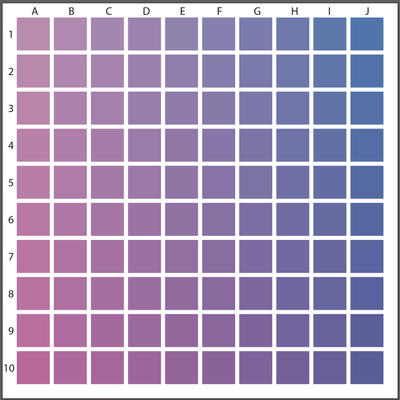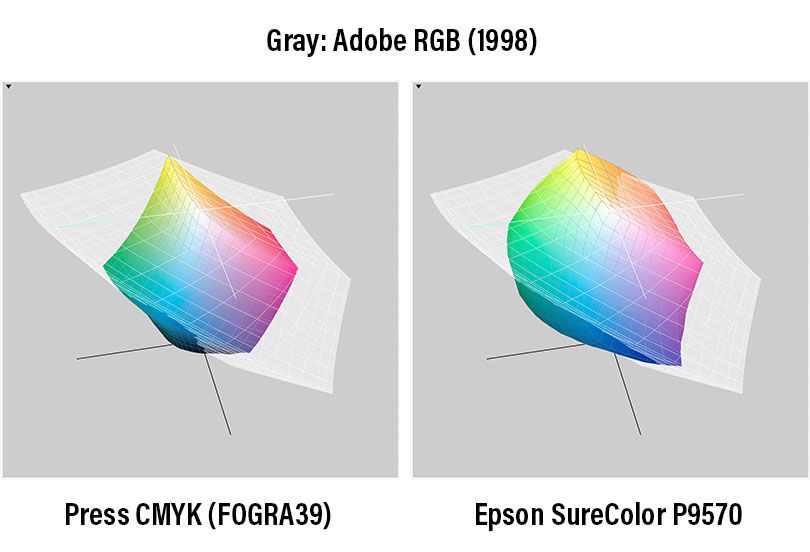- Home
- Illustrator
- Discussions
- Re: How can I get vibrant, almost neon colors to p...
- Re: How can I get vibrant, almost neon colors to p...
Copy link to clipboard
Copied
I'm creating abstract art in Illustrator with a color mode of RGB and the profile Adobe RGB (1998) and am testing with giclee printing. Some of my very saturated and bright colors come out okay to well, with an almost close match. However, the hot colors, such as pinks and bright-to-dark blue and purple gradients do not.
I know that printers have a more limited color gamut, but want to know how I can get as close to the digital color gamut as possible.
Is there a way I can select alternative colors to get the same dramatic effect?
Or, are there settings in Illustrator I can use to help print that gamut range?
Or, is there a way to tweak them in Photoshop?
I haven't been able to find any current information and really need to find solutions for my art prints.
Thanks!
 1 Correct answer
1 Correct answer
If you are doing test-prints, I would suggest doing a grid of swatches. You'll get more colours and you can keep it as a guide for the future.
Pick 2 Colours to test, in this case I have added Magenta going down and Cyan to the Right. In your case you would use RGB instead of CMYK colours. Keep the Test Print and the actual File so you can figure out what the colour formula was in the file. Something like this:
Explore related tutorials & articles
Copy link to clipboard
Copied
Is the type of printer you're using equipped with any extra ink colors, such as Light Cyan or Light Magenta? Printers that have additional colors can offer gamut ranges that extend a bit beyond the usual limits of CMYK. No printer can fully match the RGB gamut range. It's just not possible (especially in the greens, blues and purples). In order to get predictable colors displayed on screen you would need to use an ICC profile specific to the printer along with having your monitor properly calibrated. The type of print media being used also matters; smoother more glossy substrates will allow colors to pop more while media that has more "tooth" to it will mute colors.
Copy link to clipboard
Copied
Hi Bobby,
I send my files online to printer who then makes giclee prints. While there are more inks with giclee, there are still limitations, My laptop calibration is set to Adobe RGB (1198) profile, and I've used the ICC profiles for soft proofing. That said, what I'd like to know is if there are other ways I can work with colors to create a similar dynamic effect especially with bright-to-dark gradients or make adjustment in Photoshop. For example, one printer adjusted a setting to "Perceptual" and that produced a better result in the print. I see that I can set that in the TIF files in Photoshop. I'm also testing on different papers. Any manual and technical adjustments that I can make before sending to the printer is what I'd like to learn. Thanks
Copy link to clipboard
Copied
When working in CMYK I get the best results on items like gradient fills by manually entering specific number values for CMYK fills on each stop of a gradient. I'll go for values as "pure" as possible, maxing out certain ink colors while using as little as I can of others. Sometimes additional stops are needed in the middle areas to keep gray-ish or dirty looking values from contaminating the sweep.
Monika Gause posted this good tutorial video on YouTube a few days ago:
https://www.youtube.com/watch?v=olqwGvj7omo
Copy link to clipboard
Copied
Thank you, I'll check it out. However, CMYK is too limiting and RGB helps to maximize the color gamut for giclee printing. I realize CMYK is safe, but when I can expand to more colors with RGB, it's a better option for the art I make. I just need to find ways to make sure the gamut I use will print colors properly.
Copy link to clipboard
Copied
So then you will need to talk to your service provider and make test with the equipment to find out what works and what doesn't.
Copy link to clipboard
Copied
Hi Monika, I am having test prints made, however the primary printer I plan to use is not local so I can't work with them directly. I'm trying to learn what I can do on my end to make adjustments pre-printing. I'm running test prints with local printers as well to see what I can learn. Thanks.
Copy link to clipboard
Copied
CMYK may seem too limiting, but that's the color model any printer has to use when outputting a print job. Even if a printer is equipped with 6 or 8 ink colors it is still printing in the subtractive synthesis color model and cannot match the upper limits of RGB (additive synthesis). Working in RGB may look nicer on screen, but the really vibrant colors in that model will likely be well outside the printer's gamut range. This is why I have to experiment with color values within the CMYK gamut range to arrive at something that still looks good.
Copy link to clipboard
Copied
I get it. However, my giclee printers are fine with RGB files since the addition of more ink colors allow for a wider gamut. I just wish we had inks that could print brighter colors.
Copy link to clipboard
Copied
@KD11 schrieb:
I just wish we had inks that could print brighter colors.
Illustrator cannot help you with that.
What you can do, is prepare test color rows. Use the blend function to get test charts and have them printed. It doesn't help a lot to make the tests on different printers than the production printer.
In order to get the virbant look you will have to introduce color contrast.
Copy link to clipboard
Copied
That's where spot colors and other kinds of specialty inks (such as metallic and fluorescent inks) come into the situation.
Copy link to clipboard
Copied
Thank you, I'll check it out. However, CMYK is too limiting and RGB helps to maximize the color gamut for giclee printing.
By @KD11
If this is giclee reproduction using a professional inkjet printer, like one of the wide-format types that can print very large sizes on fine-art papers, it should be clarified that there is more than one kind of CMYK profile to use here. One of them is what you should be using, and the other is not relevant. The CMYK that is not relevant is traditional press CMYK. Any profiles representing common commercial press CMYK will be, as you already know, too small of a gamut for giclee prints because they use only the four typical CMYK inks.
The “CMYK” that is relevant is for the larger gamut of those pro inkjet printers. If you are already soft-proofing with an ICC profile for the exact ink and paper combination that will be used in the inkjet printer that will do your giclee prints, then you are already doing the best you can and you can do no better, because that profile represents the maximum range of colors possible on that printer+ink+paper combination.
The reason I put “CMYK” in quotes is because the color profile for that printer+ink+paper combination technically won’t represent RGB or traditional press CMYK. For example, if it’s going to be printed on a 44-inch-wide capable Epson SureColor P9570, as a 12-ink printer with multiple shades of some inks it’s really CcMmYKkkOGV. The lower case letters are the lighter versions of the cyan, magenta, and black inks for smoother color transitions, and the last three inks are orange, green, and violet to expand the total color gamut. This will get you somewhat more colors than press CMYK, but still not cover all of Adobe RGB.
Just to give you a visual idea of that difference, the 3D gamut plots below show Adobe RGB (1998) in gray, overlaid on the left with a typical CMYK press gamut, and on the right with the gamut of the Epson wide format fine art printer example mentioned above. There are two lessons from this:
- If you are working with a printing company that will send your file to an expanded gamut fine art printer, then it is potentially capable of reproducing significantly more colors than traditional press CMYK.
- Even the very best fine art giclee printers cannot come close to approaching the color gamut of Adobe RGB (1998). There is just no way. All inks can do is reflect colors, competing with RGB colors that can be created by a screen that can generate its own light for purer, more saturated colors. Ink on paper cannot possibly compete with that.
Also note the print colors that extend past Adobe RGB (1998). Yes, that means there are colors that can be printed that can’t be previewed because they are outside some regions of Adobe RGB (1998).
No technique can reach colors beyond the outer wall of the printer/ink/paper gamut you are using. The value of soft-proofing is to preview how colors are behaving within that wall (shifting), and when the colors are hitting the wall (clipping).
If you must use Adobe RGB (1998) colors in that large expanse beyond what even the best printers can reach, a line of research for you is techniques used by expert prepress color editors over the decades. They are the ones who prepared images of artworks for art books and magazines like National Geographic, creating the illusion of a vivid color reproduction even when all they had to work with was the very limited gamut of press CMYK. That word “illusion” is important: They simply could not get to more colors, so they never create that expectation. They had to exploit color relationships, based on color theory and the spectral limitations of the unavoidably impure inks, to create the best looking representation under CMYK limitations even though some colors that got printed might not be anywhere near the original colors if it was impossible for them to be.
If you looked at colorful paintings by the Renaissance masters or abstract expressionists in fine art books or on posters, you might think “wow, those colors are amazing!” But the only reason you think that is you never saw the CMYK print next to the original artwork. If you did, you would instead say “Good lord, that book or poster looks nothing like the original, how awful.” In other words, you can achieve a great translation of highly saturated colors to “CMYK” that will satisfy everyone, but that same reproduction will inevitably be disappointing if anyone is able to compare the print reproduction to the original.
Copy link to clipboard
Copied
Conrad, thanks for this informative answer. The bottom line for my art creation method seems to start my Illustrator file with the ICC profile, or make a copy with that profile. From there, it sounds that the method is to manually adjust colors to create the desired look-and-feel while remaining in the printable color gamut. I have to say, this is another big additional task when creating a lot of artwork in Illustrator. Do you have any other suggestions on how to best approach this? I ususally start creating in the iPad and further rework files on my laptop cloud app, following with much back and forth. Thanks!
Copy link to clipboard
Copied
High quality giclee printers can use many more ink colours (there's one that uses 12) and are able to process much more colour information and reproduce a much wider colour gamut. Talk to your printer co.
Copy link to clipboard
Copied
Although it is true that high quality printers can print some more colors, that expanded gamut still does not come close to covering all of Adobe RGB, , as I showed earlier using a 12-ink printer as an example, which is why working within the printer gamut remains a major issue.
Copy link to clipboard
Copied
The bottom line for my art creation method seems to start my Illustrator file with the ICC profile, or make a copy with that profile.
By @KD11
That works if the image will only ever be reproduced on a printer of that gamut. Converting an image to a specific output profile limits flexibility for future printing methods that might print more or different colors. The more future-proof practice is to keep the original in a wide RGB color gamut, but while you are working, enable soft-proofing to preview the gamut of the target printer+ink+paper combination. In this way you simulate the target printing conditions as you work, and without irrevocably restricting the document colors to that gamut. Keeping the original wide RGB gamut keeps your option open: For example, if 5 years from now a new printer reproduces wider colors, you can simply adjust or re-intensify the colors because they were not permanently clipped to an arbitrary small gamut. It will still be possible to print a reproduction of the original work closer to the original colors. You would simply change the soft-proof simulation to the profile for the new printer, and then see if the document colors need updating and by how much.
From there, it sounds that the method is to manually adjust colors to create the desired look-and-feel while remaining in the printable color gamut. I have to say, this is another big additional task when creating a lot of artwork in Illustrator.
By @KD11
Yes. Artists and designers do not have to worry about this if the most important medium for the artwork is the one it was created in. For example, if you are an oil painter, and if how the original painting looks on the wall is much more important than how its colors reproduce in print, then you paint with whatever vibrant saturated pigments you want, and let other people worry about hammering the colors to fit into a print reproduction gamut. But…if you are an oil painter and you consider the print reproductions to be as important or more important than how the original painting looks on the wall (for example, maybe it was commissioned for a book cover), then you have to research and test which colors to paint with so that it looks just as good in a print reproduction. It’s all a matter of priorities: If print reproduction is vitally important, you work to make it look good in print, even if it restricts your color gamut.
Even before digital, if a designer was hired to do work that was primarily for print reproduction, they would probably build their color palette from CMYK swatch books because how those color values reproduce was known. If the art director says they paid extra to set up one more ink to reproduce an especially vivid brand color precisely with a spot ink, then the designer knew they could also use the color of that one spot ink. Although brighter pigments and dyes existed, that was not something they could take advantage of if they were to fulfill the requirement that it has to reproduce as expected under the job’s printing conditions.
So yes, it is an additional task to restrict that gamut, but if your or someone else requires that the colors look good under the gamut of those printing conditions, then working within that gamut is non-negotiable, it is a job requirement, as it was even before digital. Nothing new or extraordinary here.
Do you have any other suggestions on how to best approach this? I ususally start creating in the iPad and further rework files on my laptop cloud app, following with much back and forth.
By @KD11
You ask a very important question by bringing the iPad into this. Because earlier I said one recommended solution is to soft-proof through the printing conditions so you can see what it’s going to look like, and I do that on my computer display. But the problem with the iPad is that no Adobe apps currently support soft-proofing on it. Soft-proofing is currently rare in iPad apps, partly because of limited support for customized color management on iPad OS.
If you have both an iPad and a profiled or calibrated desktop display, then at least you can start working on the iPad, open it on your computer and soft-proof, adjust the overall color palette until it works in the soft proof, open it on the iPad and continue using that same color palette that was adjusted on the computer through a soft proof. Using Illustrator Cloud Documents can make this a little easier, because the same cloud document can be opened on iPad or computer in one click from the Home screen with changes syncing automatically.
This might get a bit technical, but just to make it clear what is going on when you edit on an iPad or other Apple display, because Apple displays use the P3 wide color gamut: You have set a document to the Adobe RGB color gamut, are previewing the colors on a display with the P3 color gamut (about the same size as, but different 3D color gamut coverage than Adobe RGB), for reproduction within the much more restricted gamut of a specific combination of printer, ink, and paper. So yes, it is a bit of a game to thread the work’s colors through that series of gamuts. But those who learn how, get fewer nasty/expensive surprises doing cross-media color reproduction.
Copy link to clipboard
Copied
Thank you, Conrad. I have a better understanding on what I need to learn. You know this area so well and I'm wondering if you have a class or how-to videos on these methods–you're a natural instructor. I need to learn about this more deeply and as quickly as possible. Do you teach this or know of online classes I can take?
Copy link to clipboard
Copied
I’m busy over the next few days, but I’ll try to think of what resources might be good to learn from today. I learned over a long period of time, and the whole topic of color management/profiles can be confusing and counterintuitive at times. But once you understand it, lots of things make more sense, like how to set up color for displays and printing.
Copy link to clipboard
Copied
Thanks, Conrad. I really appreciate your efforst. Also, to give you a little more information on where I'm at at the moment, here's another question I posted that captures more specifics on what I'm seeking:
As mentioned in the note I added to that question, I'm creating work using the Adobe RGB (1998) color setting and profile and RGB color mode. This is also recommended by the fine art printers that I'm working with for giclee art prints.
Have a good weekend.
Copy link to clipboard
Copied
Sometimes a Printer's RIP software has a "PANTONE look-up table" built into it. In a lot of cases it recreates a much more vibrant representation of the colour than simply using the CMYK values -- BUT, if you don't already have the swatches loaded into your Adobe software, you'll have to do some digging around the interweb to find them. PANTONE dosn't want anyone freeloading of standardized colour pallets, that would defeat the purpose of standardizing.
Talk to your printer, if they are knowledagable they might have some ideas -- you might have to do a bunch of colour samples to pick the best colour.
Copy link to clipboard
Copied
The printer I'm mainly using does not use the Pantone color system, so, unfortunately, I can't use those colors. When I inquired about this, the printer sent me information on using their ICC Profles. I haven't worked with these before, so have a bit of a learning curve.
Copy link to clipboard
Copied
Any of the leading large format RIP applications (Onyx, RasterLink Pro, Caldera, etc) will have built-in LUTs for Pantone spot colors. Interpolation of those colors depends on the printer's capabilities. Better results will be acheived when the printer has additional ink colors like Light Cyan and Light Magenta. It's still going to be an approximation of the spot color, not an exact match.
IMHO, anyone applying Pantone spot colors to artwork really needs to have a physical Pantone Formula Guide swatch book on hand. The on-screen simulation of those spot colors really means nothing. The physical swatch book is the real reference. Unfortunately those physical swatch books are not cheap. A pair of coated and uncoated swatch books costs $170-$220 depending on where you order them.
The fact those physical swatch books are a must have yet costly item is why I have such heartburn over Pantone wanting to charge Adobe software users $180 per year to be able to have updated digital swatches in applications like Illustrator. It's blatant double-dip money grab. Another factor adding to the aggravation: Pantone doesn't appear to be applying this new "rule" to other graphics software companies, such as Corel or Serif. Affinity Designer 2 has the latest Pantone color books built-in. Corel is even using "free Pantone colors" as a selling point for CorelDRAW. I'm guessing Pantone isn't policing those guys because its "connect" software only seems geared to work with Adobe's applications.
I'm certain Pantone's new strategy is going to end up costing them business. Most Adobe software users can keep using outdated spot color palettes and just be careful not to use any newer, not-supported colors. Or they can just use RGB, CMYK or even LAB formulas for defining color values in things like logos and overall branding programs. Print publishing on dead trees is in a very serious state of decline. So much has been shifting online to RGB displays where spot color systems are irrelevant. It's as if Pantone is trying to put the squeeze on an already shrinking market.
Copy link to clipboard
Copied
You are correct about submitting RGB files for that print provider. You mention Rendering Intent ( Perceptual ). Another item to try is instead of AdobeRGB, assign or apply ProPhotoRGB as an option. You could send your vendor one file of each RGB color space, but maintain the Perceptial Tendering Intent. While you may never totally match fluorescent type brightness, you can get reasonably close. Your print vendor can also experiment on their end, but as far as file prep goes, you have ( and are on the path ) to finding out, through experimentation and the inherent limitations, what will ultimately become a viable workflow for your project. Good luck!
Copy link to clipboard
Copied
Thanks. I read about how ProPhotoRGB can potentially help the print output. The primary printer I plan on using does request files with an Adobe RGB (1998) profile, and they are not local so I can't work with a technician directly. However, I may test that with a local printer I've also sourced.
Copy link to clipboard
Copied
Yes Giclee is one of the few print methods that use RGB. Best to consult your printer with his question, but compare to the spex Mockinbird Press suggests and RGB IEC61966-2.1
This printer suggests 16-bit color
-
- 1
- 2
Find more inspiration, events, and resources on the new Adobe Community
Explore Now