Copy link to clipboard
Copied
i just updates my illustrator to the latest 2015cc, and got the liveshapes feature, but it's driving me crazy and i want to disable it, how do i do that?
 3 Correct answers
3 Correct answers
FORTUNATELY YOU CAN!!!!
****FOUND A FIX!!!!**** Ok so turning off the widget is just a bandaid on a bullet wound. I found the solution today and I want to share it with everyone. Here's the step by step to TURNING OFF Live shapes. This will prevent Illustrator from creating live shapes by default. you'll go back to normal shapes in which you can reset the bounding box etc.
1. Quit Illustrator CC
2. (On a mac) click on "GO" on the top menu bar of OSX
3. Click "Option" while on "GO" This will make the
...That seems to work fine.
And if you want you can always convert a shape to a Live Shape.
I would save a copy of the original preferences as well as the modified one, so you can always swap the prefs.
The thread is old!
But a way to have this as an option directly in UI, in Preferences, is still a thing we need.
You can upvote a feature request hare, if you agree: https://illustrator.uservoice.com/forums/333657-illustrator-desktop-feature-requests/suggestions/32403910-make-ability-to-create-dead-not-live-shapes
Explore related tutorials & articles
Copy link to clipboard
Copied
Hit the nail on the head. At the end of the day, Illustrator is a tool to get what is in our heads into a digital format as pain free as possible. Simplify man.
Live shapes are all well and good, but why when I create a line? a line is not a shape!!!
Copy link to clipboard
Copied
Monika Gause wrote:
KrisHunt schrieb:
I think they are slowly transitioning Illustrator to be "touch-friendly", allowing you to apply as many kinds of transformations to an object as possible without the use of any specific tools or modifiers.
No, they just finally implemented live shapes which other vector tools have had for years.
From the Illustrator blog:
The latest 2015 release of Adobe Illustrator CC, which delivers Illustrator’s professional toolset for creating vector graphics, has new features for its Touch workspace. The Touch workspace is designed for Windows tablets, such as the Microsoft Surface Pro, or Windows desktop machines with touch capability…
New features for the Touch workspace in this release:
New Live Shapes: Ellipses, Polygons and Lines: More of the Illustrator Shape tools are now fully live, interactive and dynamically adjustable, so you can quickly craft vector shapes without having to apply effects or use other tools.
Yeah, so... looks like I was right. Dumbed down for touch.
Copy link to clipboard
Copied
KrisHunt schrieb:
From the Illustrator blog:
The latest 2015 release of Adobe Illustrator CC, which delivers Illustrator’s professional toolset for creating vector graphics, has new features for its Touch workspace. The Touch workspace is designed for Windows tablets, such as the Microsoft Surface Pro, or Windows desktop machines with touch capability…
New features for the Touch workspace in this release:
New Live Shapes: Ellipses, Polygons and Lines: More of the Illustrator Shape tools are now fully live, interactive and dynamically adjustable, so you can quickly craft vector shapes without having to apply effects or use other tools.
Yeah, so... looks like I was right. Dumbed down for touch.
I don't know which page you quote, but I don't see the special mention of touch workspace here:
What’s coming in the latest 2015 release of Illustrator CC « Adobe Illustrator blog
Copy link to clipboard
Copied
It's the December 9th post.
Copy link to clipboard
Copied
Onbegrijpelijk dat jouw post niet bovenaan staat! Dank! Het enige goede antwoord.
Copy link to clipboard
Copied
You may be able to disable your Smart Line in Preferences>Smart Guides>Transform Tools. I have mine turned off and I do not see the Smart Line. This may not be correct and I will defer to any with more knowledge in this, but it seems to work for me.
Copy link to clipboard
Copied
Oh my gosh, you're a genius. Unchecking "Transform Tools" does fix the problem! This is huge.
Copy link to clipboard
Copied
Odd, toggling this setting has no effect for me. haha
Copy link to clipboard
Copied
Odd, toggling this setting has no effect for me. haha
It eliminates the problem with the Shift key and Smart Guides that I detailed in this video. Not really related to live shapes.
Copy link to clipboard
Copied
That explains why I could not reproduce your problem as in the video. I have the option never turned on.
Copy link to clipboard
Copied
Turn it on for a day, and watch your blood pressure rise. It completely destroys the ability to use the Shift key and Smart Guides at the same time. I wonder why that checkbox even exists.
Copy link to clipboard
Copied
Turn it on for a day, and watch your blood pressure rise. It completely destroys the ability to use the Shift key and Smart Guides at the same time. I wonder why that checkbox even exists.
I see what you mean, it does not behave like that in CC2014, but I would not prefer to turn it on.
So that's a bug.
Copy link to clipboard
Copied
You may be able to disable your Smart Line in Preferences>Smart Guides>Transform Tools. I have mine turned off and I do not see the Smart Line. This may not be correct and I will defer to any with more knowledge in this, but it seems to work for me.
Still doesn't fix this problem, though:
Kris Hunt wrote:
Try this one: make a horizontal "live" line and, without having Smart Guides turned on, hold down Shift and try to extend one of the endpoints to make the line longer, and still horizontal. Surprise! It's impossible now! Heck, even with Smart Guides turned on, you can't use the Shift key to do that.
Edit: It does work fine if you select an endpoint with the Direct Selection tool, but not if you select the whole line with the Selection tool.
Copy link to clipboard
Copied
Oh, I wouldn't have noticed that. I use only the Direct Selection tool and modifier keys.
That's another thing I've gotten away from in an attempt to speed up my work. I never touch the Selection tool (black arrow in my lingo). When Adobe allowed us to create our tools pallet, I was hoping I could delete it, but it would not let me. I could probably build an entirely new tool panel to match the the existing one with the simple omission of the Selection tool, but doing so would simply be an exercise in spite, when ignoring it works just fine.
The Selection tool has only one function, regardless of which modifier keys you hold (except to switch to the Direct Selection tool). Using the Direct Selection tool (white arrow) and modifier keys, you can utilize the function of the Selection tool without leaving the Direct Selection tool. This allows you all of the functions of both tools in one. It basically eliminates the need to even have a Selection tool. With that reasoning I've trained myself to use only the Direct Selection tool (a).
I am a key-command freak, though. Knowing and using your key-commands is the easiest and most efficient way to speed up your work, in my opinion. Without a keyboard handy I would be the slowest operator of Illustrator on the planet (and probably the angriest). I hate having to go back and forth to the tools panel or to the Menu bar. It's... sooooo... sloooowwww!
Copy link to clipboard
Copied
Interesting; I'd never thought about doing that.
Copy link to clipboard
Copied
I'd like to add my request to be able to disable live shapes. I just updated to the newest version today and it is already driving me crazy. I don't need the new ellipse handle functions, I could already resize proportionally with the shift key. I want to be able to squash and stretch as before. I don't want to have to squash from the top or bottom and then rotate. What a headache. I don't want to have to "expand" each time I draw an ellipse. Please allow the disable feature, Adobe. I'm sure there are times when the live feature would be nice, but for many other times, its an unnecessary complication.
Copy link to clipboard
Copied
It's awfully frustrating to change the basic instinctive ways of working with objects. Especially when you don't have any options to change it back to old ones. For me it's like to move randomly cmd/alt/shift on the keyboard.
I'd like to add my request for disabling live shapes, it's awful and counterproductive and it's very, very frustrating in all ways. I know how to expand live shapes, i just don't want to do it for evey shape i make because i won't use live shapes EVER — the old dead ones were totally ok for me.
Copy link to clipboard
Copied
Then please, make your request here. For whatever reason, Adobe reps don't seem to respond to the Illustrator forum unless the word "crash" appears in the title.
Copy link to clipboard
Copied
Kris, thanks for advice, i was just doing it right now 😃 Hope, our request will be heard and implemented.
Copy link to clipboard
Copied
Behold, the ellipse of tomorrow:
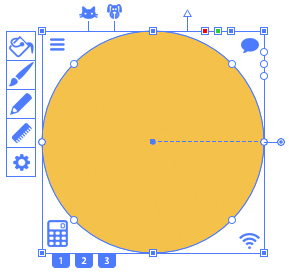
Copy link to clipboard
Copied
I am especially looking forward to using the new dog and cat features of live shapes.
Copy link to clipboard
Copied
"the ellipse of tomorrow:" -> Thank You, Thank You, Thank You!
All these "new features" have made me so irritated, angry, and bitter to a point that my work day becomes trashed and pointless due to all the google'ing I have to do just to turn unwanted/unneeded flow disrupting items off.
I have been so frustrated that I have actually thought about re-installing my ai 10 on a windows 7 machine and just moonlighting after leaving this field and finding a new job.
So,Thank You for the bright spot and smiles you have given me! I laughed so hard the devs in the cubes around me had to ask what was so funny. Of course they rolled their eyes because it wasn't binary humor, but, I sooo needed that even if I'm alone to enjoy it.
Copy link to clipboard
Copied
I'd just like to chime in on this, too. I've already submitted a feature request to make "live shapes" optional, so this is just me venting my spleen, really!
So, I create a triangle using the polygon tool. The triangle is created with its base parallel to the x-axis, as you would expect. Now I want to adjust the width of my triangle, but not the height. There are no drag-handles on the edges of the bounding box, only at the corners. Expand Shape is not really an option in this instance, as it uses one of the triangle's angled sides as the new "base" (try it!). The only way that I've found to get around this, so far, is to drag from a corner (whilst the triangle is still a "live shape") being careful not to alter the height (the shape is then automatically expanded, causing the same result as described in the previous sentence), and then select Reset Bounding Box from Object > Transform.
Having to do this every time I create a new shape is driving me mad! It really interrupts my workflow. To try to speed things up a little, I created a custom keyboard shortcut for the Reset Bounding Box menu command, which won't even work – but I guess that's another story.
Come on Adobe! If it ain't broke, don't fix it!
Copy link to clipboard
Copied
Try this one: make a horizontal "live" line and, without having Smart Guides turned on, hold down Shift and try to extend one of the endpoints to make the line longer, and still horizontal. Surprise! It's impossible now! Heck, even with Smart Guides turned on, you can't use the Shift key to do that.
Copy link to clipboard
Copied
But with smart guides turned on you don't need the Shift key to make it longer and keep it horizontal.
Get ready! An upgraded Adobe Community experience is coming in January.
Learn more



