Copy link to clipboard
Copied
i just updates my illustrator to the latest 2015cc, and got the liveshapes feature, but it's driving me crazy and i want to disable it, how do i do that?
 3 Correct answers
3 Correct answers
FORTUNATELY YOU CAN!!!!
****FOUND A FIX!!!!**** Ok so turning off the widget is just a bandaid on a bullet wound. I found the solution today and I want to share it with everyone. Here's the step by step to TURNING OFF Live shapes. This will prevent Illustrator from creating live shapes by default. you'll go back to normal shapes in which you can reset the bounding box etc.
1. Quit Illustrator CC
2. (On a mac) click on "GO" on the top menu bar of OSX
3. Click "Option" while on "GO" This will make the
...That seems to work fine.
And if you want you can always convert a shape to a Live Shape.
I would save a copy of the original preferences as well as the modified one, so you can always swap the prefs.
The thread is old!
But a way to have this as an option directly in UI, in Preferences, is still a thing we need.
You can upvote a feature request hare, if you agree: https://illustrator.uservoice.com/forums/333657-illustrator-desktop-feature-requests/suggestions/32403910-make-ability-to-create-dead-not-live-shapes
Explore related tutorials & articles
Copy link to clipboard
Copied
Unfortunately you can't. With the new object still selected, use the Expand from the Object menu to get a no-longer Live path.
Copy link to clipboard
Copied
Thanks for the tip, I hope however that they will implement a disable function soon! Please Adobe...
Copy link to clipboard
Copied
I agree. Not all of us want to work with Live Shapes. Using Expand is not a good option as it does other things to objects besides removing the Live Shape feature - like converting dynamic arrow heads to static shapes.
Copy link to clipboard
Copied
I agree. Now that ellipses and lines are also live by default, I spend an awful lot of time hitting my "Expand" keyboard shortcut. There has never been a single time I've wanted my shapes to be live in the past year of enduring this "feature".
Copy link to clipboard
Copied
I find this new feature very frustrating. Especially on the 'line' shape.
I am not sure the benefit of having a line a smart object, but I do know the downside. It means it does not have a square bounding box around it, which is very important to my work flow and to ensure the line snaps to 45 degrees rotations. in addition, it is no longer as easy to drag the line out maintaining the same angle too (think perspective lines).
Also, unlike all the other live shapes, when you 'Expand' a line you have to expand the stroke. The only work around I see to this is to add an unnecessary vector point to the line to convert it to a normal line.
This is adding extra steps and inefficiency to my workflow Adobe, I would appreciate if you could add an option to disable.
Thank you,
Sean.
Copy link to clipboard
Copied
I am also now getting this warning when trying to use the line tool. Specifically when I click on an existing point.
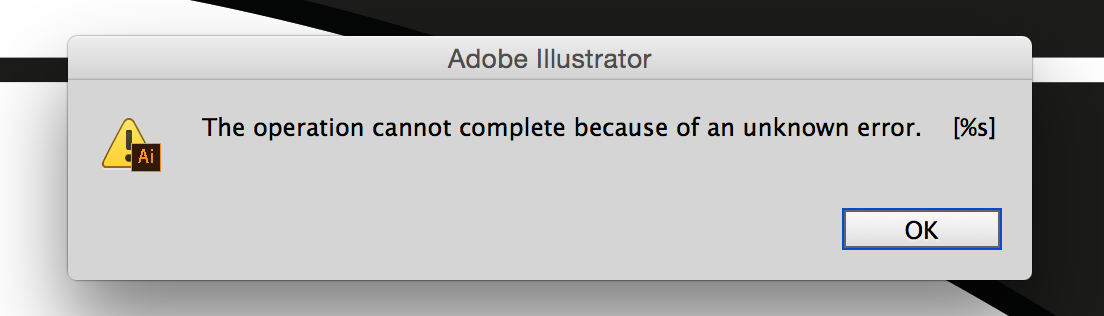
Copy link to clipboard
Copied
Hey Sean, I know this thread was posted a while ago but you had the same issue as me with not being able to draw lines with a bounding box by default. did you ever find a solution?
Copy link to clipboard
Copied
How can we get Adobe to reverse this, especially the "Smart" line is a completely unnecessary tool and apparently impossible to convert into a normal line (for me at least).
Copy link to clipboard
Copied
Object menu > Shape > Expand Shape is the way to convert it to a normal object.
Copy link to clipboard
Copied
Doesn't work with lines...
Copy link to clipboard
Copied
What does not work?
After you have done Object > Shape > Expand Shape, use a selection tool to manipulate the line.
You will see the bounding Box (if that is turned on in the View menu).
Copy link to clipboard
Copied
if you use straight lines, it shows up as a smart line, when you expand it turns into an object so the line properties are gone.
This just creates a lot of extra actions into your workflow, which is annoying.
Copy link to clipboard
Copied
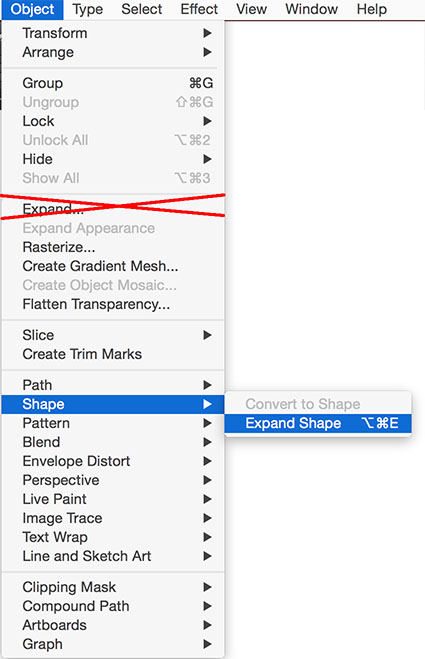
Copy link to clipboard
Copied
nice that does work, thank you.
Copy link to clipboard
Copied
Glad to hear that worked.
Copy link to clipboard
Copied
Thanks Ton, that does work to expand the Line.
Although, I am still not sure why this feature was added to lines. It is just another step in the work flow that I can not see a valid benefit for.
Copy link to clipboard
Copied
Sean,
the feature takes some getting used to.
A benefit of Live Shapes is that you do not have to switch to another tool when you want to transform them.
See here for a description:
Copy link to clipboard
Copied
A benefit of Live Shapes is that you do not have to switch to another tool when you want to transform them.
That is hardly a benefit, since other tools are a single keystroke away. All the extra cruft and inconvenience that Live Shapes add is a severe handicap for people who already know how to use those tools.
Copy link to clipboard
Copied
I agree, it seems to be aimed at people with less experience and slows down the people who use it often.
I have put in a request to Adobe.
Copy link to clipboard
Copied
+1. Another bloated "feature"...another 2 steps back for experienced users. ![]()
Copy link to clipboard
Copied
I think they are slowly transitioning Illustrator to be "touch-friendly", allowing you to apply as many kinds of transformations to an object as possible without the use of any specific tools or modifiers. ![]()
Copy link to clipboard
Copied
KrisHunt schrieb:
I think they are slowly transitioning Illustrator to be "touch-friendly", allowing you to apply as many kinds of transformations to an object as possible without the use of any specific tools or modifiers.
No, they just finally implemented live shapes which other vector tools have had for years.
The way it's been implemented leaves room for improvement, but live shapes are a good thing.
Copy link to clipboard
Copied
I have trouble saying that live shapes are a good thing. Maybe a good extra tool in the tool pull down, but not as the default.
How hard would it be to have a little check box to turn them off. Every time I make an ellipse/circle, I have to switch tools to the free transform to manipulate it as I want. They've added an extra step to my process that I've had for 15 years now.
I have to agree with Kris on this one, its a little ridiculous and clumsy. Most of the time, you just need an ellipse to be an ellipse.
Copy link to clipboard
Copied
Agree!!! So you're saying you don't need to quickly create arbitrary chart objects while being able to scale proportionately... without even needing a key modifier?!? Seriously though, there must be someone at Adobe who does this repetitively all day long who thought this would be a cool feature. Why else would such a strange combination of abilities be combined into a single shape tool and become the new/default standard operating procedure for that tool? How often is the ellipse tool actually chosen based on a need to create a variable pie slice with no specific accuracy? Rarely. 9,999 of 10,000 times the ellipse tool is chosen to create an ellipse. Adobe forgot to give us the "option" of creating a primitive ellipse or live-shape ellipse. The Illustrator tool bar is currently barren as is, another UI graphic in the tool palette would be more than welcome.
We're artists, illustrators. We often create from nothing. For many of us, starting from scratch using bare primitives is our primary workflow. It would seem that Adobe has forgotten the roots and definition of being an illustrator.
Find more inspiration, events, and resources on the new Adobe Community
Explore Now


