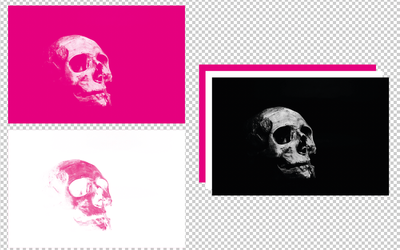- Home
- Illustrator
- Discussions
- Betreff: How do you convert a grayscale tiff to be...
- Betreff: How do you convert a grayscale tiff to be...
Copy link to clipboard
Copied
So you know how you can bring in a grayscale tiff into illustrator and change the color to what ever color you want? This works great if the background is white but what if I wanted the tiff to be white on a colored background? Think a painted grayscale circle for a snowman on a blue background. Any ideas?
 3 Correct answers
3 Correct answers
do you want to colorize the grayscale image or place the grayscale image to colored BG? If last, just delete the background in Photoshop and save the file with transparency saved (turn On this option in Save Tiff Options dialogue).
AI will read the transparency and your gray image will show the colored background.
Use the TIFF as an opacity mask. Think of a stack of thee objects, from bottom to top: Background colour (rectangle filled with a colour), image colour, TIFF. Select the TIFF and the foregound colour then go to Make Opacity Mask in the Transparency panel. You might need to invert the mask.
Explore related tutorials & articles
Copy link to clipboard
Copied
do you want to colorize the grayscale image or place the grayscale image to colored BG? If last, just delete the background in Photoshop and save the file with transparency saved (turn On this option in Save Tiff Options dialogue).
AI will read the transparency and your gray image will show the colored background.
Copy link to clipboard
Copied
Copy link to clipboard
Copied
Use the TIFF as an opacity mask. Think of a stack of thee objects, from bottom to top: Background colour (rectangle filled with a colour), image colour, TIFF. Select the TIFF and the foregound colour then go to Make Opacity Mask in the Transparency panel. You might need to invert the mask.
Copy link to clipboard
Copied
Good evening, Scott.
Nice to see that you have not passed away already (though the images may indicate something different).
Hope you are fine.
Copy link to clipboard
Copied
@Kurt Gold wrote:
Good evening, Scott.
Nice to see that you have not passed away already (though the images may indicate something different).
Hope you are fine.
I’m more active in the InDesign section. Time is a precious commodity as I am busy with everything I usually am plus supervising my son’s home schooling.
Find more inspiration, events, and resources on the new Adobe Community
Explore Now