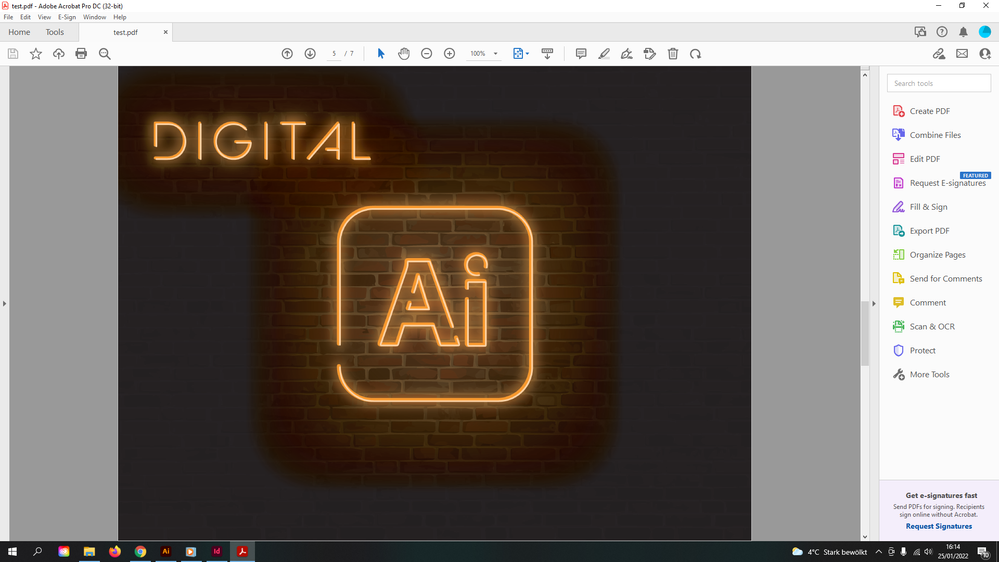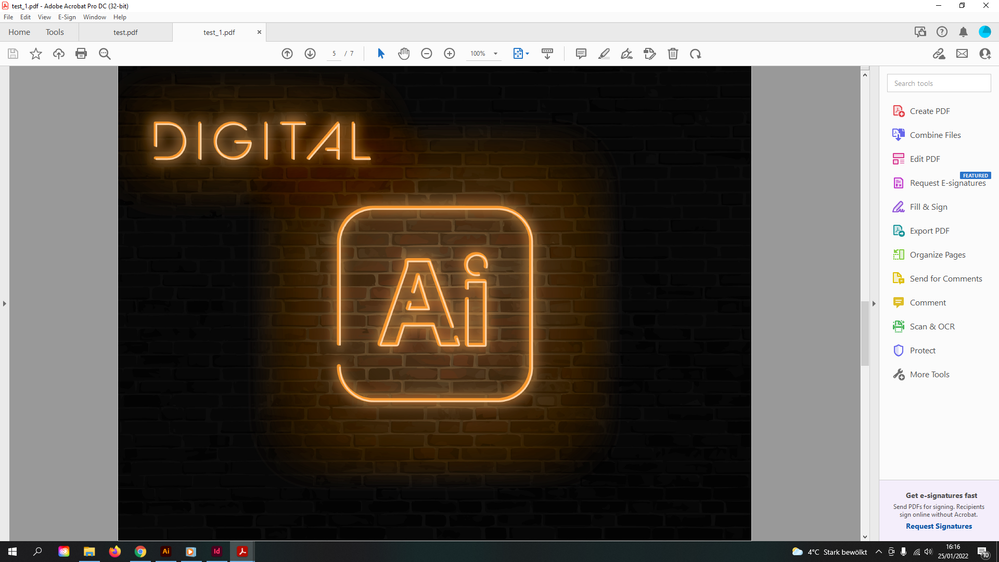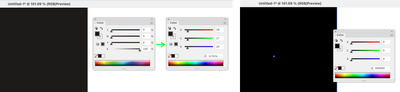- Home
- Illustrator
- Discussions
- Re: Illustrator Artwork doesn't look as intended a...
- Re: Illustrator Artwork doesn't look as intended a...
Copy link to clipboard
Copied
I'm currently working on a portfolio.
As you can see in the images attached, the desired result is not achieved when exporting from Illustrator to .tif or other formats.
I'd like to use .tif format and keep the CMYK profile as I need to potentially print this out. Now once I've exported the image it looks far from the desired look when I preview it, however if I take that same file and place it into InDesign it looks just like it does in Illustrator. If I then export a PDF from InDesign it looks weird again as it does in the preview.
A student in school helped me fix the problem by converting the file into Adobe RGB colour space upon export, however as I have mentioned before I'd like to keep the document in CMYK format in case I need to print it out.
Is there any fix to this porblem or will I have to convert it to RGB and let the printer do it's work in converting it for me?
 1 Correct answer
1 Correct answer
If you work in CMYK your black will never look as black as an RGB black, black ink does not absorb all white light and reflects some. In Illustrator you can make your black look like an RGB black (or as it is called a Rich Black whitch simulates the darker black by adding CMY inks).
This behaviour can be set in Preferences > Appearance of Black
It can show the real black by setting the DisplayAll Blacks Accurately, but that shows a lighter black than the rich black option.
Explore related tutorials & articles
Copy link to clipboard
Copied
Also this is my first post and I don't know how to edit it. I did assign each picture captions and put them in the right order but it somehow didn't apply.
For clarification captions from top to bottom are:
1. After export to .tif from Illustrator
2. After placing the .tif in InDesign
3. Intended look in Illustrator
4. After export from InDesign to PDF
5. Exporting from InDesign and converting to Adobe RGB
Copy link to clipboard
Copied
Hi. First, please check if your Color Settings are synchronized for all Adobe applications. In Bridge: Edit > Color settings.
Copy link to clipboard
Copied
Hi, first of all thx for the quick reply.
I just did what you asked and it still doesn't apply the intended look once exported.
So far I tried to convert the InDesign file to Adobe RGB and then via the print production tool in Adobe Acrobat converted everything to CMYK. This fix comes close but isn't perfect.
Copy link to clipboard
Copied
If you work in CMYK your black will never look as black as an RGB black, black ink does not absorb all white light and reflects some. In Illustrator you can make your black look like an RGB black (or as it is called a Rich Black whitch simulates the darker black by adding CMY inks).
This behaviour can be set in Preferences > Appearance of Black
It can show the real black by setting the DisplayAll Blacks Accurately, but that shows a lighter black than the rich black option.
Copy link to clipboard
Copied
Thank you!
I did have the preferences set to export every black as rich black but for some reason that did not apply.
I have now however added CMY values to the black I was using and it looks good upon export now. Again thank you very much for sorting this one out I appreciate your help.
Copy link to clipboard
Copied
Good to hear that helped, but be careful with adding CMY manually, some printers would not like the amount of wet ink on their press because it can tear the paper or increase drying time.
Check the total amount of ink that the CMYK profile allows (you can do that by creating an RGB black and see the conversion in CMYK). To be safe i would go somewhat below those CMY percentages.
When you create your artwork in RGB, the conversion will be automatically done during print time and you don't have to worry about this.
Your example is well suited for working in RGB, it does not have extreme bright RGB colors, it does not have small white text on a black background.
Copy link to clipboard
Copied
First... is your Illustrator file right now in RGB? (it should be for best results, particularly when you're blending effects like this). If so, make sure your Black that you are using for the "background" colour is selected using the RGB Color panel, NOT CMYK 100%K. Your colour management settings will give you a value in RGB that "matches" how that will look on your press, so slightly less black than black. You can see that by chnaging the color panel to RGB. Select Black in the RGB panel instead to get a pure 0r 0g 0b.
Only worry about converting to CMYK at the end, should you still want to. In that case, Export As > CMYK mode > check Include ICC profile (which will be the current CMYK profile in your colour settings). You should see a world of difference.
Otherwise, these days, it's preferable to leave as RGB, so Export As > RGB Mode > Check include ICC profile
Find more inspiration, events, and resources on the new Adobe Community
Explore Now